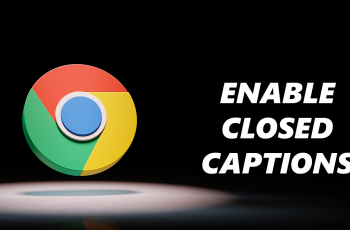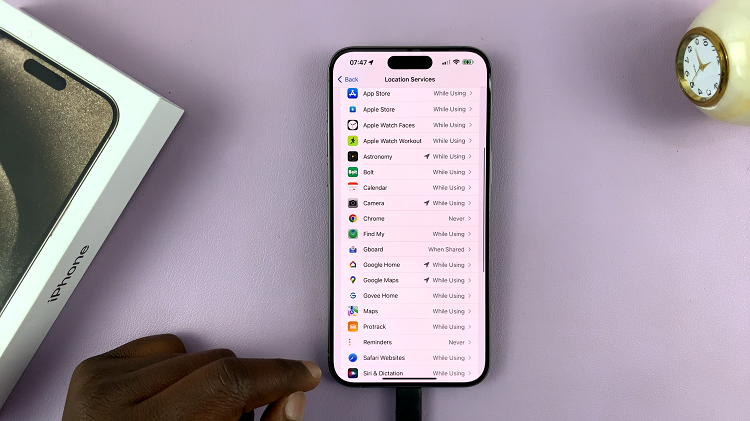Connect a USB flash drive to your advanced Galaxy Z Fold 6 and access, edit, or transfer files easily on the go. More so, while external storage is easy and convenient to use, you should be very concerned about the process of disconnecting your USB drive.
Careless removal of the flash drive is certain to corrupt your data, with files either being lost or the drive getting damaged. Here, we look at how you can safely unmount your USB Flash Drive from your Galaxy Z Fold 6 to ensure the safety of your files and the excellent state of your device.
Whether you’re a seasoned user of technology or a first-time user who’s not familiar with handling external storage on a smartphone, this step-by-step guide shall walk you through managing your USB connections with confidence.
Watch: How To Enable Find My Phone On Samsung Galaxy Z Fold 6
Safely Unmount USB Flash Drive On Samsung Galaxy Z Fold 6
Start by unlocking your Galaxy Z Fold 6 and access the home page. From here, locate the Files app from the home screen. Tap on it to proceed. Then, scroll down and locate the USB Flash Drive.
At this point, tap on the storage device and you’ll access the contents of the Flash Drive. From here, locate the three dots at the top right corner and tap on it to proceed. From the menu that appears, tap on “Unmount.” You’ll receive a notification that the Flash Drive has been unmounted.
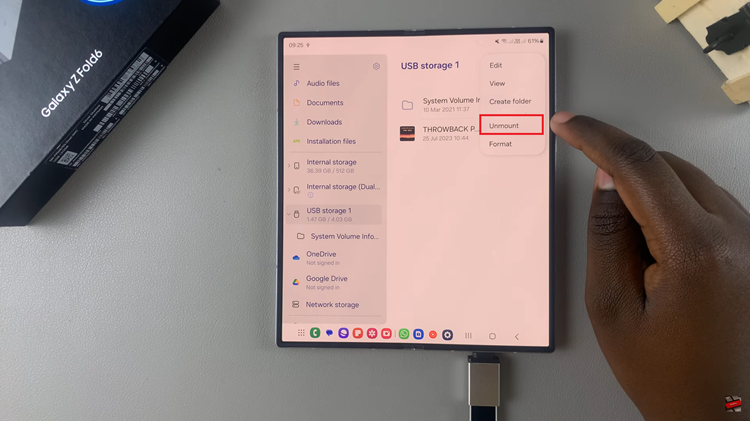
By following these steps, you can safely unmount and remove your USB flash drive from your Samsung Z Fold 6, ensuring your data remains intact and your device operates smoothly.
Read: How To Enable/Disable Easy Mode On Samsung Galaxy Z Fold 6