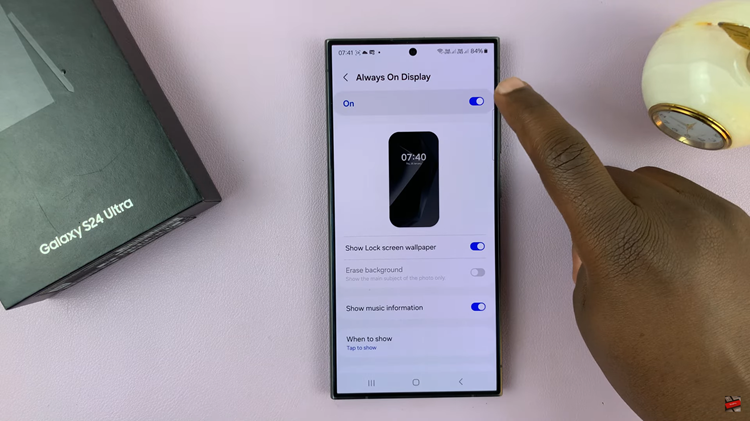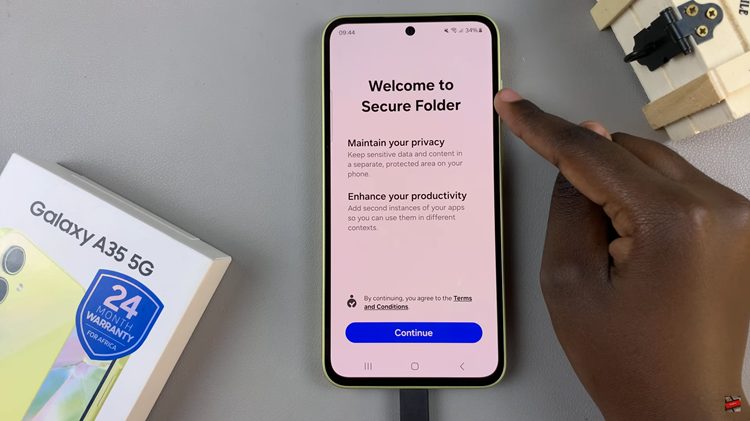In the digital age, our smartphones have become indispensable tools for capturing life’s precious moments.
However, as we snap away, the inevitable issue of storage space often rears its head. Fortunately, for Samsung Galaxy A35 5G users, there’s a solution: saving photos and videos directly to the SD card.
In this guide, we’ll walk you through the simple steps to optimize your device’s storage capabilities and ensure you never miss a shot.
Why Save to SD Card?
Before diving into the how-to, let’s briefly explore why saving photos and videos to an SD card is advantageous. Firstly, it frees up valuable internal storage space on your device, preventing those dreaded “storage full” notifications. Secondly, SD cards offer additional storage capacity, allowing you to capture more memories without worrying about running out of space.
Lastly, SD cards provide a convenient way to transfer files between devices, making it easy to share your photos and videos with friends and family.
Read: How To Enable ‘Tap To Show’ Always ON Display On Samsung Galaxy A35 5G
Save Captured Photos & Videos Directly To SD Card On Samsung Galaxy A35 5G
First, ensure you have inserted an SD Card into your Samsung Galaxy A35 5G. Next, launch the Camera app and then tap on the Settings icon at the upper left side.
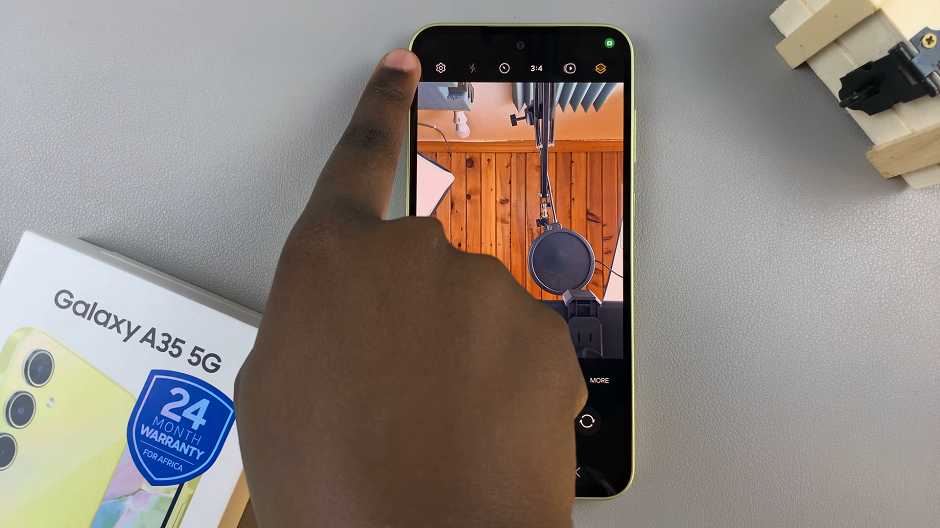
Scroll down and tap on the Storage Location option. It should be set to Internal Storage by default.
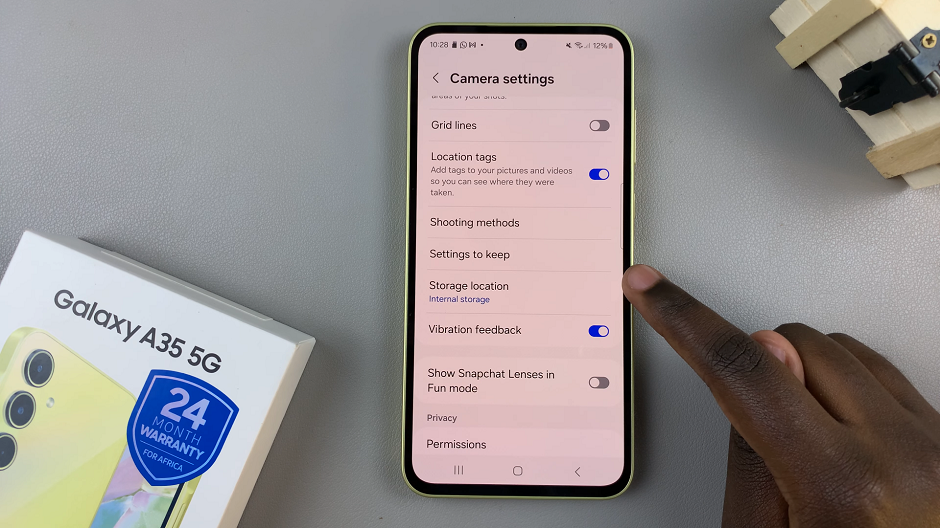
From the pop-up menu, tap on your SD Card to change the location. Afterward, when you capture an image or video, it will be automatically stored on the SD Card on your device.
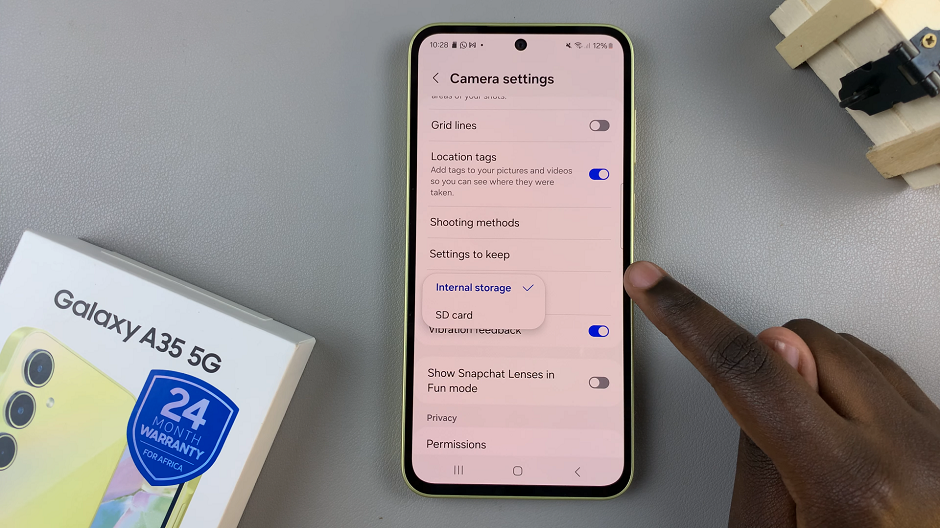
To confirm that the videos and images have been saved to your SD Card, simply open them in the Gallery. Tap on the i icon at the bottom photo or video menu. Here, you should see the SD card labelled as the destination path.
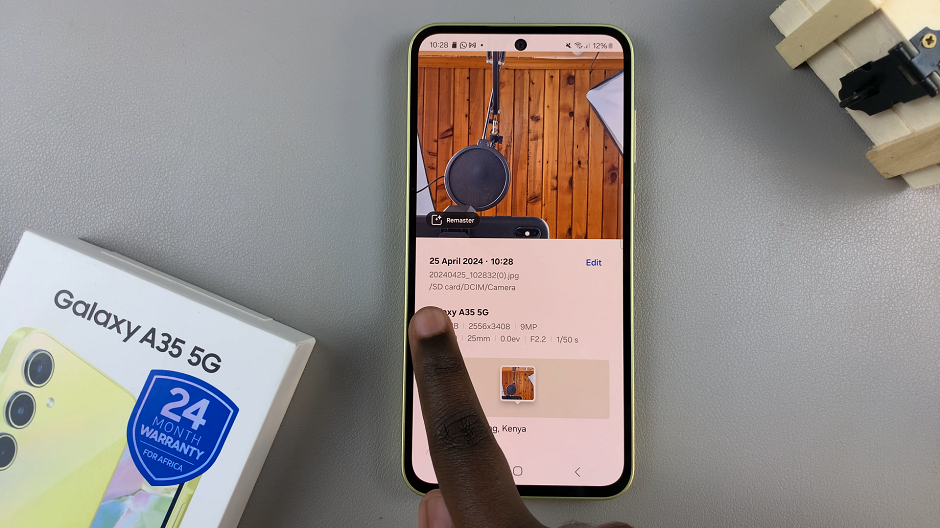
Tips for Optimal Usage
Regularly Backup: While saving photos and videos to the SD card is convenient, it’s still important to regularly back up your files to ensure they’re safely stored elsewhere in case of loss or damage to your device or SD card.
Choose a High-Quality SD Card: Invest in a high-quality SD card with ample storage capacity and fast read/write speeds to ensure smooth performance.
Format SD Card: Before using a new SD card with your device, it’s advisable to format it to the appropriate file system for compatibility and optimal performance.
By following these simple steps, Samsung Galaxy A35 5G users can maximize their device’s storage capacity and streamline their media management. Whether you’re a photography enthusiast, a social media influencer, or simply someone who loves capturing special moments, saving photos and videos directly to the SD card offers a convenient solution to the perennial problem of storage space.