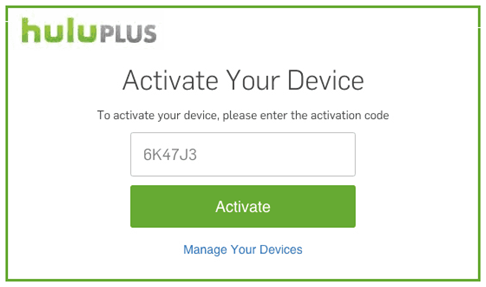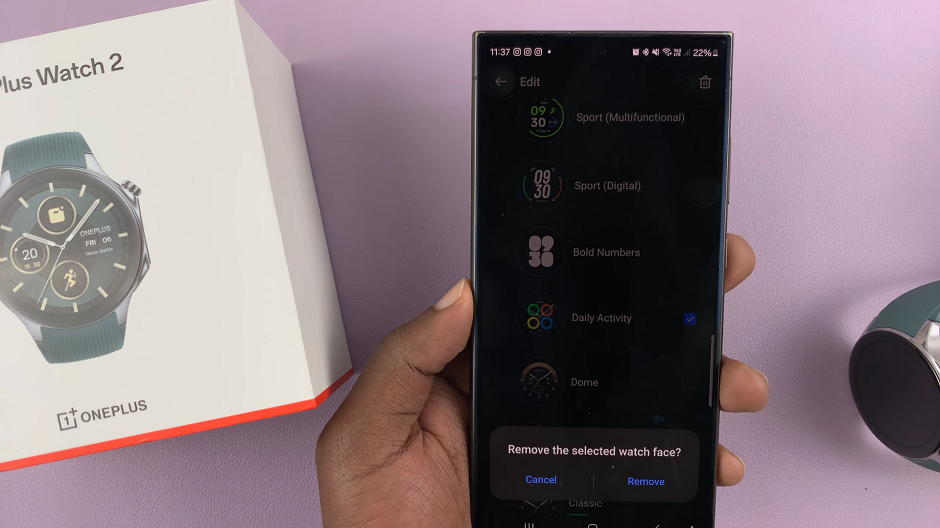In the era of ever-evolving smartphone technology, capturing and preserving memories has become an integral part of our daily lives. Whether it’s a picturesque landscape, a spontaneous moment with friends, or a cherished family gathering, our smartphones serve as our trusty companions in capturing these precious moments. However, as our photo and video libraries expand, managing storage space becomes a pressing concern. Fortunately, for Samsung Galaxy A55 5G users, there’s a simple solution: saving captured photos and videos directly to the SD card.
With its expandable storage capability, the Samsung Galaxy A55 5G offers users the flexibility to augment their device’s storage capacity with a microSD card. This feature not only provides ample space for storing media files but also ensures that users can seamlessly manage their storage without worrying about running out of space on their device.
If you’re a Samsung Galaxy A55 5G user looking to optimize your storage and streamline your photo and video saving process, you’ve come to the right place. In this comprehensive guide, we’ll walk you through the step-by-step process of saving captured photos and videos directly to your SD card, empowering you to take full control of your device’s storage.
Watch: Samsung Galaxy A35 5G: How To Enable Device Protection | Run Antivirus Scan
Save Captured Photos & Videos Directly To SD Card On Samsung Galaxy A55 5G
First, ensure you have inserted an SD Card into your Samsung Galaxy A35 5G. Next, launch the Camera app and then tap on the Settings icon at the upper left side.
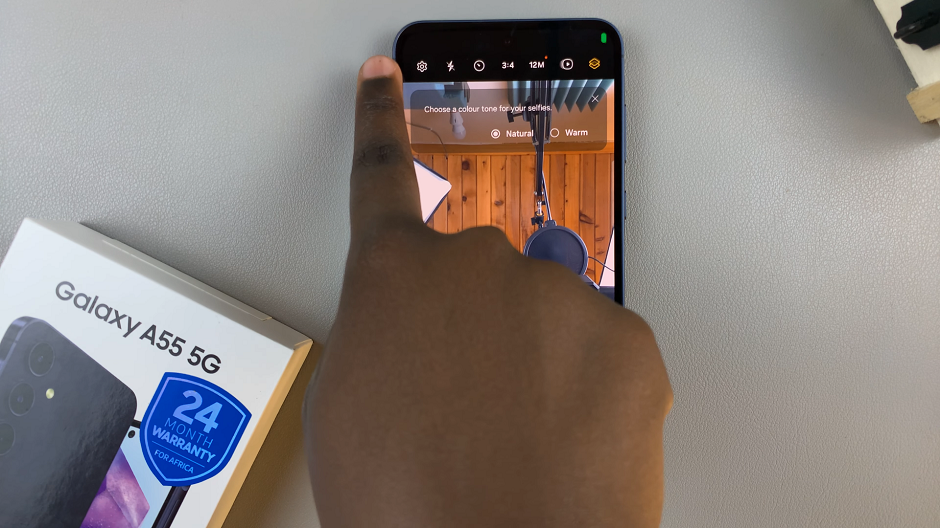
Scroll down and tap on the Storage Location option. The location is set to Internal Storage by default.
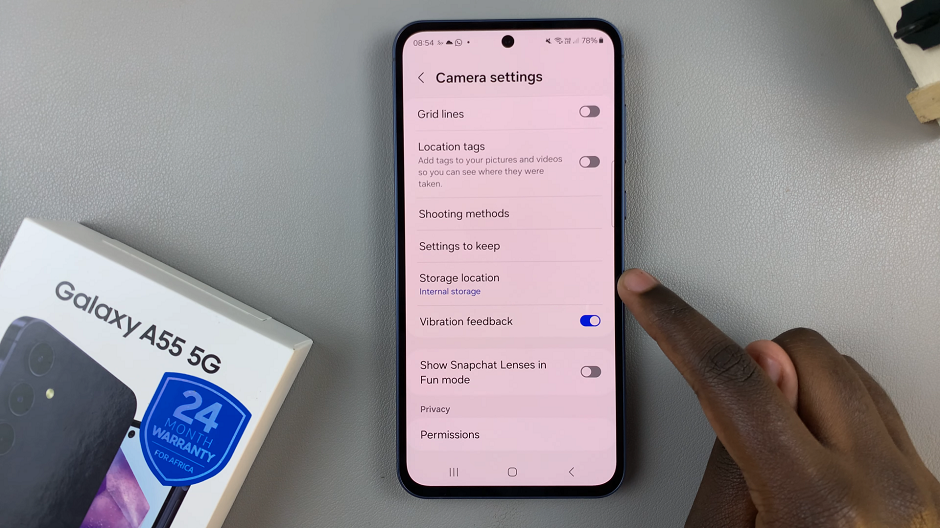
From the pop-up menu, tap on your SD Card to change the location. Now, when you capture an image or video, it will be automatically stored on the SD Card on your device.
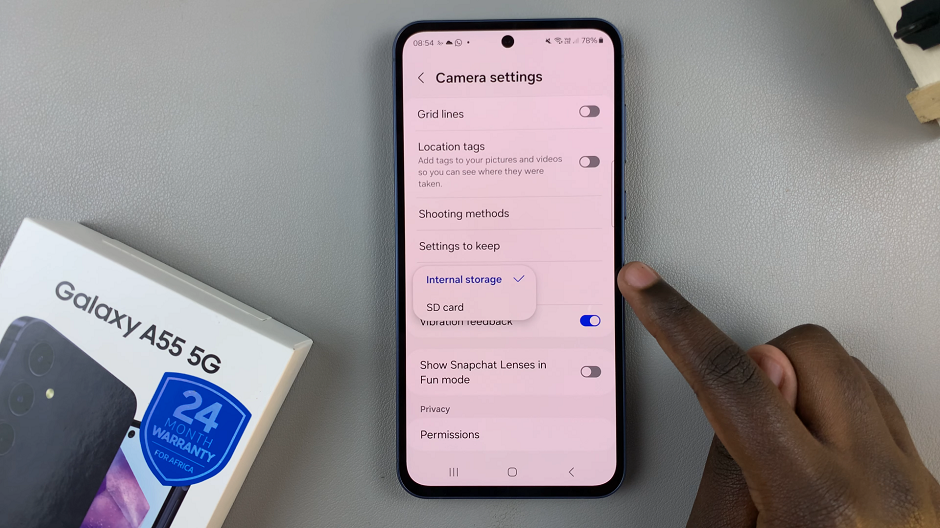
To confirm that the videos and images are saving to your SD Card, simply open them in the Gallery. Tap on the i icon at the bottom photo or video menu. Here, you should see the SD card labelled as the destination path.
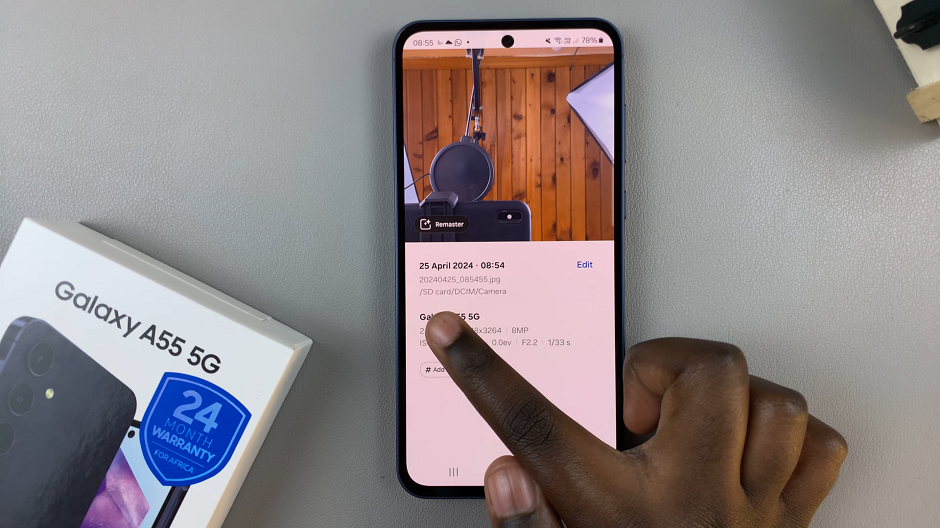
With your storage preferences configured, you can now enjoy the convenience of seamless storage management on your Samsung Galaxy A55 5G. Capture as many photos and videos as you like, knowing that they’ll be safely stored on your expandable SD card.
Additional Tips
Regularly Backup Your Files: While saving photos and videos directly to the SD card provides ample storage space, it’s always a good idea to periodically backup your files to ensure they’re safely stored.
Optimize Storage: Take advantage of features like device maintenance and storage optimization tools available on the Samsung Galaxy A55 5G. This keeps your device running smoothly and efficiently.
Invest in a High-Quality SD Card: When choosing an SD card for your device, opt for a high-quality, reputable brand. This will ensure optimal performance and reliability.
By following these simple steps, Samsung Galaxy A55 5G users can effectively manage their storage space. This will ensure that the you preserve the memories you capture for years to come. Say goodbye to storage woes and hello to hassle-free photo and video saving on your Samsung Galaxy A55 5G!
Read: How To Add Multiple Clocks To Always ON Display On Samsung Galaxy A35 5G