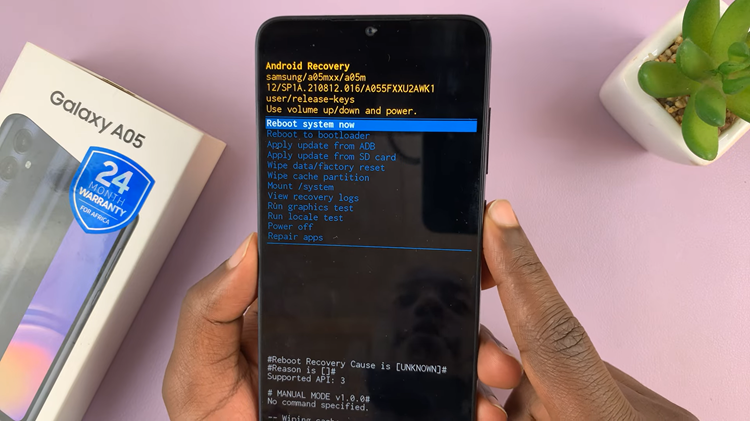If you want to save web pages, images or links to your Google drive account, there’s a Chrome extension (Save To Google Drive) from the Google docs team that lets you do that.
Save to Google Drive is free for install in the chrome store. Once installed, the extension will require access to your Google drive account through a pop up window. As soon as you grant access, you’re ready to start saving web files directly to your Google Drive account.
To save a web page, simply click on the extension icon in the toolbar when the page is open and the extension will start processing the web page into a PNG image file and save it to Google drive.
Go to the extension options to change the format in which web files are saved. You can have the HTML web page saved as full png image, HTML source, Web archive or Google document. The fact that it can save a full page in PNG file format makes it a good full page screenshot tool as well.
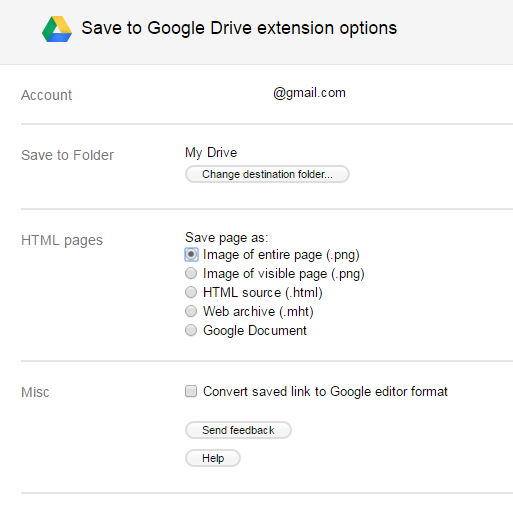
With the extension installed, there’s an extra ‘Save To Google Drive’ in the right click menu when you right click on any image in a web page. This allows you to save the image into your Google drive account.
You can save documents, images, and HTML5 audio and video all by right clicking and selecting ‘Save to Google Drive’.
From the progress dialogue box that pops, you can rename the file before it is saved to Google drive. This makes it easier for you to find it in Google drive.
By default, the extension saves these files in the root folder of your google drive account. You can change the destination folder from the extension Options.
For security reasons, the extension does not save chrome// pages. But of course this can be done using other web capture tools.