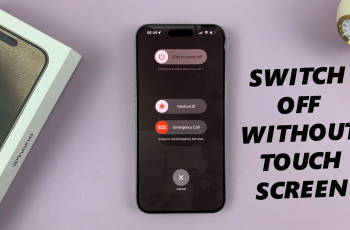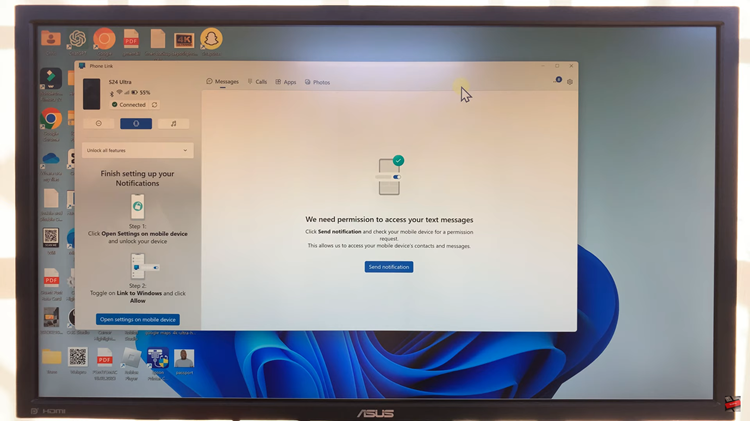Information flows freely and our smartphones serve as our personal assistants, having the right tools at our fingertips is crucial. The Galaxy A25 5G offers a myriad of features and functionalities designed to enhance productivity and convenience.
Among its many capabilities is the ability to record audio, whether it’s capturing important meetings, memorable lectures, or spontaneous moments of inspiration. However, as valuable as these recordings may be, they can quickly eat up precious internal storage space on your device.
In this guide, we’ll walk you through the comprehensive step-by-step process on how to save voice recordings to SD card on Samsung Galaxy A25 5G.
Also Read: How To Add Timestamp To Photos On Samsung Galaxy A25 5G
How To Save Voice Recordings To SD Card On Samsung Galaxy A25 5G
Begin by locating the Voice Recorder app on your Galaxy A25 5G and tapping to open it. Locate the three dots in the upper right-hand corner of the screen. Tap on these dots to reveal a dropdown menu of options. From this menu, select “Settings.”
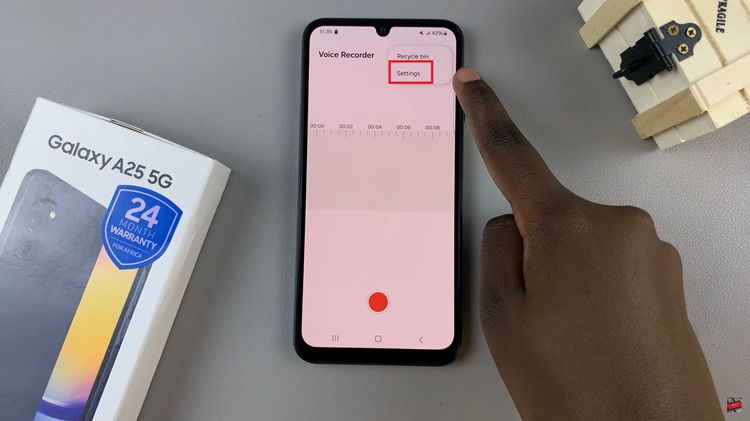
Within the Settings menu, look for the “Storage location” setting and tap on it to proceed. Upon selecting “Storage location,” you’ll be presented with two choices: “Internal storage” and “SD card.” To save your recordings directly to the SD card, choose the “SD card” option.
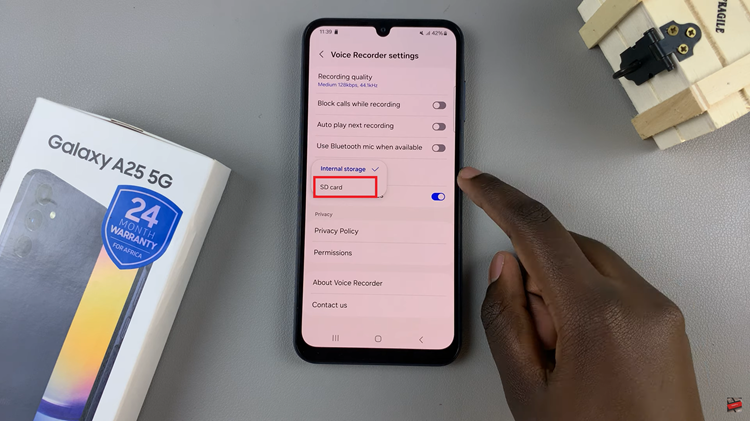
After selecting the SD card as your preferred storage location, the Voice Recorder app will automatically save all future recordings directly to the SD card.
By following these straightforward steps, you can effectively manage your storage space and keep your voice recordings organized. Keep in mind that if you remove the SD card from your Galaxy A25 5G, your voice recordings will no longer be accessible through the Voice Recorder app.
Watch: How To Enable & Disable ‘Double Tap To Turn Screen On’ On Samsung Galaxy A25 5G