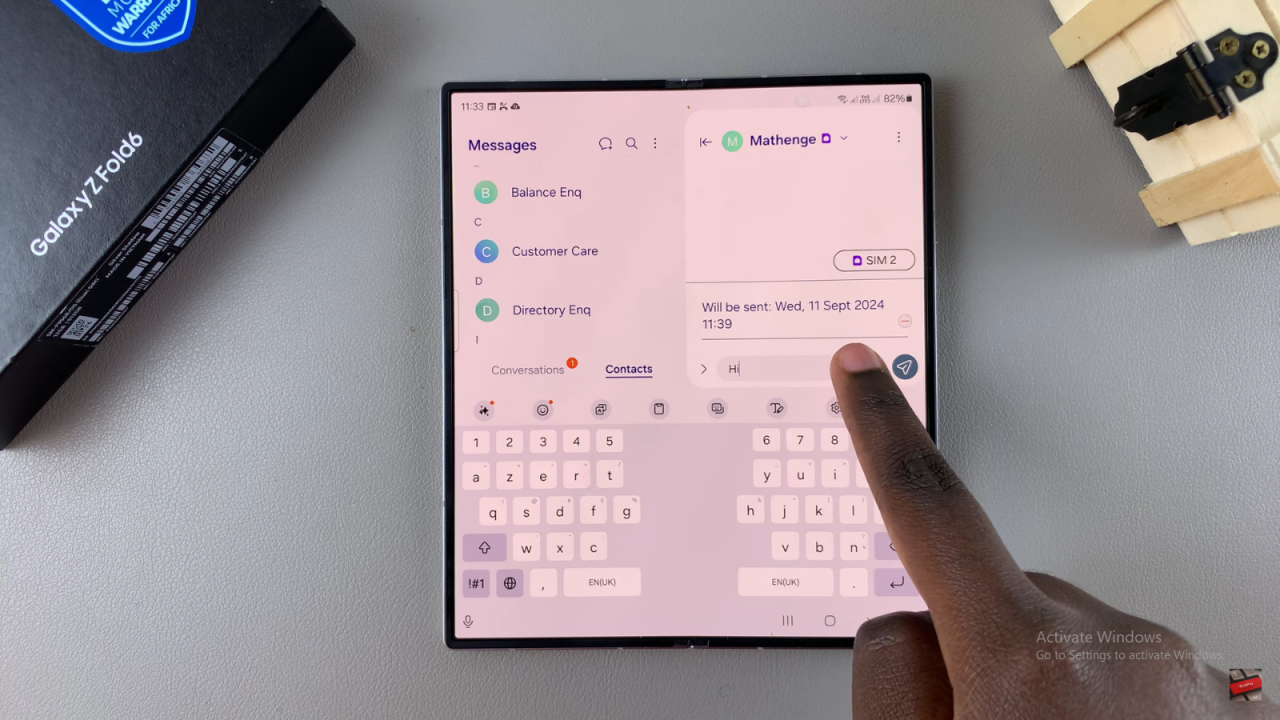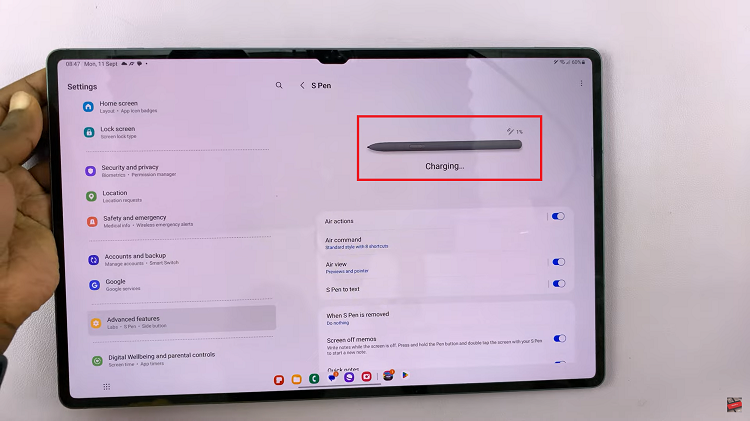Additionally, scheduling text messages allows you to manage your time more effectively. Whether you’re planning reminders or sending messages for a special occasion, this feature helps you stay on top of your communication tasks effortlessly.
Watch:How To Charge Beyond 80% On Samsung Galaxy Z Fold 6
Schedule Text Messages In Samsung Galaxy Z Fold 6
Open Messages App
Start by opening your Messages app.
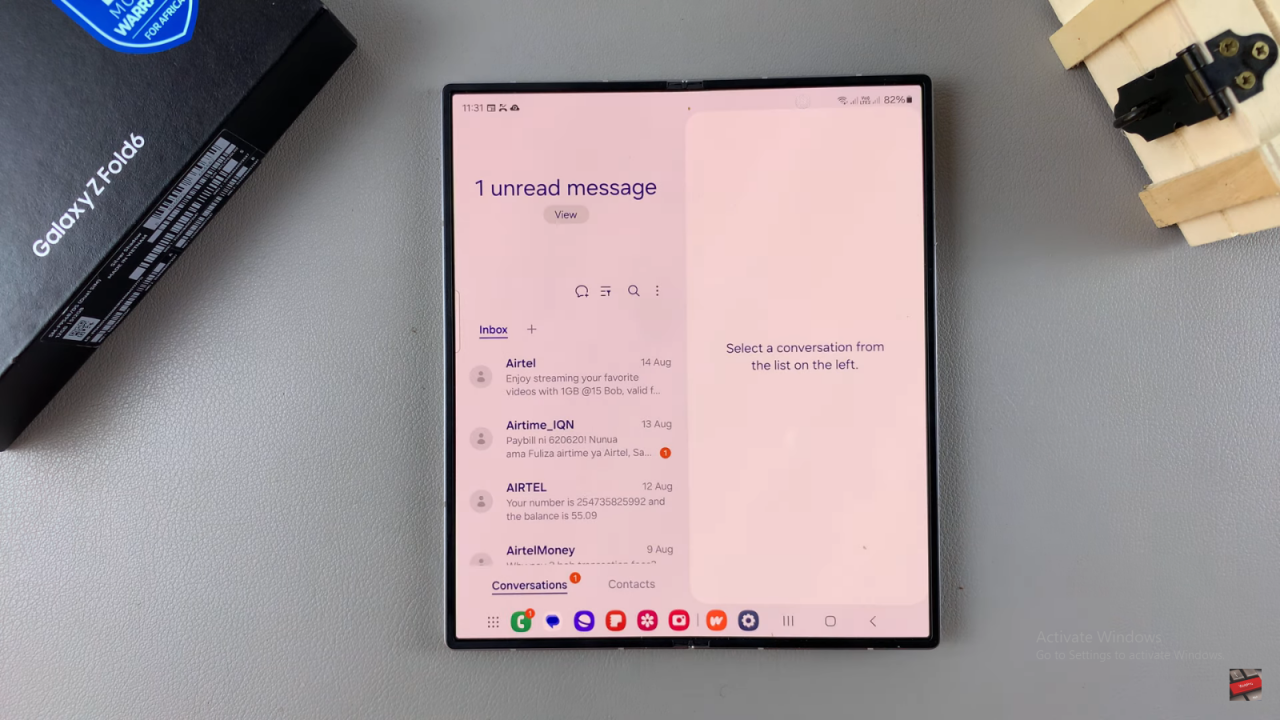
Select Recipient
Choose the contact you want to send a message to.
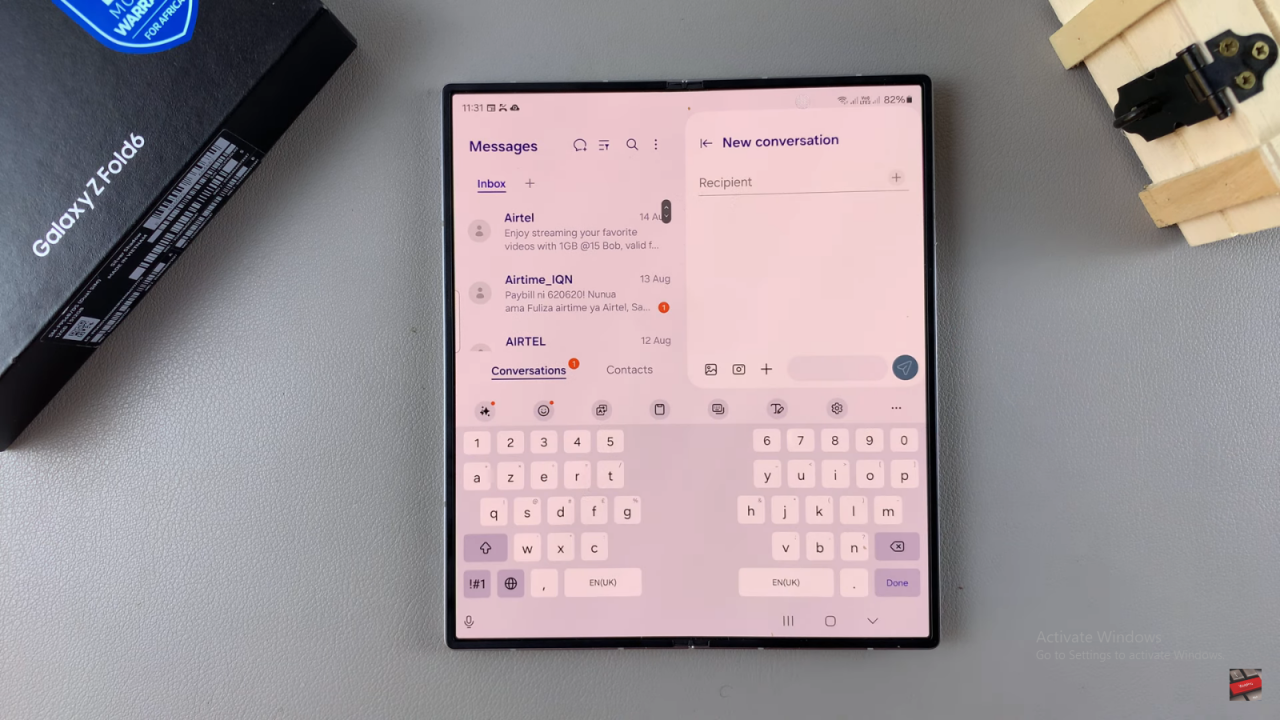
Open Scheduling Options
In the text box where you normally type, tap the plus icon next to it. This will open a menu with more options.
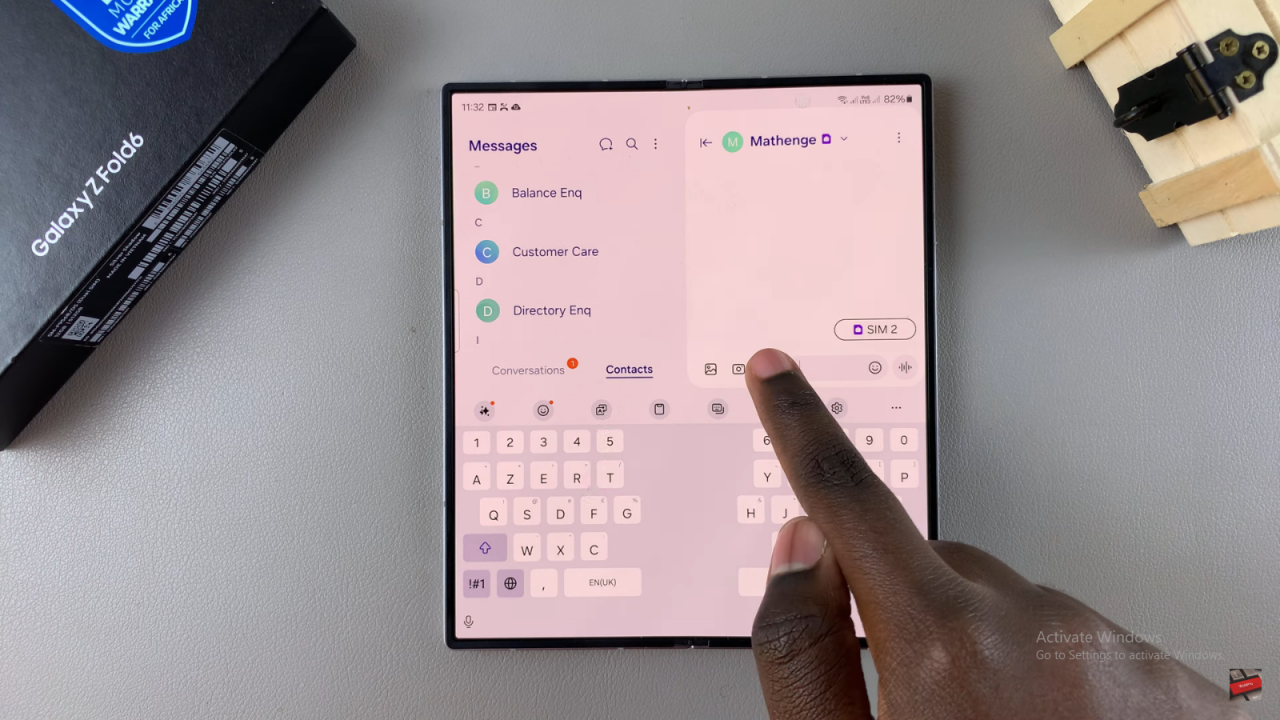
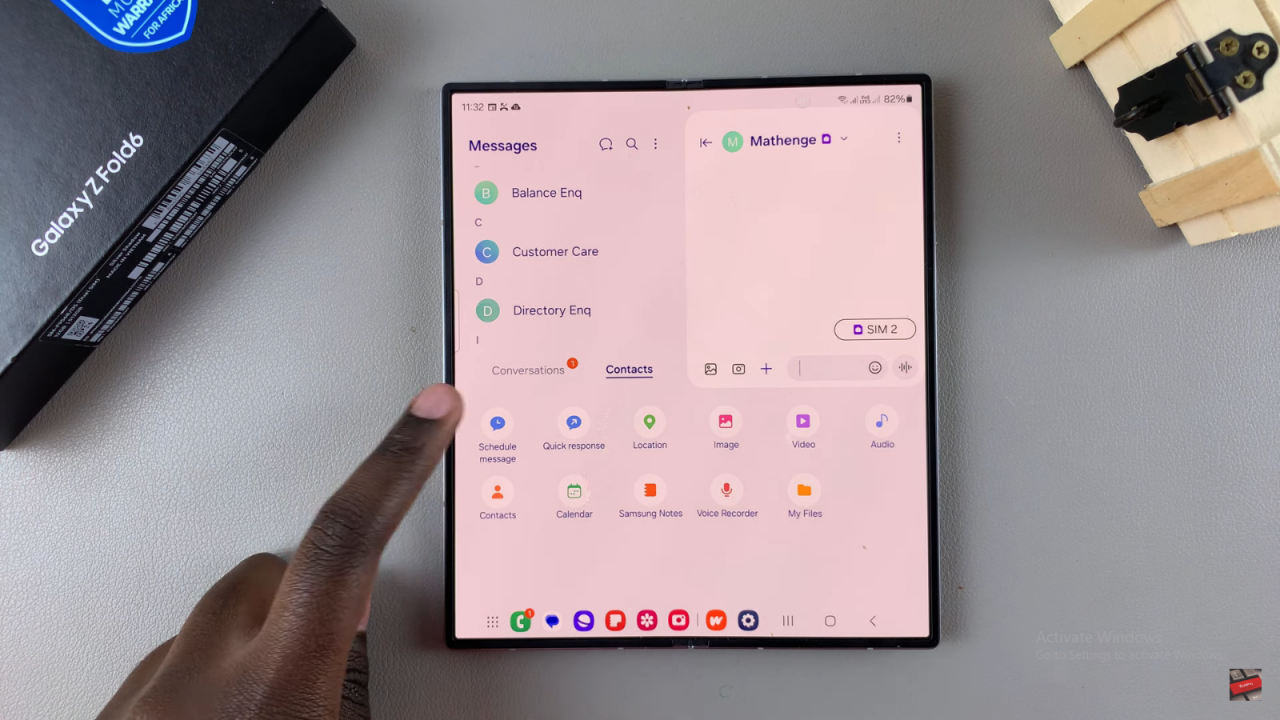
Choose Schedule Message
From the menu, select the option to “Schedule message.”
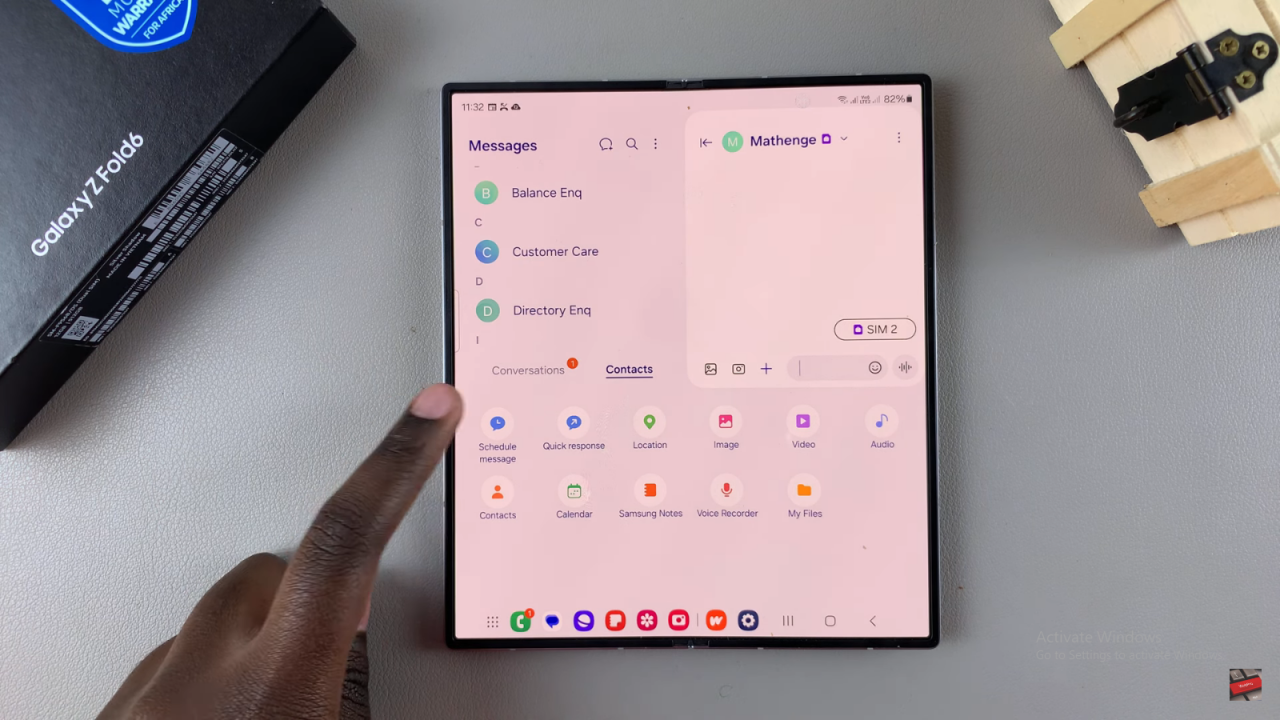
Set the Schedule
Choose the date and time you want the message to be sent. You can adjust the time or set a specific schedule later. Tap “Done” to confirm.
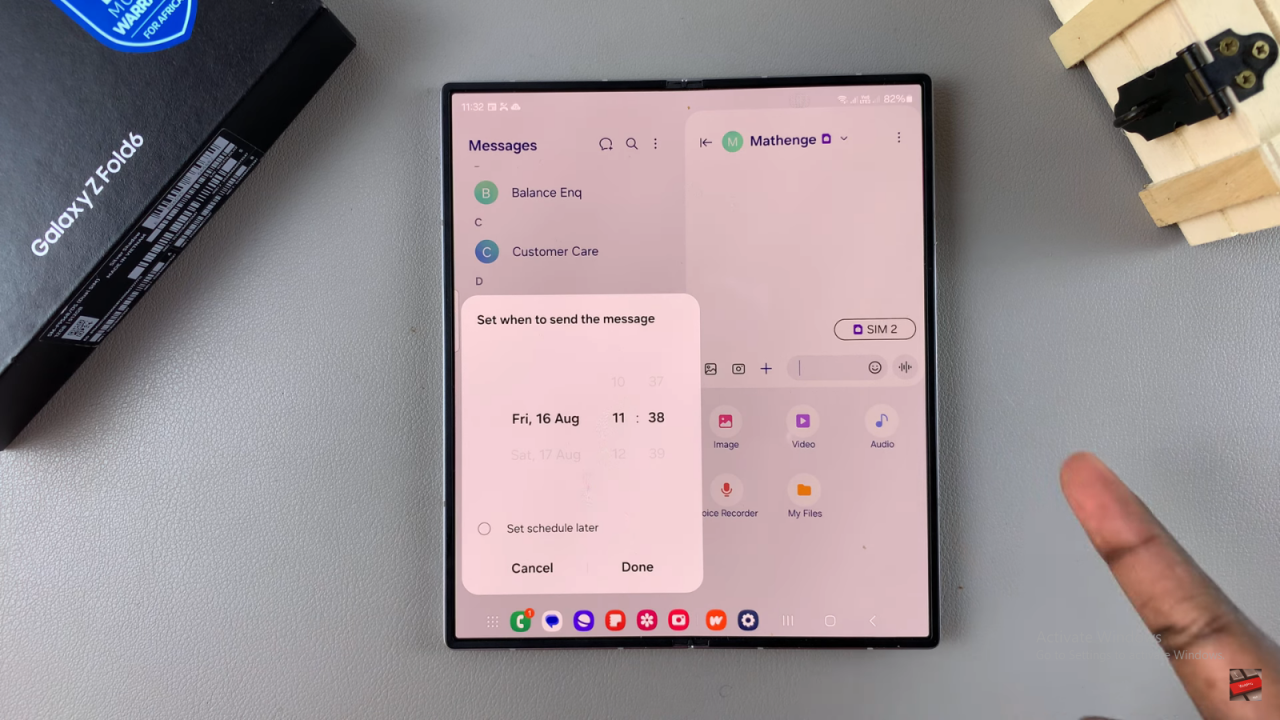
Type Your Message
Enter your message in the text box.
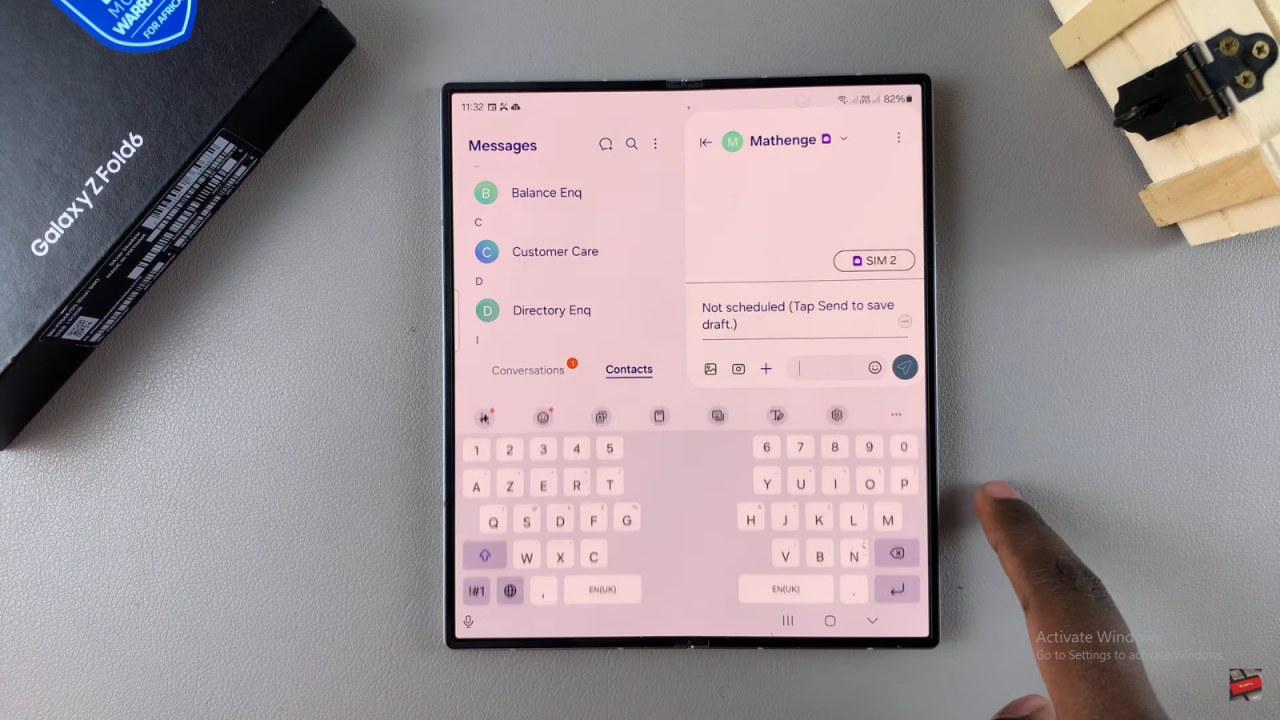
Schedule the Message
Touch and hold the send button to set when you want the message to be sent. You can choose to schedule it for a week or even a month later. After setting the schedule, tap “Done” to save your changes.
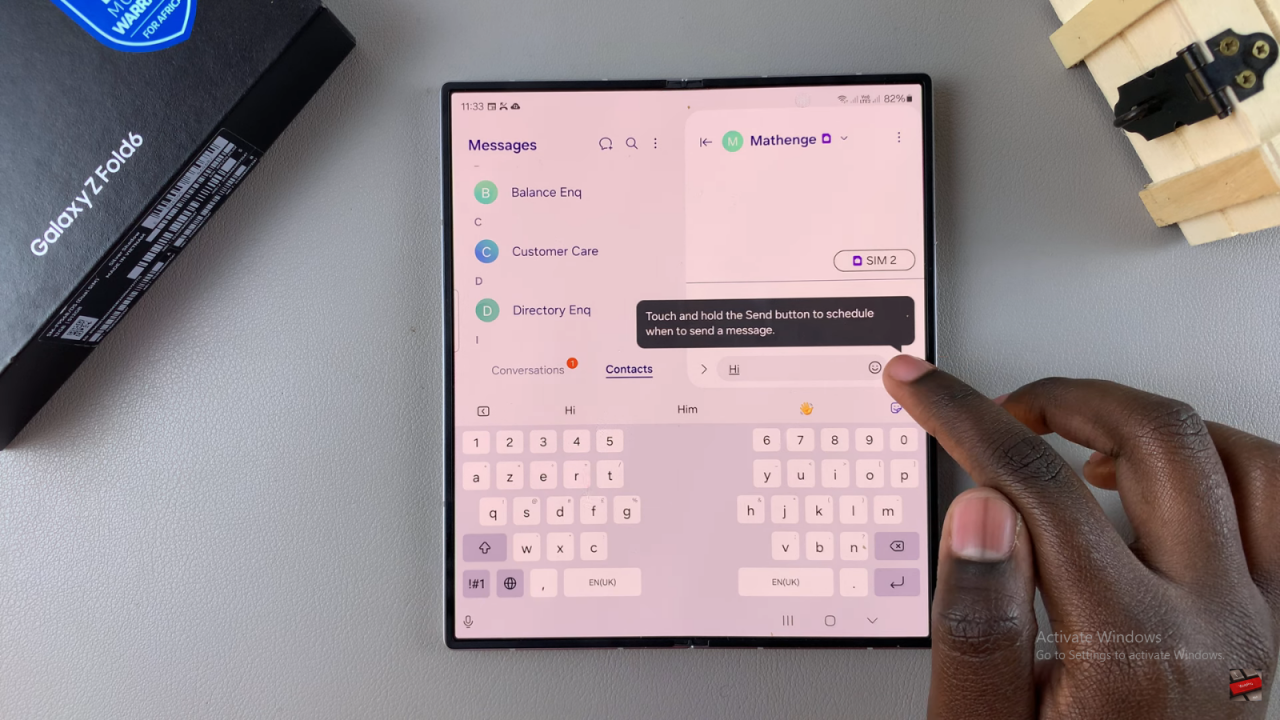
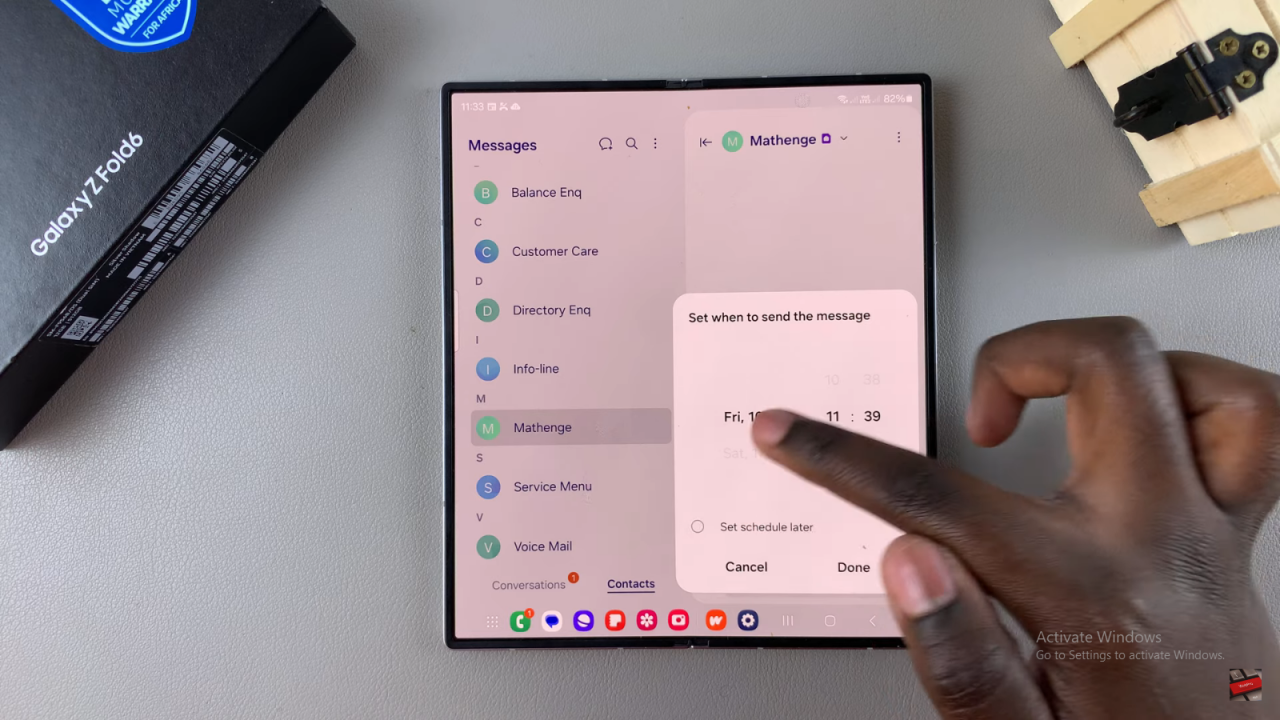
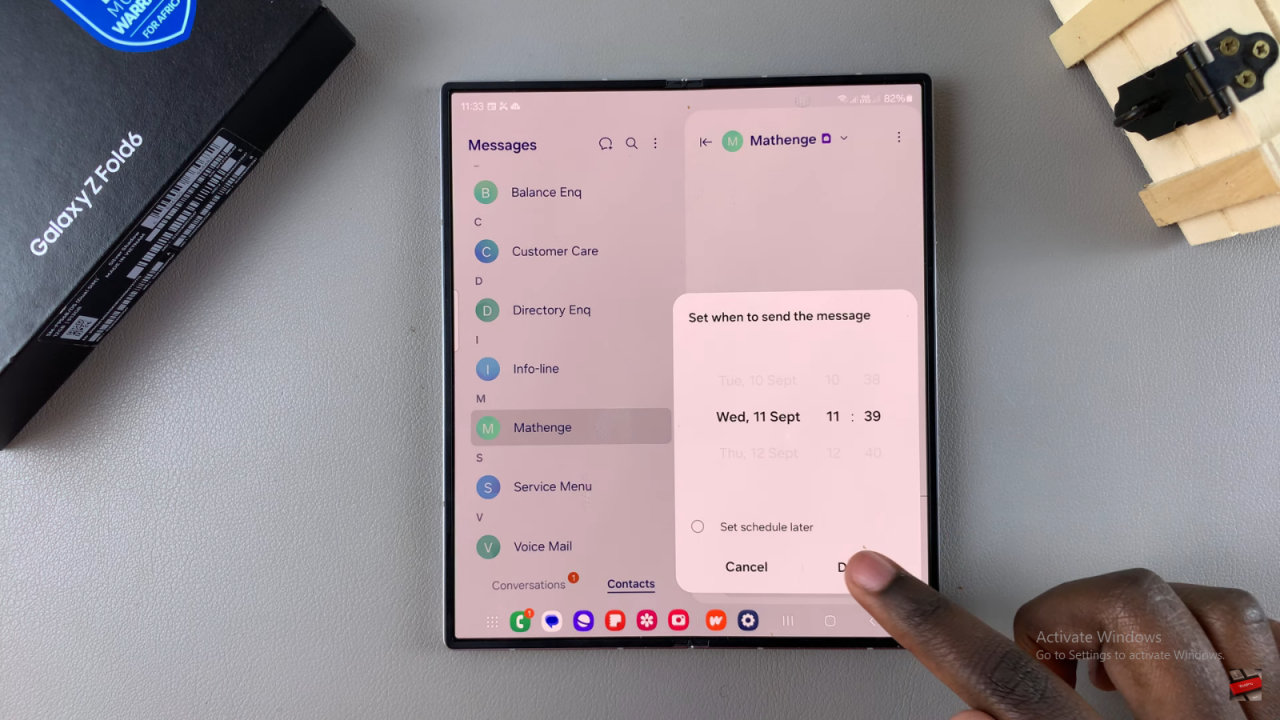
Your message will now be scheduled to send at the chosen date and time.