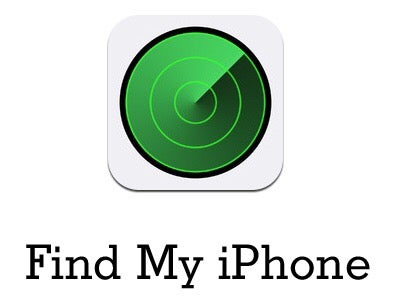In today’s digital era, where smartphones serve as our go-to devices for entertainment, productivity, and connectivity, the desire to view content on larger screens has become a common need. Screen mirroring, also known as casting or wireless display, allows you to seamlessly replicate your Android phone’s screen onto an Android TV, providing an immersive viewing experience for everything from videos, photos, presentations, and even applications.
Whether you’re sharing memorable moments captured on your phone’s camera or presenting a slideshow for a meeting or gathering, this feature bridges the gap between your device and the TV, enhancing your overall entertainment and productivity.
This article will walk you through the simple yet effective steps required to screen mirror your Android phone onto an Android TV.
Watch: How To Launch Browser On Hisense VIDAA TV
To Screen Mirror Android Phone To Android TV
Firstly, ensure that your Android phone and Android TV are connected to the same Wi-Fi network. Screen mirroring requires both devices to be on the same network to establish a connection.
Next, access the control center on your Android device by swiping down from the top of the screen. At this point, look for the screen mirror option labeled ‘Smart View’, ‘Screen Cast’, or ‘Screen Mirror‘ depending on the model of your Android device. Tap on this option to initiate the screen mirroring process.
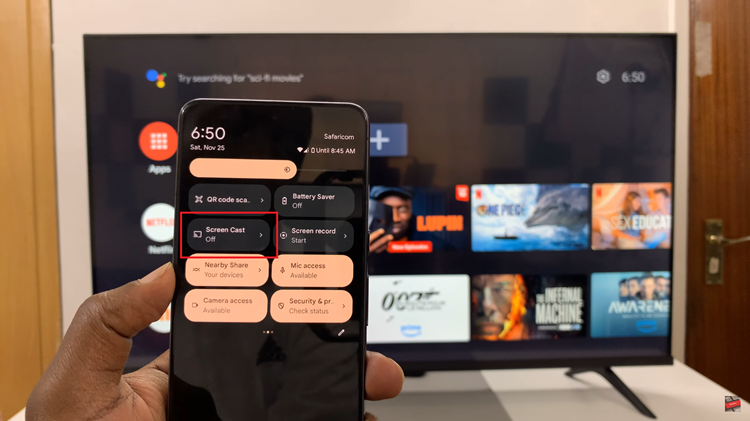
From here, you’ll see your Android screen displayed on the Android TV. However, some Android Tvs might require you to allow permission to be able to cast your screen to the TV. At this moment, navigate through your phone’s interface and they will be displayed on the TV screen.

In conclusion, screen mirroring your Android phone or device to Android TV is a straightforward process. Let us know in the comment section below if you have any questions or suggestions.
Read: How To Change Menu Transparency On Hisense VIDAA Smart TV