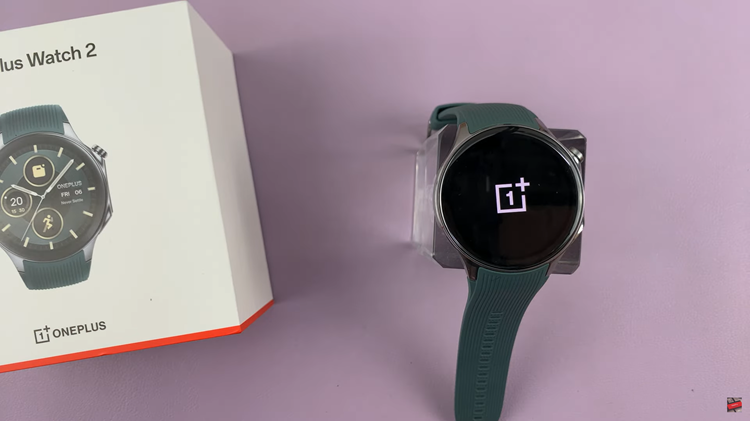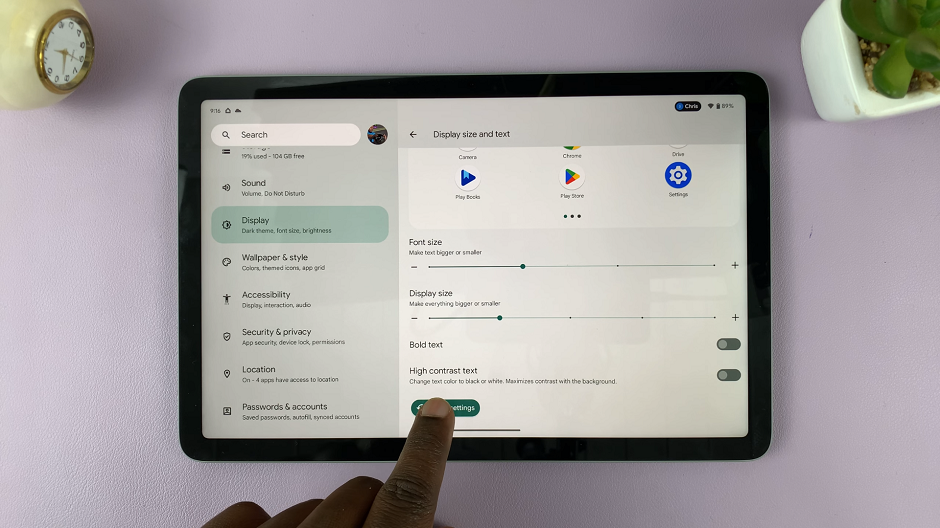In an era where technology intertwines seamlessly with our daily lives, the ability to bridge the gap between devices is a game-changer. If you own both an iPhone and a TCL Google TV, the prospect of mirroring your iPhone screen onto the display of your TV opens up a world of possibilities.
Whether you want to share memorable moments captured on your iPhone, stream videos, or conduct presentations, screen mirroring provides a versatile solution.
In this guide, we’ll walk you through the comprehensive step-by-step process on how to screen mirror your iPhone to the TCL Google TV.
Also Read: How To ‘Find My iPhone’ Using Android Phone or Tablet
How To Screen Mirror iPhone To TCL Google TV
To initiate the screen mirroring process, you’ll need to download a third-party app. One popular choice is AirScreen. Once the app is installed, open it and allow it to connect to the Wi-Fi network. It’s important that both your iPhone and TCL Google TV are connected to the same Wi-Fi network.
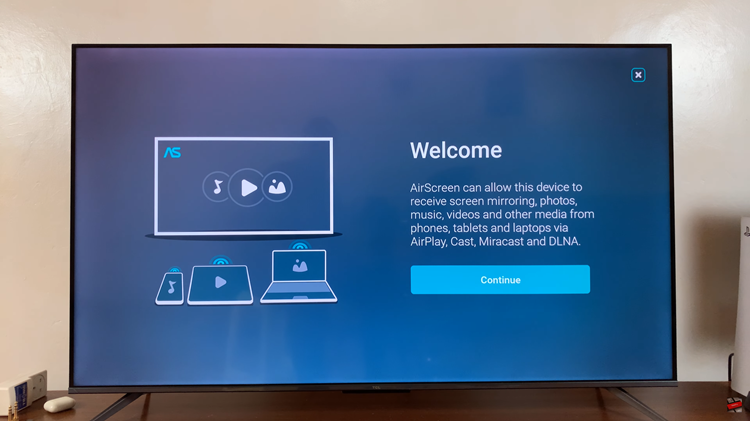
Upon launching the app, you may be prompted to grant certain permissions. After granting the necessary permissions, the app’s home screen will load. The device name associated with your TCL Google TV will appear.
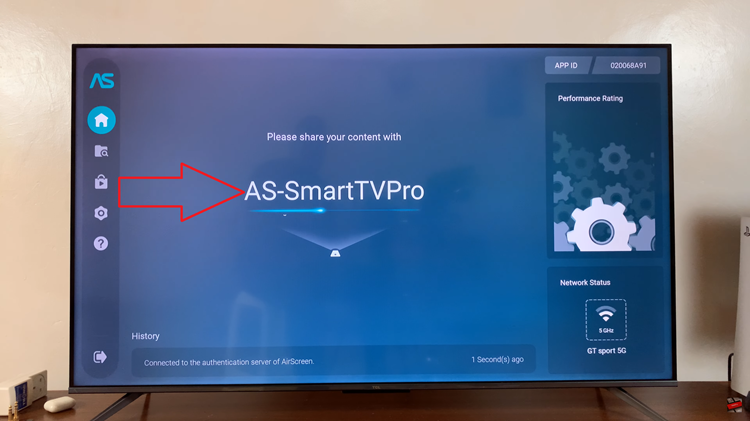
On your iPhone, access the Control Center by swiping down from the top right corner. Look for the Screen Mirroring icon. Tap on it and select your TCL Google TV from the available devices.
Once the connection is established, you should see your iPhone screen mirrored on the TCL Google TV. Whether you’re sharing photos, videos, or presentations, the mirrored display enhances your viewing experience on the larger screen.

Screen mirroring your iPhone to a TCL Google TV is a straightforward process with the right tools. By following these step-by-step instructions, you can enjoy a seamless connection and effortlessly share your iPhone’s content on the big screen.