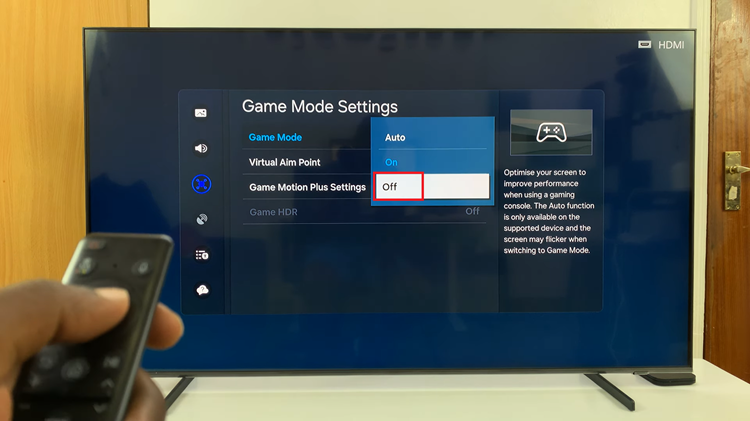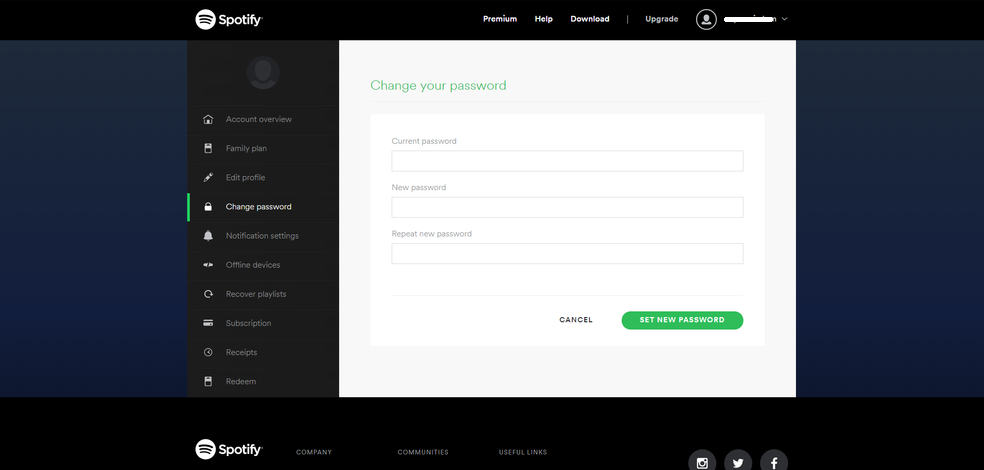In the era of seamless connectivity and digital versatility, the ability to wirelessly screen mirror your laptop to a smart TV has emerged as a game-changer in how we consume and share content.
If you’re the proud owner of a Samsung Smart TV and want to harness the power of screen mirroring from your laptop, you’ve come to the right place.
In this guide, we’ll walk you through the comprehensive step-by-step process on how to screen mirror your laptop screen to Samsung Smart TV.
Also Read: How To Change Active Samsung Account On Samsung Smart TV
How To Screen Mirror Laptop Screen To Samsung Smart TV
Before you begin, make sure that both your laptop and Samsung Smart TV are connected to the same Wi-Fi network. To initiate screen sharing on your Windows laptop, press the Windows key and the ‘K‘ key simultaneously. This will prompt your laptop to search for available devices to cast to. Look for your Samsung Smart TV in the list and select it.
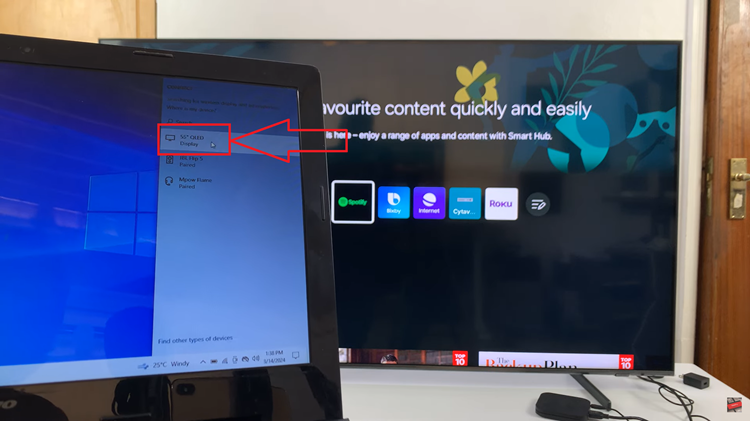
Once you’ve selected your Samsung Smart TV, your laptop will attempt to establish a connection with the TV. You will be prompted to confirm the connection on your Samsung Smart TV. With the connection successfully established, you can now enjoy mirroring your laptop screen to your Samsung Smart TV.
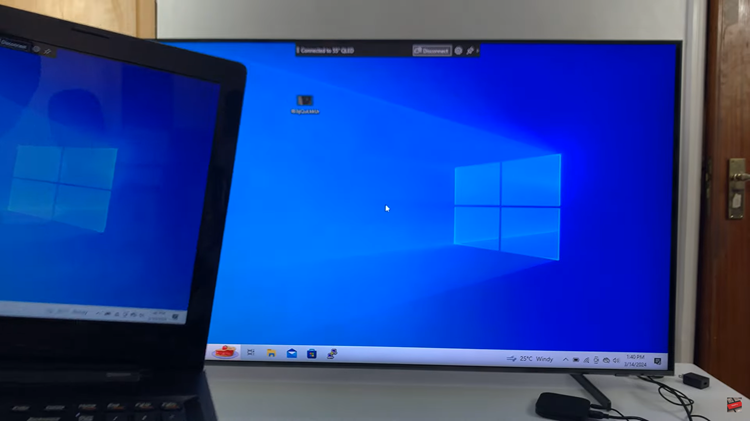
In conclusion, wirelessly screen mirroring your laptop to a Samsung Smart TV is a straightforward process. By following these steps, you can effortlessly enjoy your favorite content on the big screen. Whether you’re streaming videos, delivering presentations, or sharing photos, everything displayed on your laptop screen will be mirrored on the TV screen.