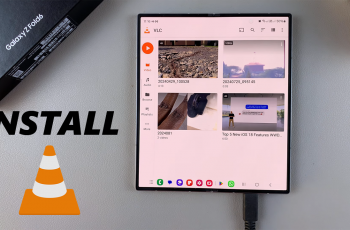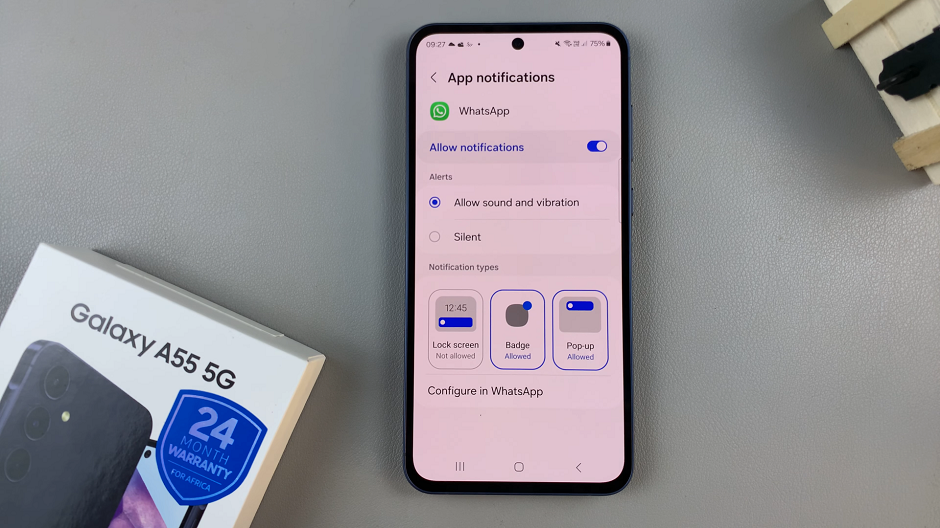Samsung’s Galaxy A05 is a budget-friendly smartphone that packs a punch with its features. While this device doesn’t come with a built-in screen recorder, there are still convenient ways to capture and share your screen activities.
Whether you want to create tutorials, showcase gaming achievements, or capture memorable moments on your device, screen recording is the go-to solution. While some smartphones come equipped with built-in screen recording features, the Samsung Galaxy A05 requires a third-party app to unlock this capability.
In this guide, we’ll walk you through the process of how to screen record on your Samsung Galaxy A05.
Watch: How To Enable Developer Options On Samsung Galaxy A05
To Screen Record On Samsung Galaxy A05
As mentioned above, the Galaxy A05 doesn’t have an in-built screen recording tool. You’ll need to download a third-party application from the Play Store.
Head to Google PlayStore, then tap on the search bar and type “Xrecorder”. On the search results, find the app you desire and tap the install button. Once the installation process is complete, tap on Open. You can also open it from the app drawer on your phone.
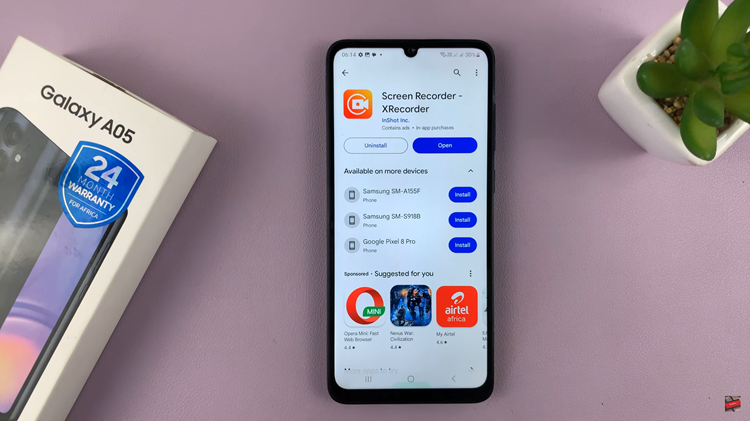
At this point, grant any permissions that might be required to successfully set up the application. Once done with the setup process, tap on the plus icon (+), then tap on Start Now to begin screen recording. A countdown will appear and the recording will begin. Once done, the recordings will be saved in the Gallery under the ‘Screen Recording’ folder.
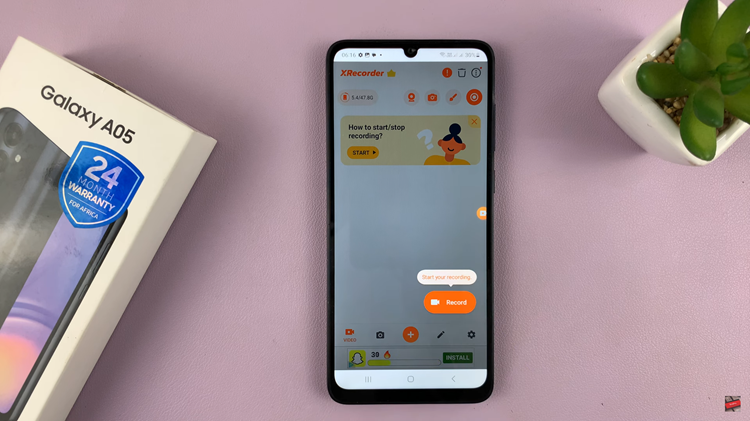
By following these steps, you can harness the power of third-party screen recording apps on your Samsung Galaxy A05, transforming your smartphone into a versatile tool for capturing and sharing your digital experiences.