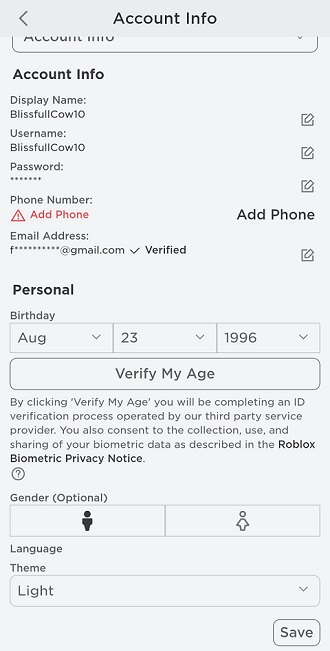In the vast ocean of content that is YouTube, finding a specific video within a particular channel can sometimes feel like searching for a needle in a haystack, especially when you’re on a mobile device. But fear not, as we’re here to unveil the secrets of mastering YouTube search on your smartphone or tablet.
In this guide, we’ll walk you through the steps to efficiently search for videos within a specific YouTube channel, empowering you to navigate through your favorite content with ease.
YouTube’s search functionality is a powerful tool that allows users to find videos based on keywords, titles, and various filters. However, when it comes to searching within a specific channel on mobile, the process may not be immediately obvious. Thankfully, with a few simple tricks, you can streamline your search and pinpoint the exact video you’re looking for.
Read: How To Enable Ethernet On Windows Computer (Cable Plugged In)
Search a YouTube Video In a Specific YouTube Channel On Mobile
On your PC, you should be able to navigate to a specific YouTube channel and search for a video from that channel’s page. However, on our mobile phones, we use the app, but this option isn’t available for the app. To find a YouTube video in a specific channel on mobile, follow these steps:
First, open a browser on your mobile phone and type in youtube.com. This will take you to the YouTube web page.
Once the web page is open, tap on the search bar at the top of the screen. Type the name of the channel you want to search within. As you type, YouTube will provide suggestions based on your input.
After you’ve entered the channel name, tap on the correct channel from the search results to navigate to its main page.
On the channel’s main page, you’ll find a search icon (usually represented by a magnifying glass). Tap on this icon to access the video search feature specific to that channel. In the video search bar, enter the keywords or title of the video you’re looking for within the channel.
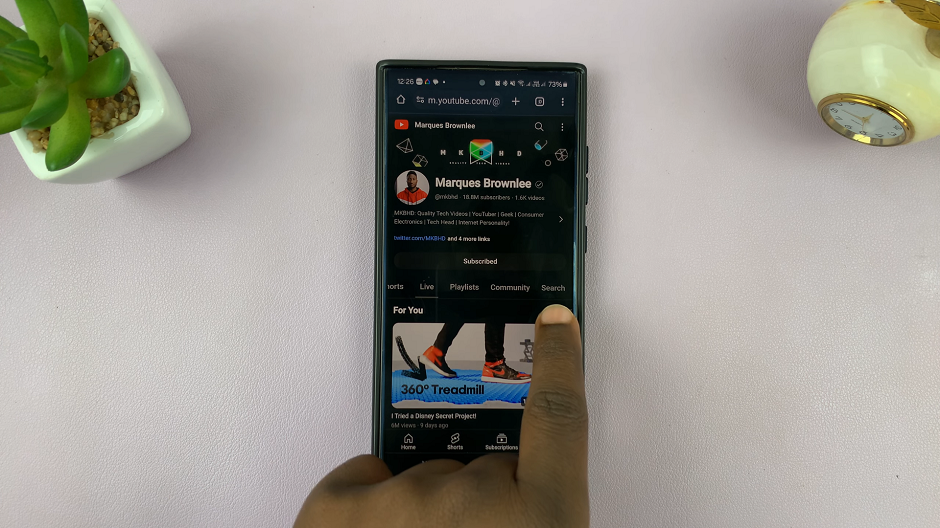
After entering your search query, YouTube will display a list of videos from the selected channel that match your criteria. Scroll through the results to find the video you’re interested in.
Once you’ve found the desired video, tap on it to watch it directly within the channel. You can also interact with the video by liking, commenting, or sharing it with others.
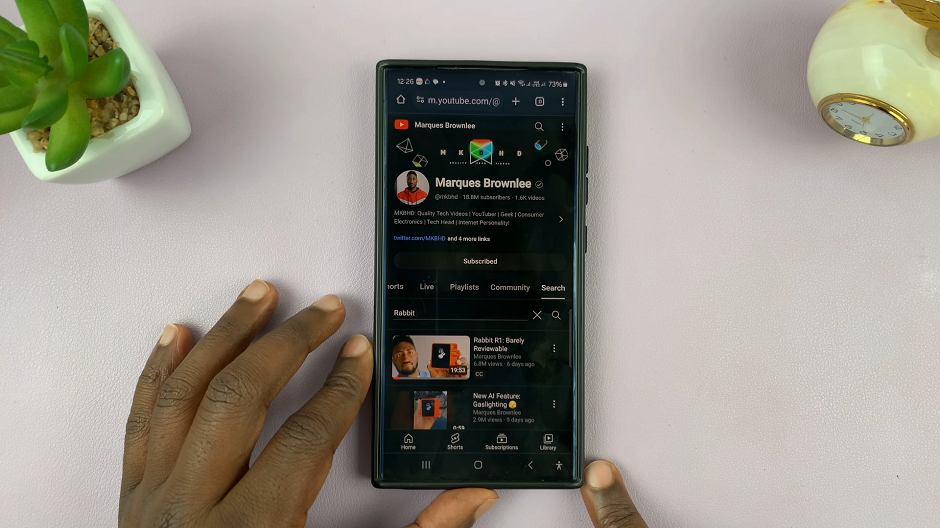
Tips for Optimizing Your Search
Use Specific Keywords: To narrow down your search results, use specific keywords related to the video you’re looking for.
Utilize Filters: YouTube offers various filters, such as upload date and video duration, to refine your search results further. Experiment with these filters to find the most relevant videos.
Explore Advanced Search Options: If you’re not finding what you’re looking for, consider using YouTube’s advanced search options, accessible through the filter icon next to the search bar.
Mastering YouTube search on mobile is a valuable skill that can save you time and frustration when seeking out specific videos within your favorite channels. By following the steps outlined in this guide and leveraging the platform’s search features effectively, you’ll be able to navigate through YouTube’s vast library of content with confidence.
Watch: Samsung Galaxy A55 5G: How To Enable ‘Tap To Show’ Always ON Display