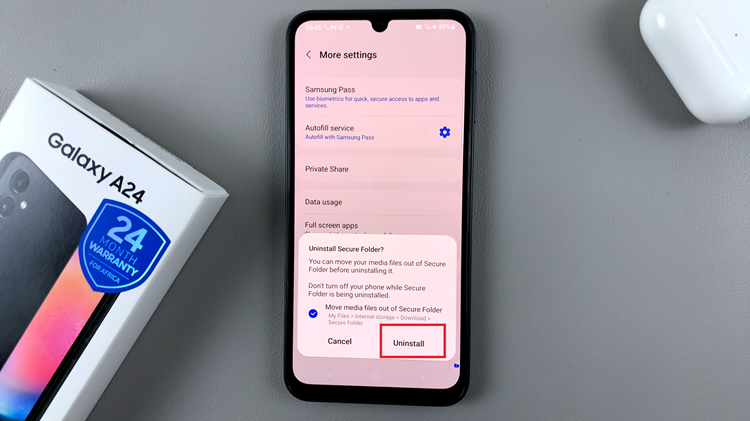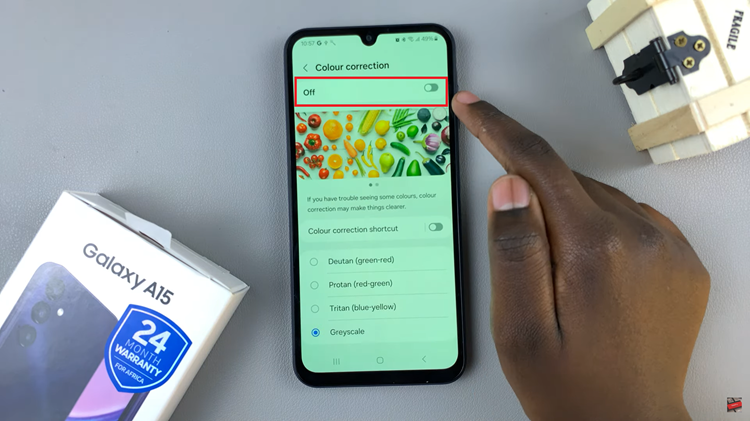In the fast-paced world of smartphones, staying informed about your device’s battery level is crucial. The Google Pixel series, known for its exceptional performance, innovative features, and seamless user experience, continues to be a favorite among Android enthusiasts.
However, the absence of a default battery percentage indicator in the status bar might leave some users wondering how to easily check their battery levels. Fortunately, whether you have a Pixel 6, Pixel 5a, Pixel 4a, or any other model from Google’s lineup, there’s a way to keep an eye on your device’s battery percentage.
This guide will walk you through step-by-step instructions on how to see the battery percentage on your Google Pixel Android device.
Watch: How To Connect External SD Card To Android
To See Battery Percentage On Android (Google Pixel)
Firstly, unlock your Google Pixel device and locate the “Settings” app either on your home screen or in the app drawer.
Secondly, within the Settings menu, scroll down and tap on “Battery.” This will open up the Battery settings.
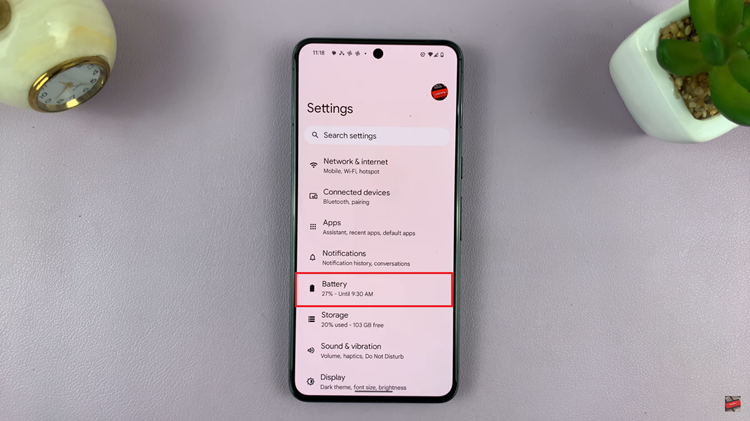
At this point, on the Battery screen, you’ll find the current battery level displayed as a percentage next to the battery icon. This percentage represents your device’s remaining battery power. Scroll down and find the “Battery percentage” option. Toggle the switch to the ‘ON’ position.

Once enabled, the battery percentage will appear at the top left or right corner of the status bar.
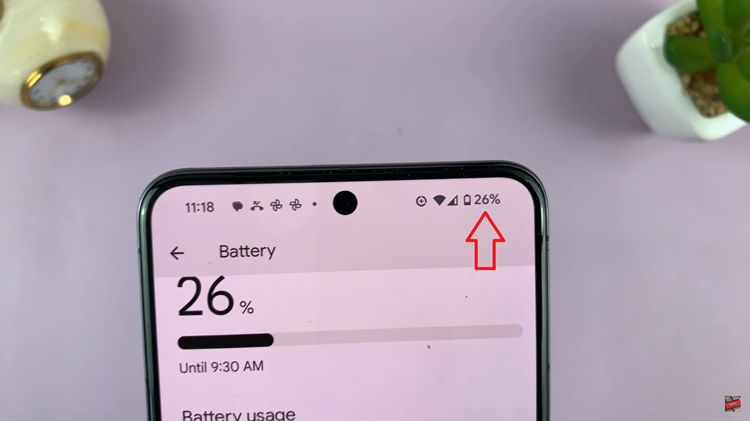
By following these methods, you can easily keep track of your Google Pixel’s battery level without any hassle. Let us know in the comment section below if you have any questions or suggestions.
Read: How To Turn ON Mobile Hotspot On Android (Google Pixel)