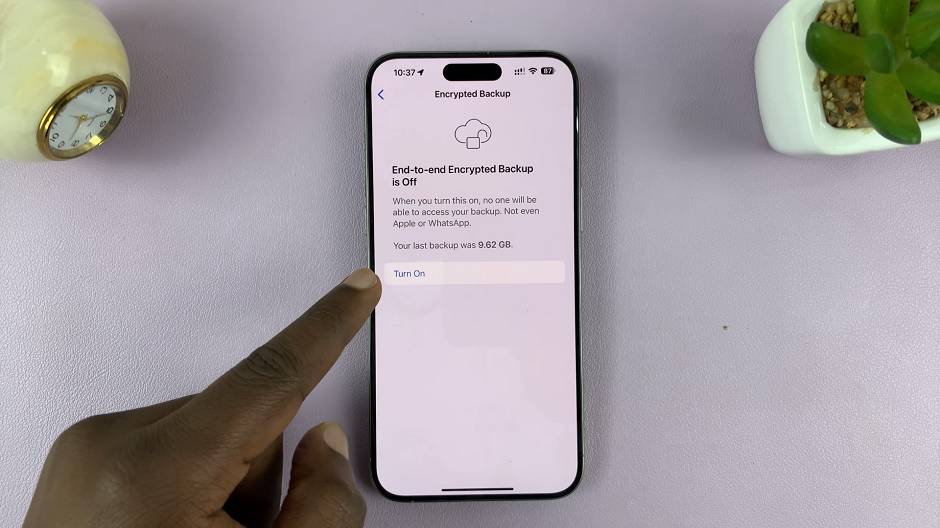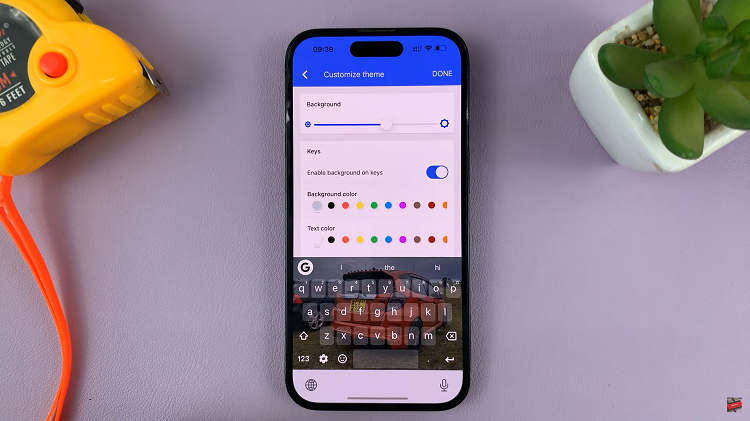In our increasingly interconnected world, mobile hotspots have become a lifeline for staying connected on the go. Whether you’re traveling, working remotely, or simply in a location without Wi-Fi, your iPhone’s personal hotspot can provide internet access to other devices like laptops, tablets, or other smartphones.
However, it’s essential to know who’s connected to your hotspot for security, monitoring data usage, or managing network access. Fortunately, Apple makes it easy to check and manage connected devices on your iPhone’s hotspot.
In this guide, we’ll walk you through the steps to see the connected devices on your iPhone’s hotspot.
Watch: How To Turn OFF Dark Mode In Microsoft Word
See Connected Devices On iPhone Hotspot
Firstly, start by unlocking your iPhone using your passcode, Touch ID, or Face ID. Then, locate the Settings app on your iPhone’s home screen typically represented by a gear icon.
At this point, find the “Mobile Service” or “Cellular Service” option and select it to proceed. Then, locate the “Personal Hotspot” option and select it.
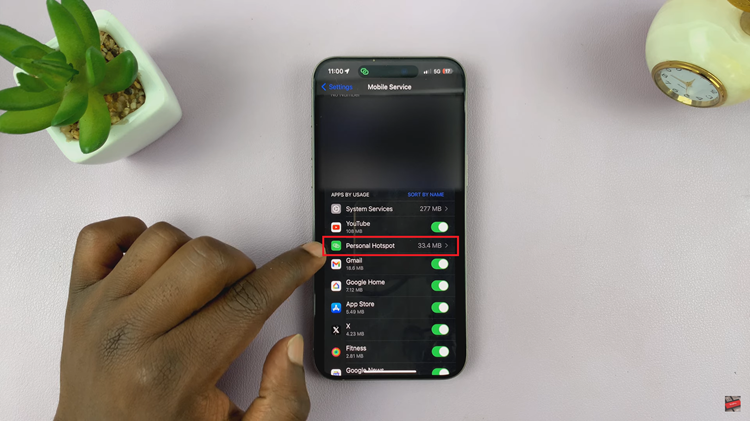
Following this, you’ll see a list of devices currently connected to your iPhone’s hotspot. Each device will be listed along with its name and the amount of data it has consumed, if available. Here, you can decide to remove connected devices or know how many devices are connected to your hotspot.
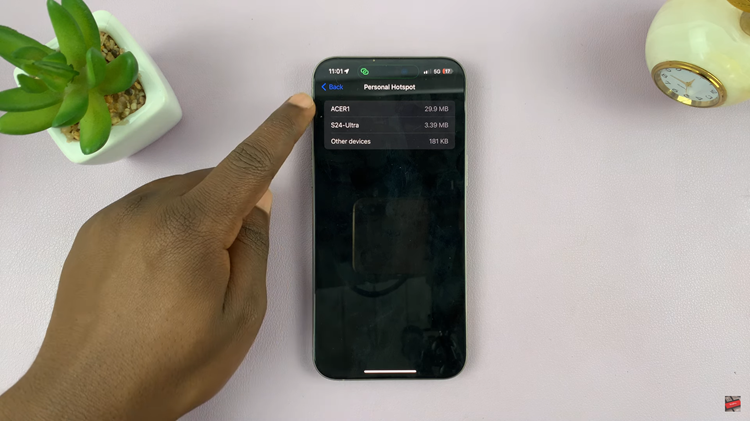
By following these simple steps, you can easily see connected devices on your iPhone’s hotspot and manage your network connections more effectively. Whether it’s for security reasons, monitoring data usage, or simply curiosity, knowing how to check connected devices is a valuable feature for iPhone users. Stay connected responsibly and securely with your iPhone’s personal hotspot.
Read: How To Show & Hide Music Information On Always On Display Of Samsung Galaxy A35 5G