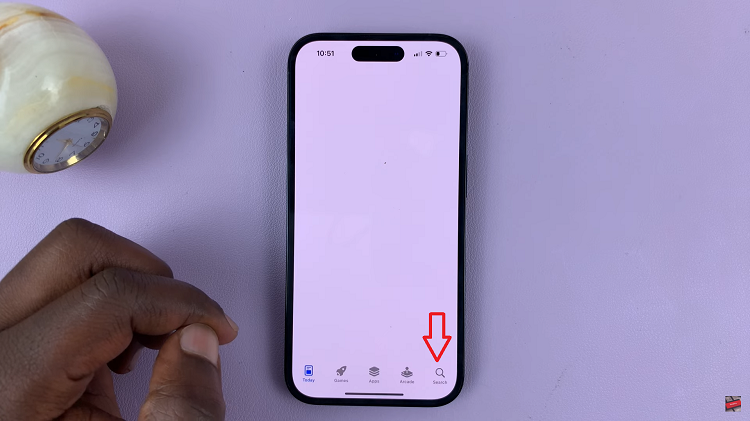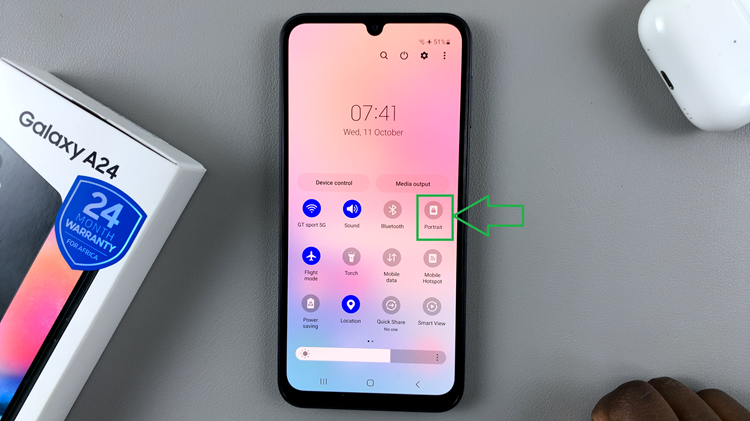In the relentless march of technological progress, our smartphones have morphed into miniature supercomputers, capable of handling tasks that were once the domain of desktop machines. The Samsung Galaxy S24 and S24 Ultra stand as epitomes of this evolution, wielding formidable processors and cutting-edge graphics prowess.
Yet, within the sleek confines of these devices lies a world of computational intensity, where the CPU and GPU work tirelessly to bring our digital experiences to life. For those of us who crave a deeper understanding of our smartphones’ inner workings, peering into the realm of CPU and GPU load offers invaluable insights.
This article is a beacon for the curious, guiding you through the intricate pathways of your Samsung Galaxy S24/S24 Ultra’s computational landscape. Here, we’ll unveil the secrets to visualizing CPU and GPU load directly on your device’s screen, empowering you to wield newfound knowledge and optimize your smartphone experience to its fullest potential.
Watch: How To Use Hotspot One Time Password On Samsung S24
To See CPU & GPU Load On Samsung Galaxy S24
Firstly, you’ll need to enable developer options on your device. To do so, head to Settings > About Phone > Software Information > Build Number, then tap on it 7 times. Following this, you’ll see a notification indicating that developer options are enabled.
Afterward, head back to Settings and select “Developer Options” located at the bottom of the settings page. At this point, scroll through the options and select the “GPU Watch” setting. Alternatively, use the search bar and type the GPU Watch to find this option.
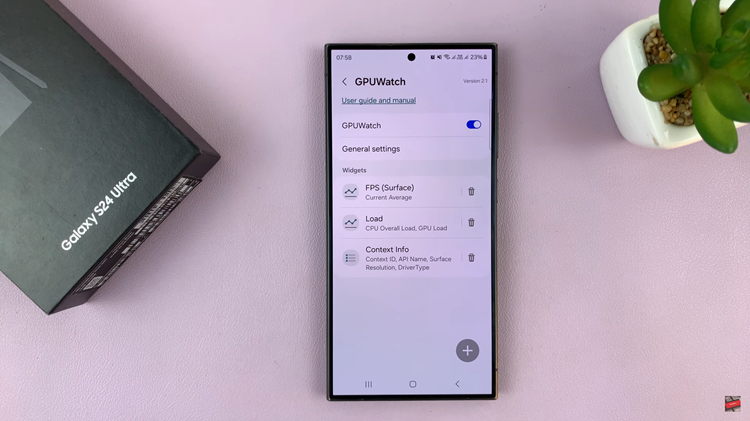
Subsequently, tap on the toggle switch to enable this option. Once enabled, choose the values you’d like to be displayed on your screen. Finally, head back to the home screen and you’ll see the CPU & GPU load displayed in the upper right corner of the screen.
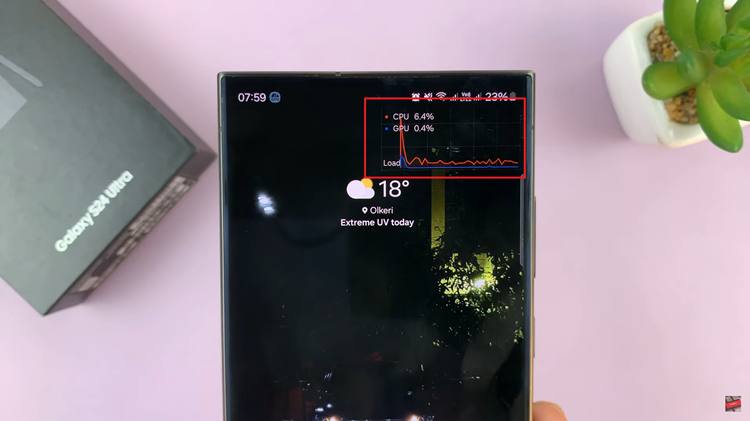
By following these steps, you can easily monitor CPU and GPU load on the screen of your Samsung Galaxy S24 or S24 Ultra. Whether you’re a casual user curious about your device’s performance or a power user seeking to optimize resource utilization, keeping an eye on CPU and GPU usage provides valuable insights into your smartphone’s capabilities.
Read: How To Enable & Disable Notification Reminders On Samsung Galaxy S24