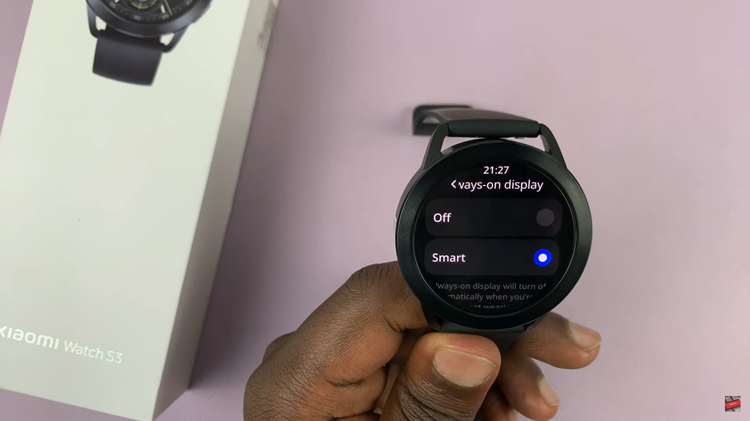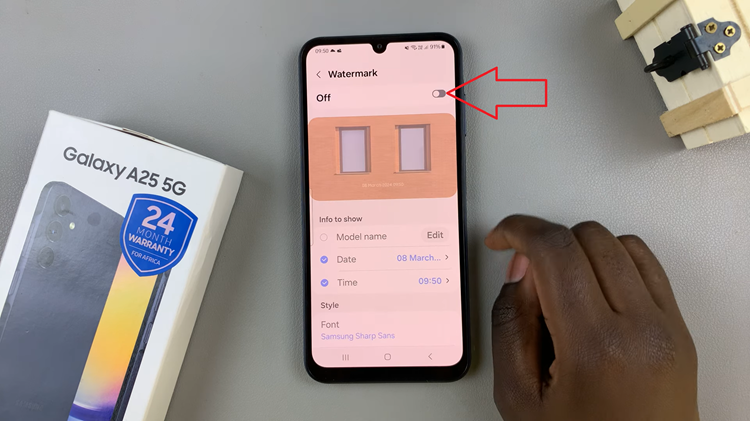In this article, we’ll explore how to see and customize S Pen Air Commands for different apps on the Samsung Galaxy S24 Ultra, unlocking new levels of efficiency and customization.
The Samsung Galaxy S24 Ultra is a powerhouse of innovation, featuring cutting-edge technology that empowers users to do more than ever before. Among its standout features is the S Pen, a versatile tool that enhances productivity and creativity on the go.
One of the most exciting capabilities of the S Pen is its Air Commands feature, which allows users to perform a variety of tasks with a simple flick of the pen.
Explore S Pen Air Commands
Before diving into customization, let’s take a closer look at what S Pen Air Commands are and how they work. Air Commands are shortcuts accessible through the S Pen that provide quick access to a range of features and functions on the device, which can include actions such as taking notes, capturing screenshots, creating GIFs, and more.
Read: How To Block Someone On Samsung Galaxy S24 Series
See & Customize S Pen Air Commands For Different Apps On Samsung Galaxy S24 Ultra
Go to Settings via the app drawer or quick settings panel. Scroll down to Advanced Features.
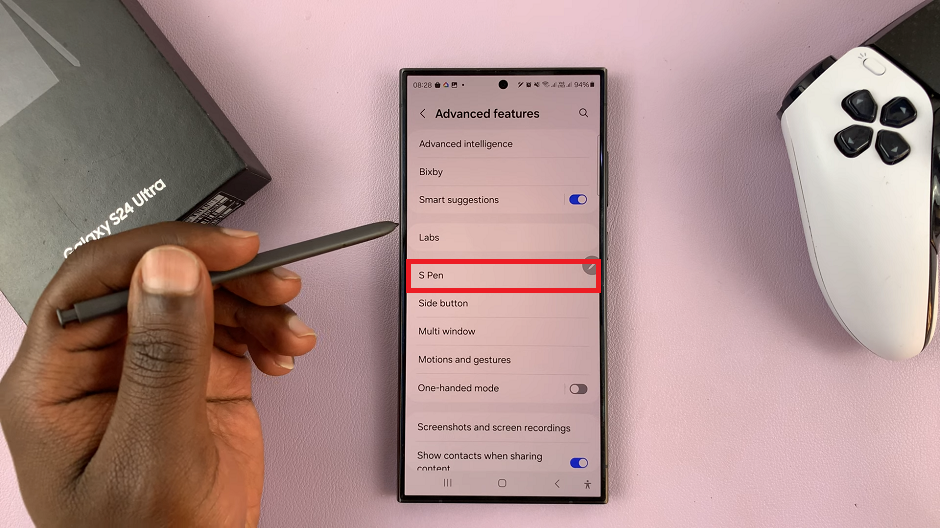
Under Advanced Features, tap on S Pen. here, you should see Air Actions. Tap on this option.
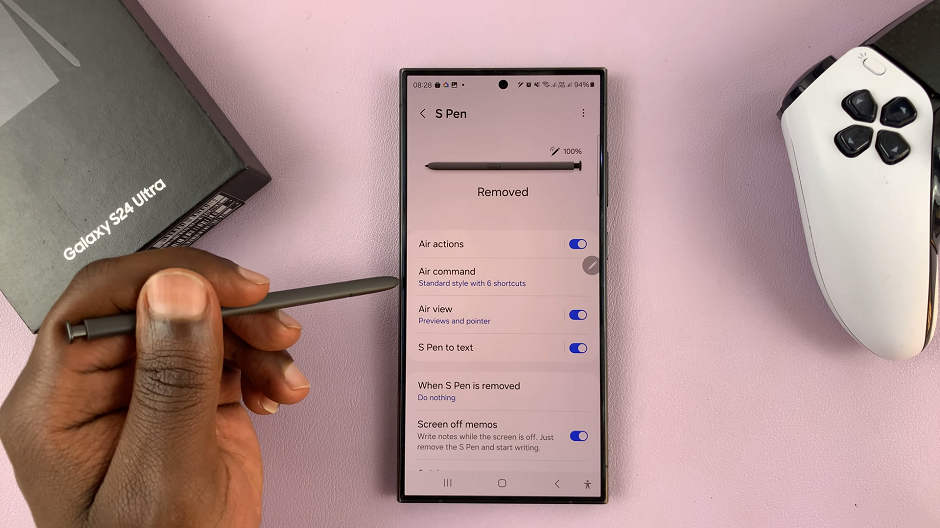
Make sure that the toggle button for Air Actions is enabled.
Scroll down to the Anywhere Actions section. Anywhere Actions can be used on the Home Screen and in all apps. Here, select the option you want to activate when you press and hold the pen button. Tap on Press and Hold Pen Button to to make your choice.
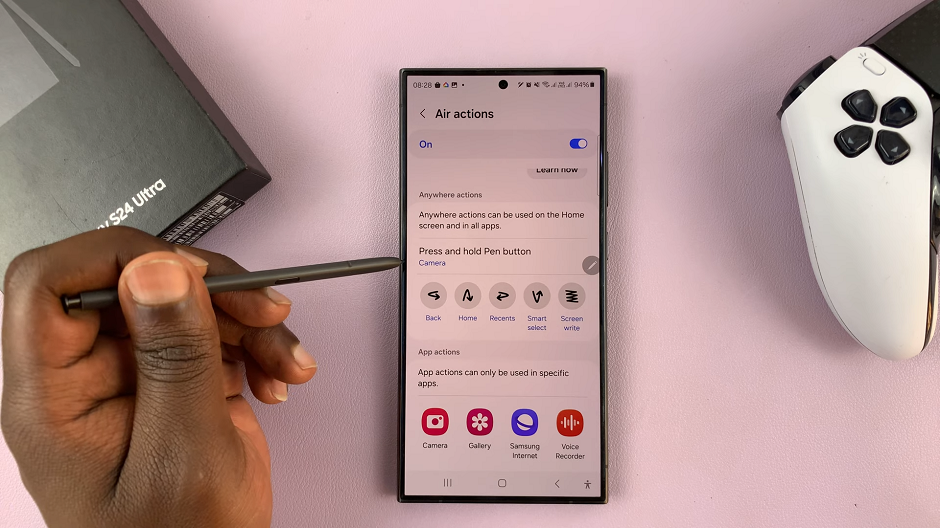
Once you select the app, you’ll be presented with a guide for how to use the air actions for that specific app. You’ll see what will happen with a single press, double press or various gestures.
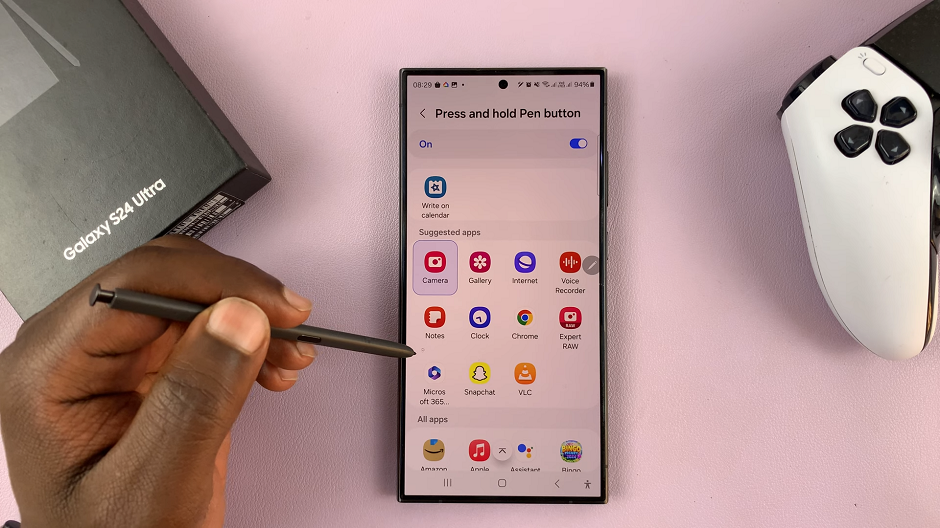
You can tap on the action to set a different action for the single press, double press or various gestures.
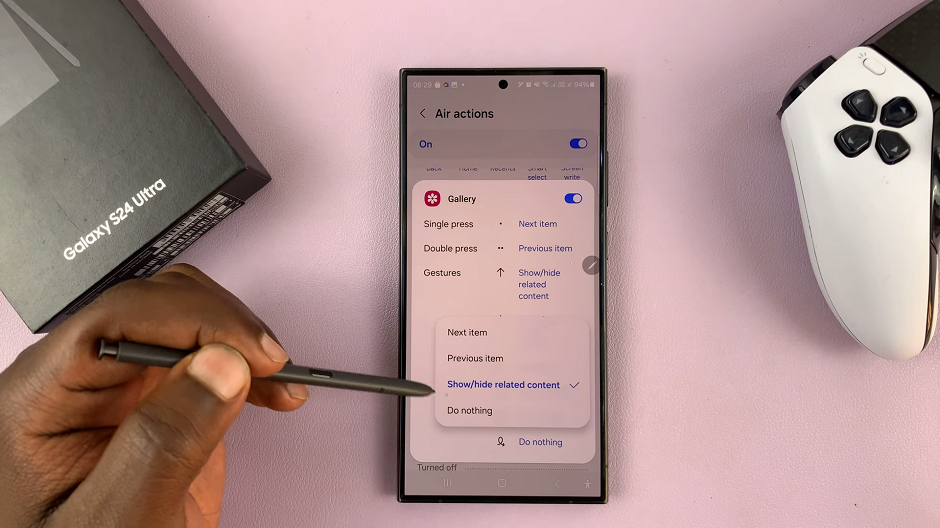
Enhancing Productivity and Creativity
By customizing S Pen Air Commands on the Samsung Galaxy S24 Ultra, users can streamline their workflows, saving time and boosting productivity. Whether it’s quickly jotting down notes, annotating documents, or accessing favorite apps with ease, Air Commands put powerful tools at your fingertips.
Moreover, the customization options available with Air Commands enable users to unleash their creativity, allowing for a personalized and tailored user experience. Whether you’re a professional artist, a student, or a busy professional, customizing Air Commands can help you make the most out of your Samsung Galaxy S24 Ultra and S Pen.
The S Pen Air Commands feature on the Samsung Galaxy S24 Ultra is a game-changer for productivity and creativity on the go. By learning how to see and customize Air Commands for different apps, users can unlock new levels of efficiency and customization, tailoring their device to match their individual preferences and workflows.
Whether you’re a multitasking pro or a creative enthusiast, the ability to customize Air Commands on the Samsung Galaxy S24 Ultra empowers you to do more with your device than ever before. So why wait?
Watch: How To FIX Samsung Galaxy S24 / S24 Ultra Not Connecting To Wi-Fi