There is such a wide range of apps available on the iPad, that it could be head spinning to try and remember them all. If you’re in search of a missing app that has been hidden from view or want to restore the original iOS configuration with all its vanilla apps, knowing how to find these elusive apps can save time and aggravation.
Apps can hide for a number of reasons but if you accidentally moved them to another screen or even mistakenly hid entire Home screen pages, they are not missing. Luckily, iPadOS provides users with tactics to locate these pesky apps.
Follow the steps below to see your hidden apps on your iPad.
Watch: How To Use Hidden Apps On iPad
See Hidden Apps On iPad
Begin by accessing the home screen on your iPad, then select the dock. From here, tap on “App Library” and scroll down until you see the “Hidden” folder. Alternatively, you can swipe left until you access the app library.
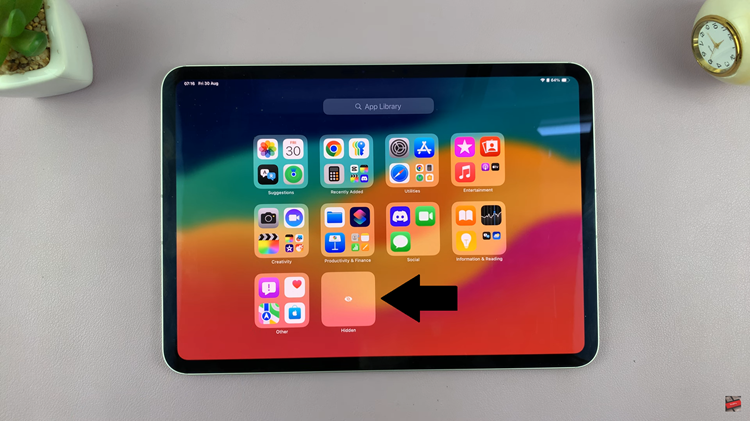
At this point, tap on the folder and you’ll be prompted to use your face ID. Once unlocked, you’ll see all the hidden apps. From here, you can use the apps or you can unhide the apps.
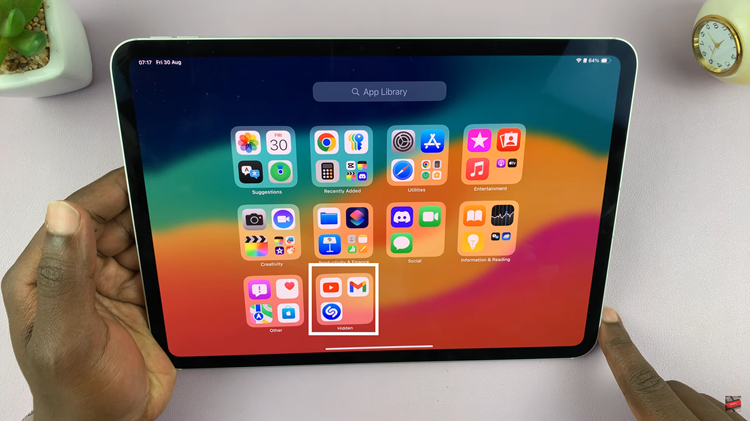
By following these steps, you should be able to locate any hidden apps on your iPad. By using the App Library, you ensure that no app stays hidden for long.
Read: How To FIX Samsung Galaxy Z Fold 6 NOT Connecting To WiFi

