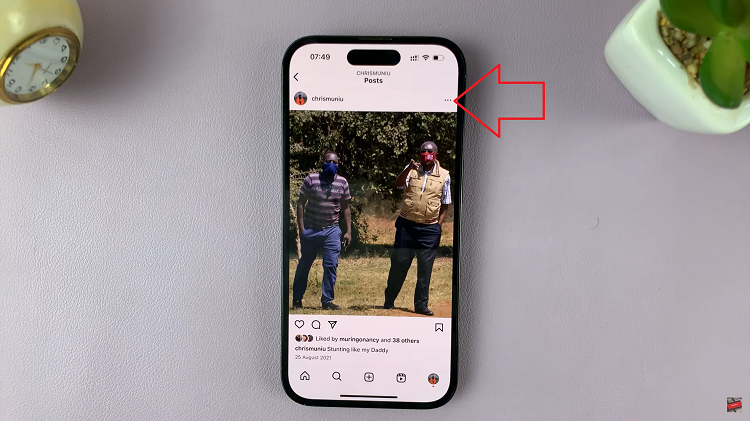In today’s interconnected world, smart TVs have become an integral part of our entertainment experience. Hisense VIDAA Smart TVs, known for their innovative features and user-friendly interface, offer a range of functionalities to enhance viewing pleasure.
However, understanding and accessing the network settings, specifically discovering the IP address and MAC address, can be beneficial for various reasons, from troubleshooting connectivity issues to optimizing network configurations.
Importance of IP and MAC Addresses
Before delving into the steps to find the IP and MAC addresses on a Hisense VIDAA Smart TV, it’s essential to grasp the significance of these identifiers within a network context.
IP Address (Internet Protocol Address): This numerical label serves as an identifier for devices connected to a network, enabling communication between them. It facilitates the routing of data packets, allowing devices to send and receive information across the network.
MAC Address (Media Access Control Address): Unlike IP addresses, MAC addresses are unique hardware identifiers assigned to network interfaces. They help in identifying devices within a local network, assisting in data transmission at the data link layer of network communication.
Read: How To Log In To YouTube App Using Phone On Hisense VIDAA Smart TV
See IP Address and Mac Address On Hisense VIDAA Smart TV
Go to the home screen of your Hisense VIDAA Smart TV. If you’re not on the home page, press the home button on the remote control.
Using your remote control, scroll up once to the TV menu. From the TV menu, flick through to get to Settings, represented by a cog-wheel icon. Press OK on the remote to access the Settings menu.
Within the settings menu, in the left-hand side panel, scroll down to the Connection tab. Press OK and scroll down to Network. Press OK to select. This should open Network Settings.
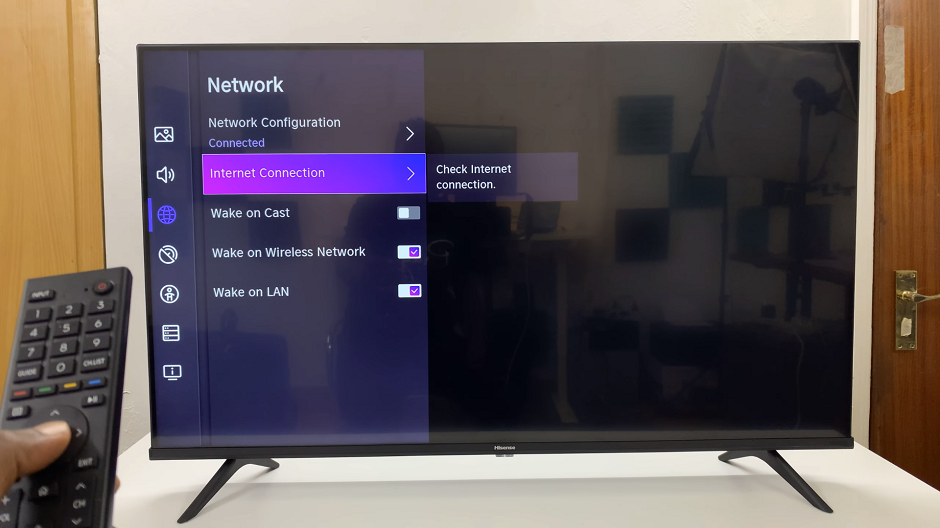
From there, locate the Internet Connection option. Press the OK button to open the menu. Under Internet Connection, scroll down and select Network Information.
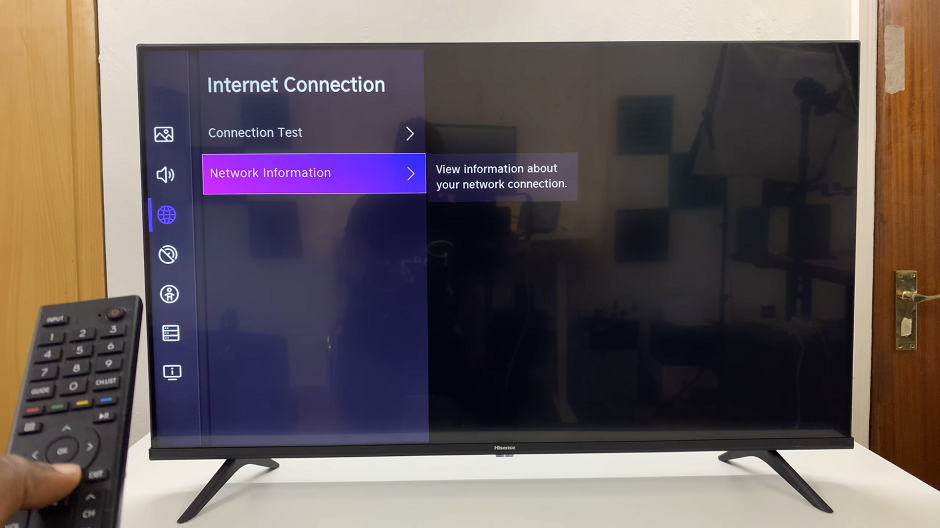
Press OK to access and this should display various details about your TV’s network configuration. Here, you’ll find the IP address and MAC address listed among other network-related information.
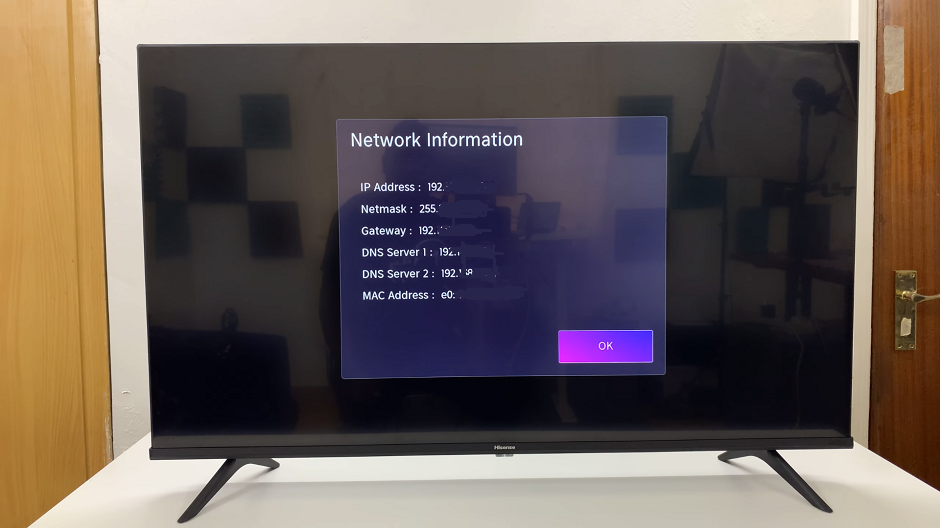
Make a note of or copy down the IP address and MAC address displayed on the screen for your reference. These details can be useful when configuring network settings or troubleshooting connectivity issues.
Understanding how to find the IP address and MAC address on a Hisense VIDAA Smart TV empowers users to manage their network connections effectively. Whether you’re troubleshooting network problems or configuring specific settings, having access to this information enhances your overall TV experience.
Remember, the steps might slightly vary depending on the model and software version of the Hisense VIDAA Smart TV you’re using. Always refer to the TV’s user manual or manufacturer’s website for model-specific instructions if needed.