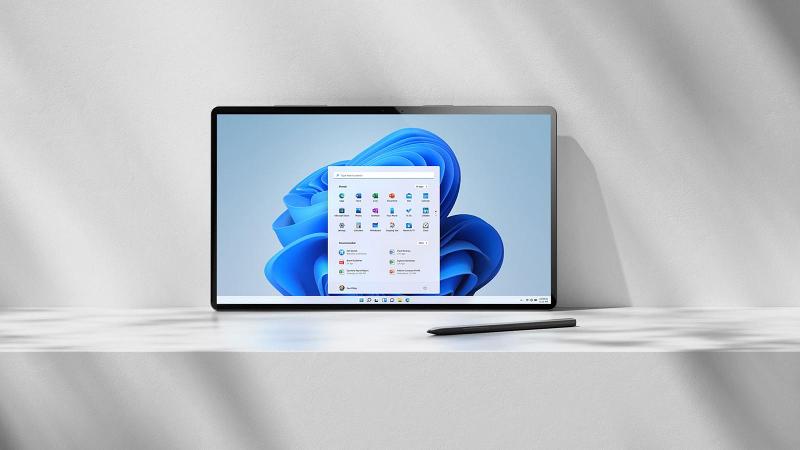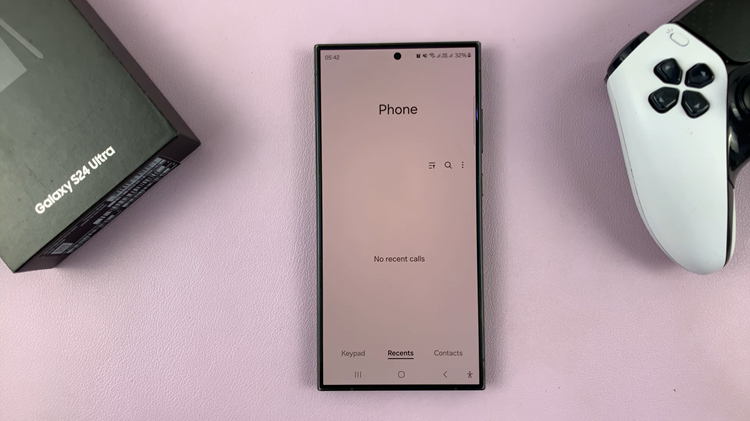Discovering your iPhone’s IP address is a fundamental skill that can come in handy in various networking situations.
Whether you’re connected to a Wi-Fi network or using mobile data, knowing how to find your device’s IP address ensures you stay connected and informed.
In the following article, we’ll explore two ways on how to see the IP address on your iPhone. While using Mobile Data and using Wi-Fi.
Also Read: How To Add Favorite Contacts On iPhone
How To See IP Address On iPhone
Using Wi-Fi
Firstly, open the “Settings” app on your iPhone. Scroll down the settings menu and tap on “Wi-Fi.” This action will grant you access to the Wi-Fi settings, allowing you to view the networks available in your vicinity.
Next, identify the specific Wi-Fi network your iPhone is currently connected to. Once you’ve found it, tap on the small “i” icon located beside the network name. By doing so, you’ll access the detailed information about that particular network.
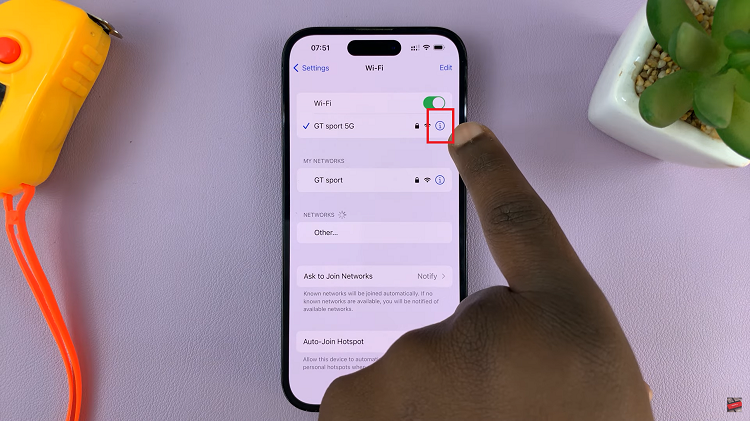
Then, in the network details, your IP address will be prominently displayed next to the label “IP Address.”
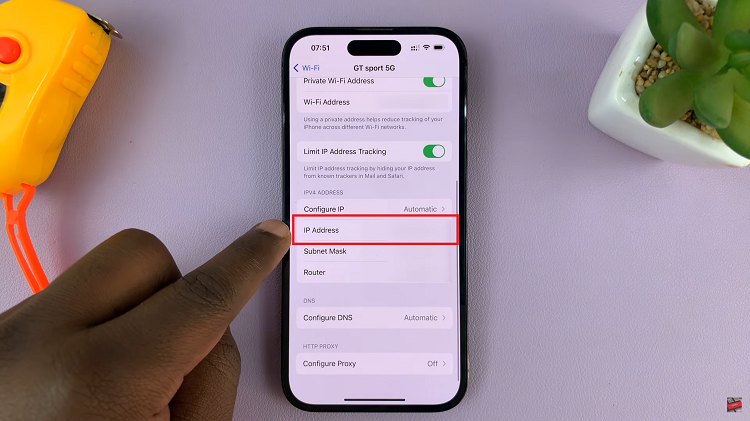
Using Mobile Data
To begin, make sure you are connected to your mobile network. Once you’ve confirmed the connection, open a web browser on your iPhone. Safari or any other browser will work for this purpose.
In the address bar of the browser, type “www.whatismyip.com” and hit Enter. This website is a reliable tool for revealing your device’s public IP address.
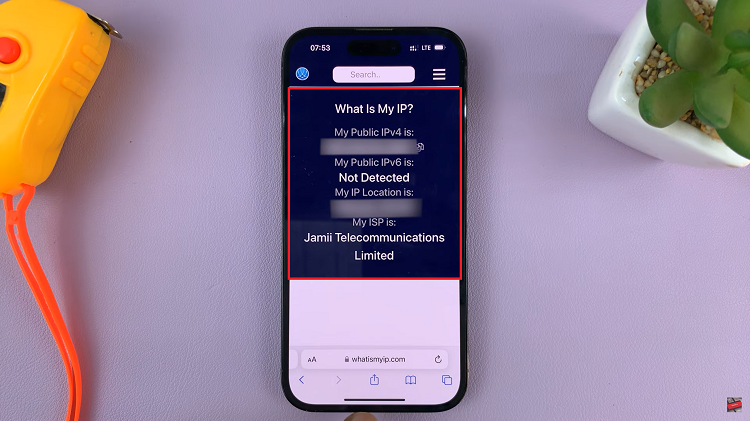
The WhatismyIP.com website will load automatically and display your iPhone’s IP address on the screen. This address is unique to your device and can change depending on your network connection.
Be sure to take note of your IP address, as it can be useful for various tasks, such as accessing remote services or troubleshooting connectivity issues.