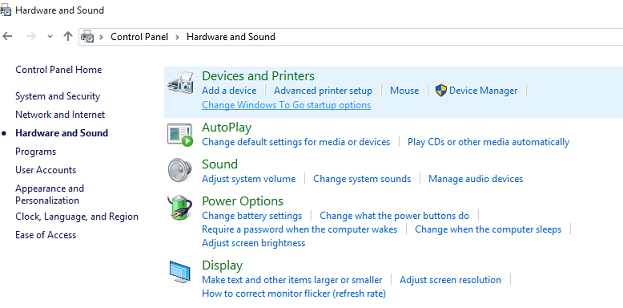In the world of smart devices, understanding the technical intricacies can sometimes feel like navigating a labyrinth. One such technical detail that often leaves users scratching their heads is the MAC address.
Whether you’re a seasoned tech enthusiast or a newcomer to the world of wearables, knowing how to locate the MAC address on your Amazfit Pop 3R smartwatch can prove invaluable for various network-related tasks. Fear not, as we embark on a journey to demystify this essential piece of information.
First things first, let’s unravel the acronym. MAC stands for Media Access Control, and the MAC address is a unique identifier assigned to network interfaces for communication on a network. It’s akin to a fingerprint for your device, allowing it to be recognized and communicate with other devices on the network.
Why Find the MAC Address on Your Amazfit Pop 3R?
You might wonder why knowing the MAC address of your smartwatch is essential. Well, there are several reasons:
Network Connectivity: Understanding the MAC address is crucial for connecting your Amazfit Pop 3R to a Wi-Fi network. Many networks employ MAC address filtering for security purposes, and you’ll need to provide the MAC address to gain access.
Troubleshooting: If you encounter connectivity issues with your smartwatch, having the MAC address handy can aid in troubleshooting. It allows network administrators or support personnel to diagnose and resolve connectivity issues more effectively.
Watch: How To Check Available Storage Space On Xiaomi Watch S3
See MAC Address On Amazfit Pop 3R
There are two ways you can view the MAC address of your Amazfit Pop 3R. You can see it on the watch itself, or on the Zepp Active app.
See MAC Address On Amazfit Pop 3R
First, press the top side button to wake up the screen if it’s off. Then, press it once again to access the apps menu. Here, scroll through until you find the Settings icon. It is represented by a cog wheel icon. Tap on it to access the settings menu.

You can also access the settings menu via the quick settings. Simply swipe downwards from the watch face and tap on the cog wheel icon.

Once you’re in the settings menu, locate and select the About option. This section typically contains detailed information about your device.

Among the information provided in the About section until you find the entry labeled MAC Address. This the unique identifier for your device.
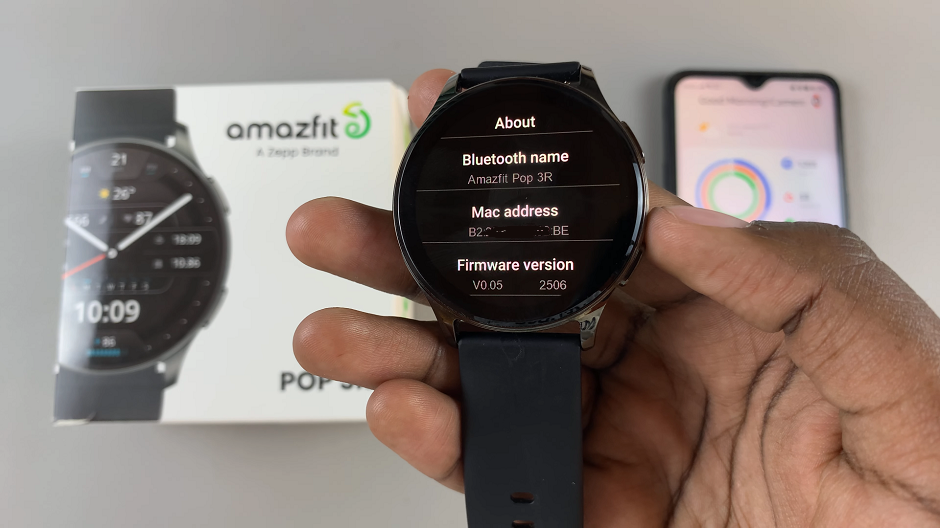
View via the Zepp Active App
To begin, open the Zepp Active app on your phone and navigate to the Me tab.
Next, tap on the Watch Settings option. You should see the MAC Address right below the Version of the watch.
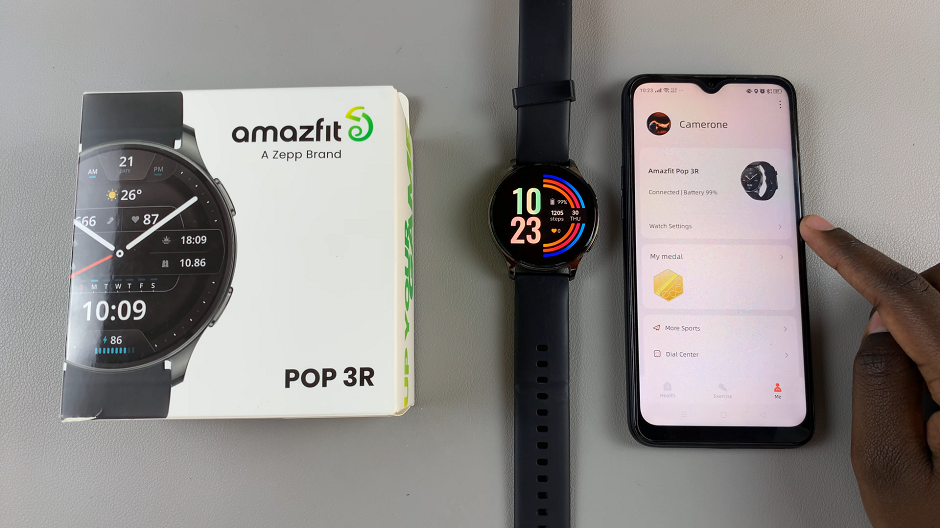
Once you’ve located the MAC address, take note of the alphanumeric string displayed. This is your device’s unique identifier, which you may need for various network-related tasks.
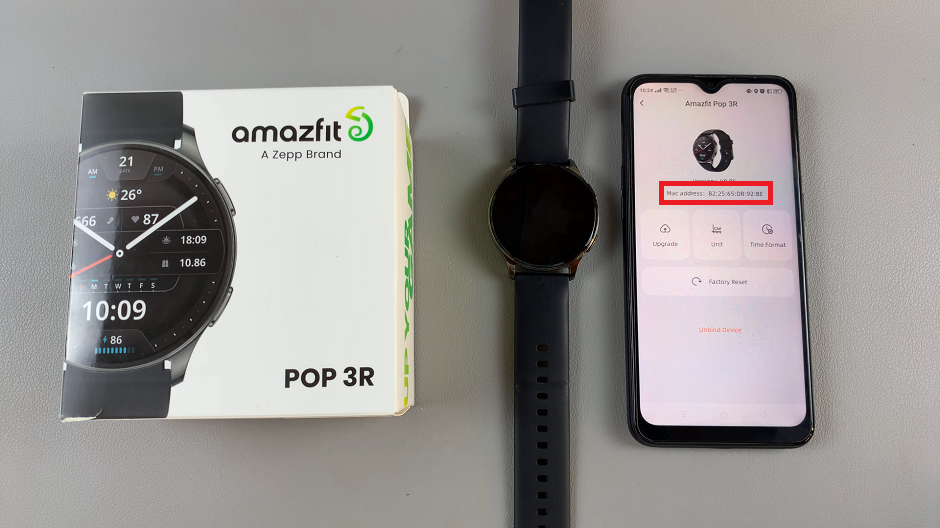
Additional Tips
Copy for Convenience: Some devices allow you to copy the MAC address directly from the settings menu. If this option is available, it can save you the hassle of manually transcribing the address.
Keep it Secure: Treat your MAC address with the same level of confidentiality as other sensitive information. Avoid sharing it with untrusted parties to protect the security of your device and network.
Congratulations! You’ve successfully unlocked the mystery of finding the MAC address on your Amazfit Pop 3R smartwatch. Armed with this knowledge, you’re now better equipped to navigate the intricacies of network connectivity and troubleshoot any potential issues that may arise. Remember, while the MAC address may seem like a small detail, it plays a significant role in keeping your devices connected and communicating seamlessly in the digital realm.