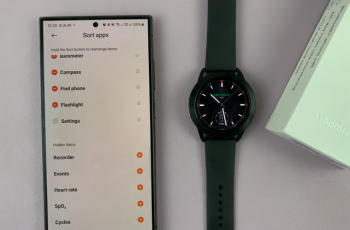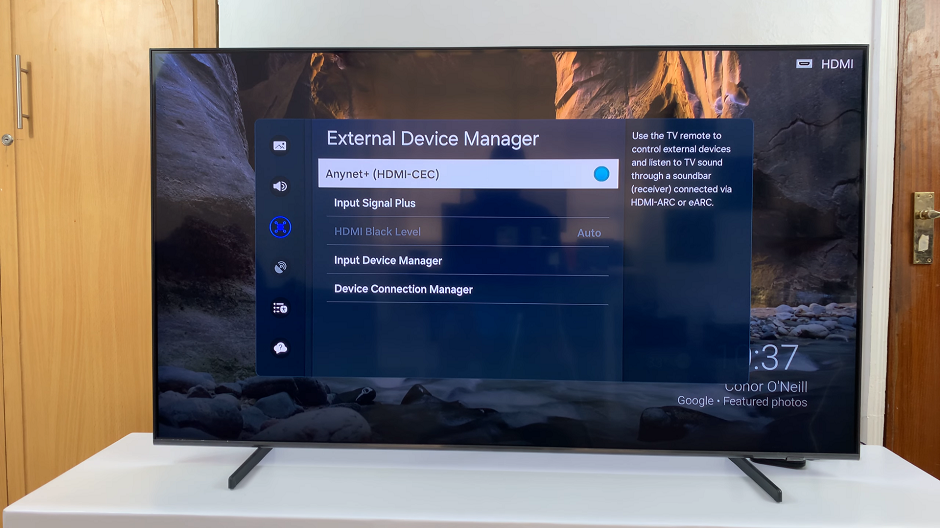Samsung Smart TVs have revolutionized home entertainment with their cutting-edge technology and immersive viewing experiences. However, when it comes to maintenance, warranty claims, or troubleshooting, having access to your TV’s serial number is essential.
This unique identifier can help you register your product, seek technical support, or even report theft if necessary. While the serial number is a crucial piece of information, locating it on your Samsung Smart TV might not be immediately apparent.
In this guide, we’ll walk you through the comprehensive step-by-step process on how to see your Samsung Smart TV serial number.
Also Read: How To Exit Maintenance Mode On Samsung Smart TV
How To See Samsung Smart TV Serial Number
To begin, you’ll need to access the settings menu on your Samsung Smart TV. Once you’re in the settings menu, select the option All Settings. From here, look for the section labeled “Support” and select it. This section is where you’ll find various support-related options and information.
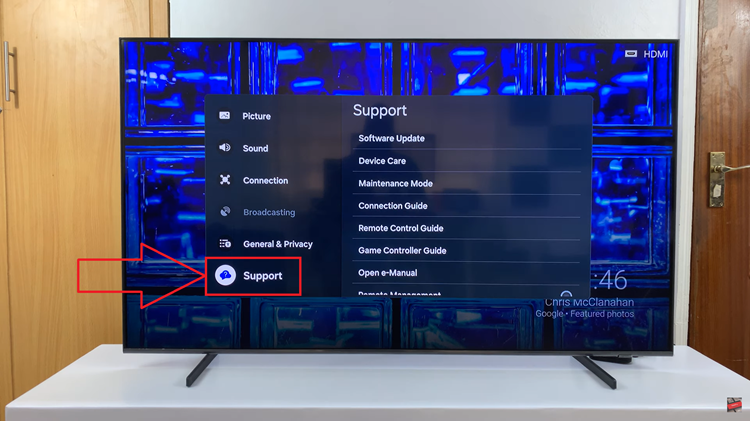
Within the Support section, locate and select option labeled “About this TV.” In the About this TV menu, you should see various details about your TV, including its model number, software version, and the all-important serial number. The serial number is typically listed along with other identifying information about your TV.
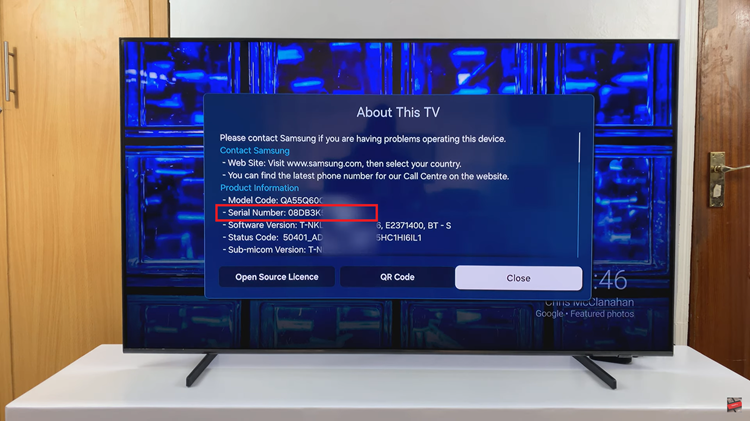
By following these simple steps, you can easily locate the serial number on your Samsung Smart TV. Whether you need it for warranty purposes, troubleshooting, or any other reason, having access to this information can be invaluable. If you ever have trouble finding the serial number or need further assistance, don’t hesitate to reach out to Samsung support for help.