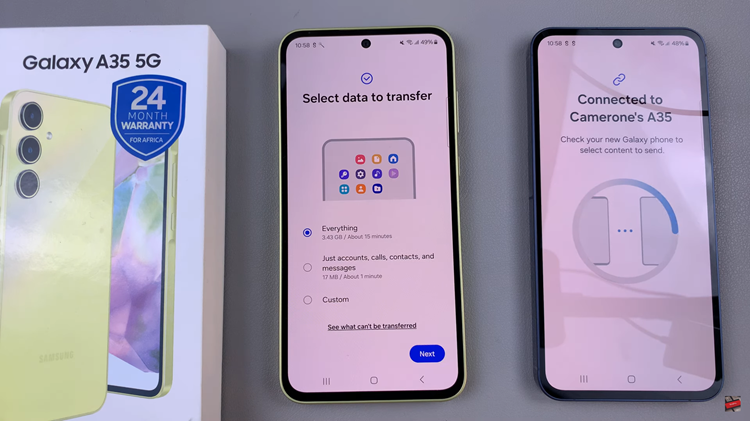Like many other email services, your Gmail inbox page only shows you the name of the sender, the subject of the email and the date/time stamp at the very end. This seems like enough information for you to tell exactly where the email is from and possibly what it’s about; but it’s not.
Sometimes you might see an email in your inbox from a strange Gmail name and you have no idea where it came from. Other times, if you have a number of people who email you, you might find two or three sharing an Gmail name and you wouldn’t know who sent you the email unless you open it.
For instance, if admin([email protected]) and admin([email protected]) sent you emails, all you will see is ‘admin‘ in the name column for both emails. Only until you open the email, will you know which email is from who.
Gmail Sender Icons is a Google chrome extension that displays the company logo or website favicon next to the subject of the email so that you can quickly recognize which company or website the sender works for. This will also help you make decisions on whether to open an email or not.
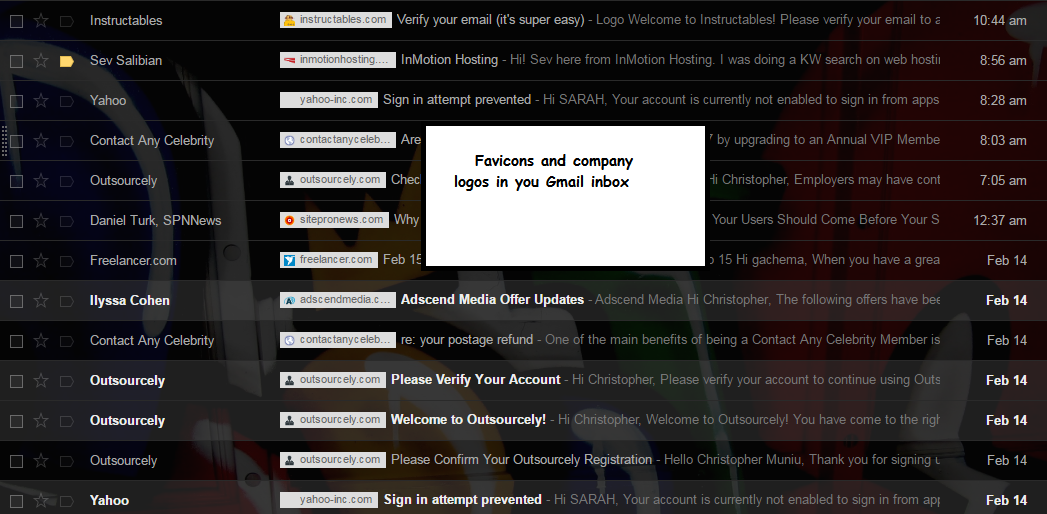
The extension is free and available for all. When installed it, reads the senders email address and extracts the domain. It then uses the Google S2 service for generating the website’s favicon which is usually the logo of the company.
From the example above, I would have the Microsoft logo next to the email from Kev and a Twitter logo next to the email from Stacy. These favicons next to the emails also offer a simpler way of sorting your emails since you can easily select emails sent to you from a particular company.
The whole process happens in your browser and no Gmail data is shared or uploaded anywhere. This extension was written and designed by Amit Agarwal, a blogger and web geek.
UPDATE:
The extension has been improved to display the logo before the sender’s name. It looks much crispier now.