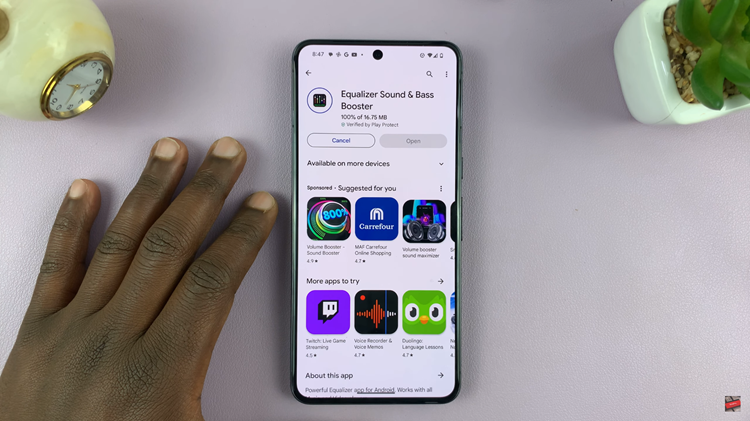In today’s world, social media platforms like Instagram play a crucial role in our daily lives. It allows us to share moments, connect with friends, and discover new content. However, the convenience of having our Instagram accounts accessible across multiple devices means ensuring account security.
Regularly checking where you’re logged into Instagram safeguards your personal information and prevents unauthorized access.
In this guide, we’ll walk you through the comprehensive step-by-step process on how to see where you’re logged in on Instagram.
Also Read: How To Appear Offline To A Specific Person On Instagram
How To See Where You’re Logged In On Instagram
Begin by opening the Instagram app. Once logged in, tap on the profile icon located at the bottom right corner of your screen. This will take you to your profile page. Within your profile, locate and select the menu option, typically represented by three horizontal lines. From there, select “Settings & Privacy.”
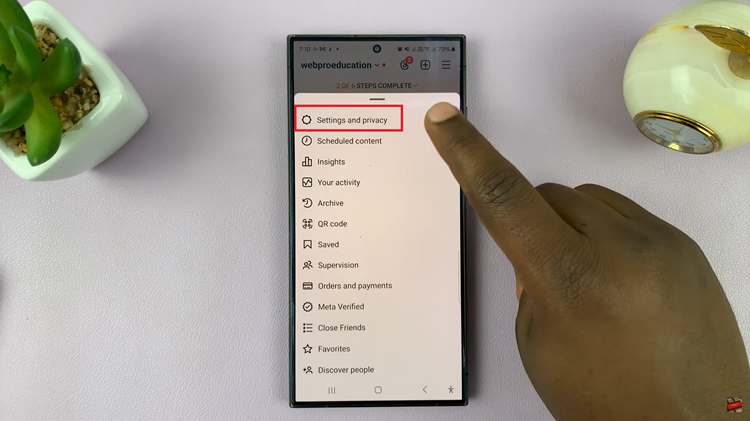
Within the Settings & Privacy menu, select “Accounts Center.” From here, choose “Password & Security” from the list of options. Under Password & Security, you’ll see various security settings. Locate the option labeled “Where You’re Logged In” and tap on it.
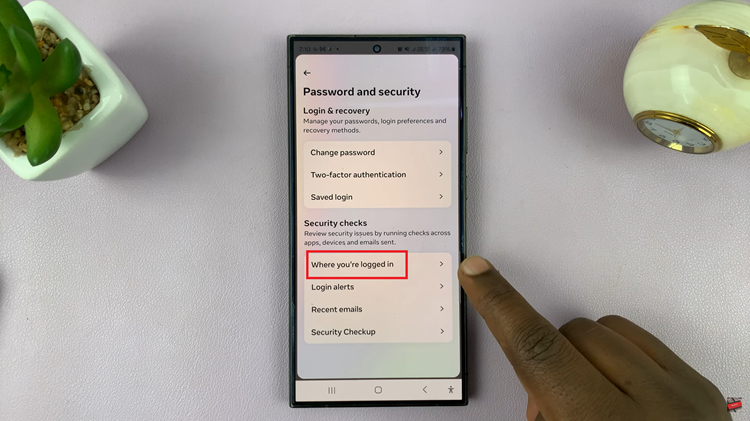
You may also have multiple accounts linked to Instagram, simply choose Instagram. Upon selecting your account, you’ll be presented with an activity log. This log provides details such as the location, device, and time of each login session associated with your account.
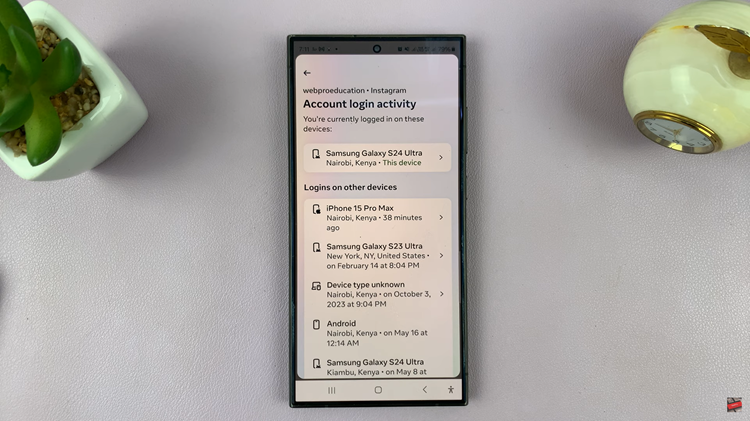
Additionally, if you notice any suspicious activity or devices you no longer use, you can take action directly from the activity log. Tap on an entry to view more information about the session. From there, you can choose to log out from that specific device by selecting the “Log Out” option.
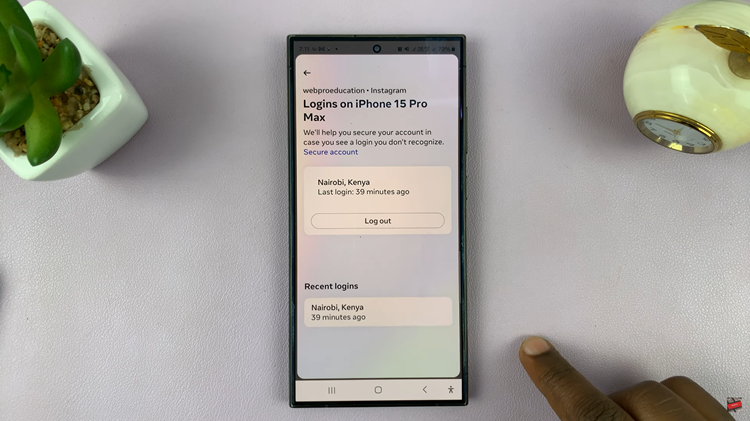
In conclusion, by regularly monitoring your Instagram logins and taking proactive measures to secure your account, you can better protect your personal information and privacy online. Remember to log out from devices you no longer use and enable additional security features for added peace of mind.
Also Watch: How To Turn ON Data Saver On Instagram
![How To Show Battery Percentage [%] On Redmi Note 10 Pro How To Show Battery Percentage [%] On Redmi Note 10 Pro](https://www.webproeducation.org/wp-content/uploads/2021/09/how-to-show-battery-percentage-in-redmi-note-10-pro-status-bar.jpeg)