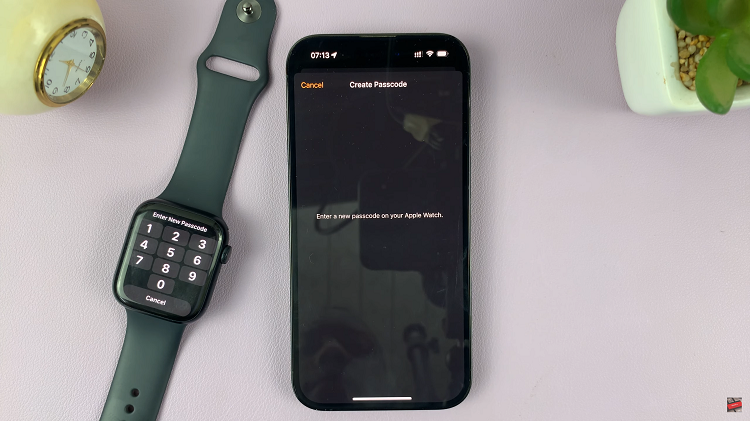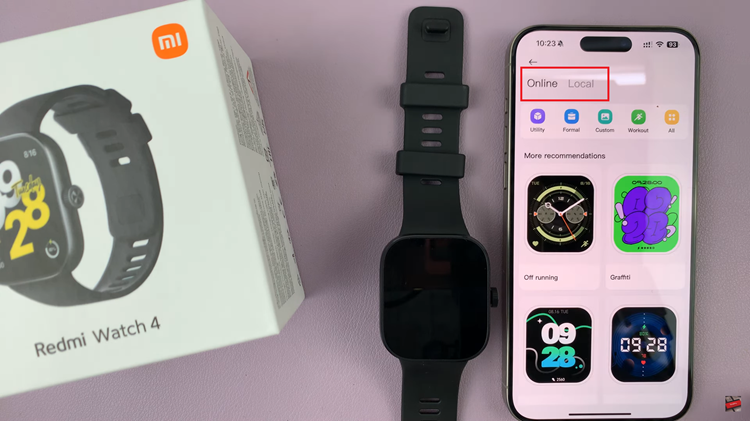In today’s digital age, maintaining control over your WiFi network is essential. From ensuring optimal internet speeds to protecting your personal information, knowing exactly who is connected to your WiFi router is crucial.
Unauthorized users can not only slow down your connection but also pose significant security risks. By actively monitoring your network, you can detect any intruders, manage bandwidth effectively, and enhance overall network performance.
This guide empowers you with the knowledge to see who’s connected to your WiFi router, giving you the tools to safeguard and optimize your network.
Watch: How To Unblock a Device From Your Router
See Who’s Connected To Your WiFi Router
First and foremost, you need to access your router’s settings. This is done through the router’s admin panel. Open a web browser and type in the router’s IP address. Typically, this address is 192.168.1.1 or 192.168.0.1. You can find this information on the router itself, in the user manual. Press Enter to continue.
Following this, type in your username, password, and serial number(SN) when prompted. The default credentials are often “admin” for both fields, but it’s best to check your router’s manual or the label on the router. If you’ve changed the login details previously, use those credentials.
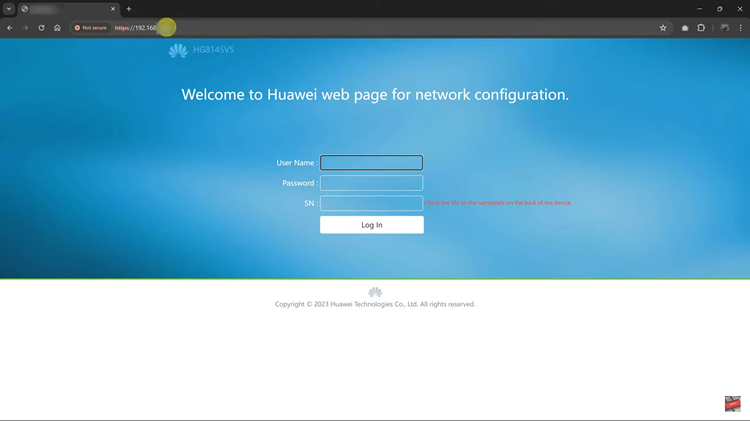
Once logged in, click on “System Information” and then select “WLAN.” Within the WLAN settings, click on the “Neighbor AP & STA Information” and then click on “Query.” Here, you’ll see all the devices that are connected to your router.
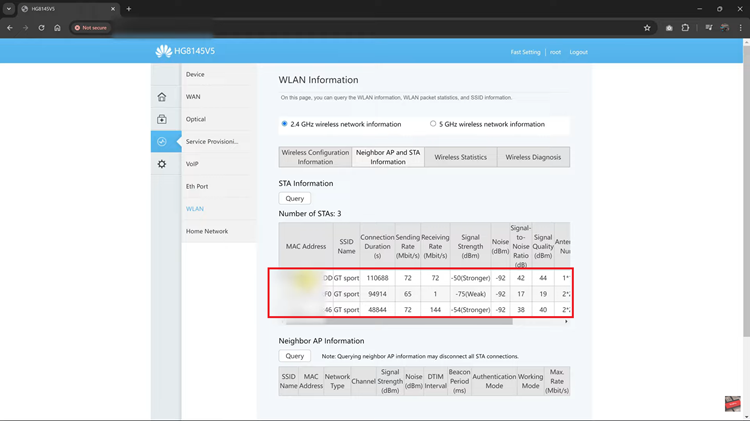
In conclusion, regularly monitoring your WiFi network for connected devices ensures better security and performance. By following these steps, you can easily identify and manage devices on your network, safeguarding your internet connection from unauthorized use. Remember to employ robust security measures to maintain a secure WiFi environment.