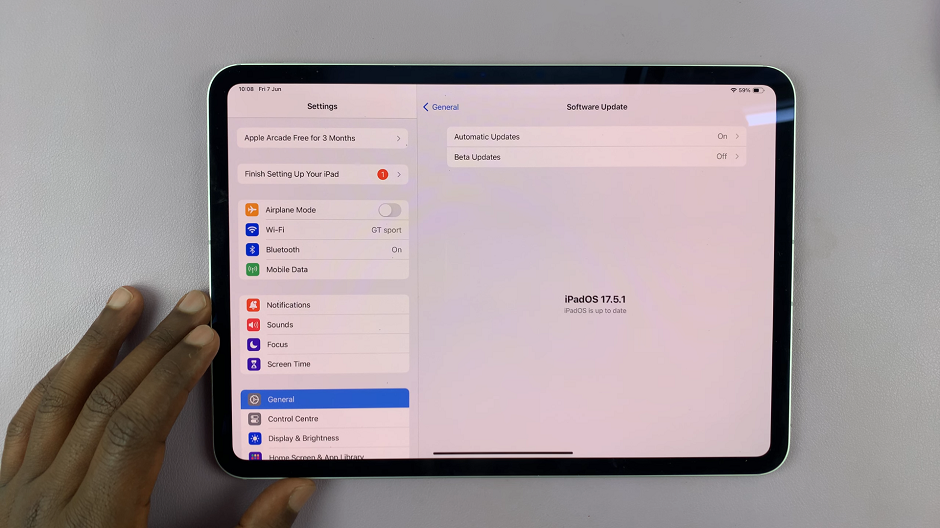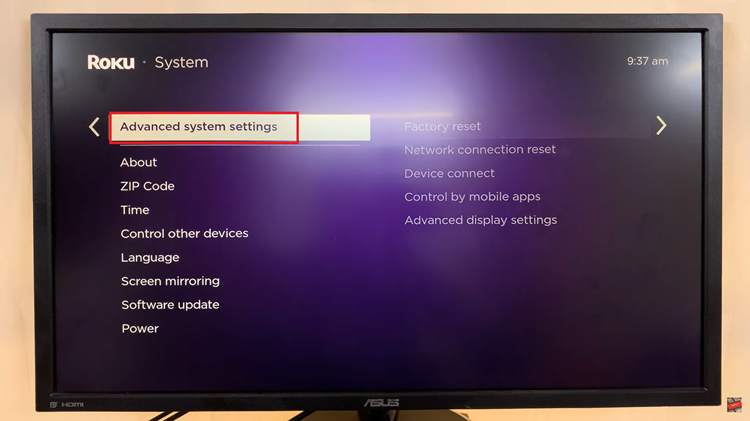In today’s interconnected world, our smartphones have become an indispensable part of our lives, connecting us to the internet wherever we go.
However, there may be times when you need to retrieve the Wi-Fi password of a network your iPhone is connected to. Fortunately, Apple has provided a simple and secure way to access this information.
In this guide, we’ll walk you through the comprehensive step-by-step process on how to see the Wi-Fi password on your iPhone.
Also Read: How To Make Google Chrome Default Browser On iPhone
How To See Wi-Fi Password On iPhone
The first step is to navigate to the Settings app on your iPhone. Once you’re in the Settings menu, find and select the “Wi-Fi” option. Identify the Wi-Fi network to which your iPhone is currently connected. Tap on the information button (i), usually located next to the network name. This will take you to the Wi-Fi-information page.
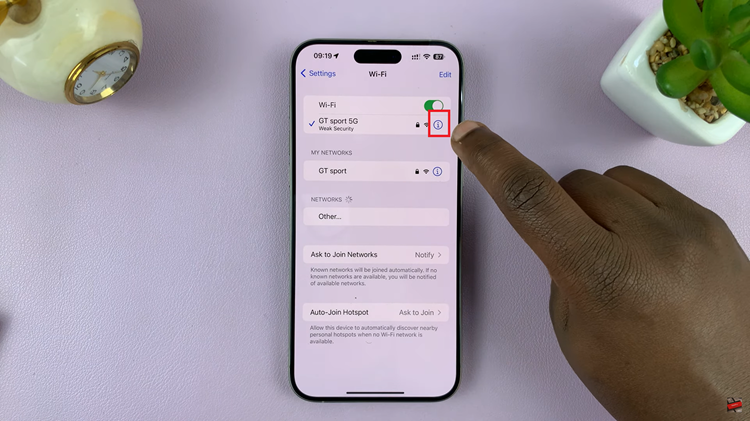
On the Wi-Fi network information page, you should find various details about the network, such as its name, security type, and IP address. Look for the label named “Password.” Right next to it will be the password for that particular Wi-Fi network.
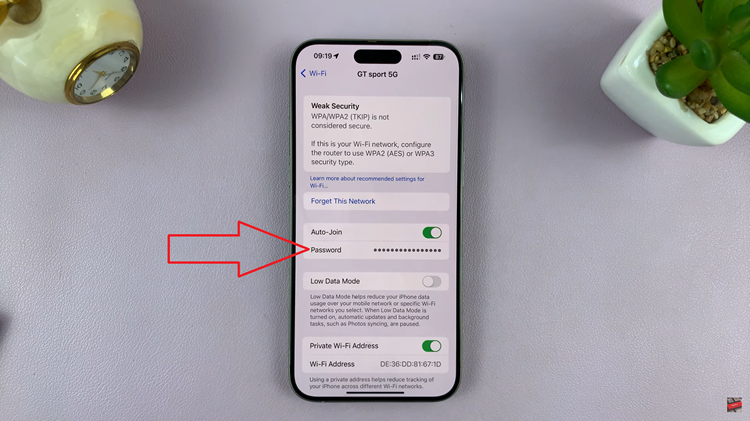
To access the password, you’ll need to verify your identity for security reasons. Depending on your iPhone model, you’ll either use Face ID or enter your passcode. This additional layer of security ensures that only authorized users can view sensitive information like Wi-Fi passwords.
Once you’ve confirmed your identity, tap on the password field. The password, which was initially hidden, will now be visible on your screen. Take note of the password or use it as needed.