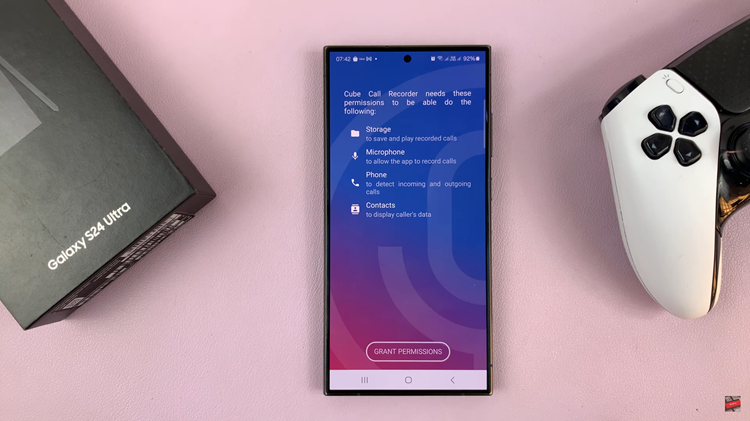With the rapid integration of smartphones into our daily lives, staying connected to Wi-Fi networks has become essential. Whether it’s for work, entertainment, or staying in touch with loved ones, a stable Wi-Fi connection is indispensable.
However, there are instances when we may need to retrieve the Wi-Fi password saved on our devices, especially when connecting new gadgets or troubleshooting network issues.
If you’re a Samsung Galaxy A05 user wondering how to access your saved Wi-Fi passwords, you’re in the right place. In this article, we’ll delve into the step-by-step process of uncovering Wi-Fi passwords on the Samsung Galaxy A05.
Understanding Wi-Fi Password Storage
Before we proceed, it’s crucial to understand how Wi-Fi passwords are stored on your Samsung Galaxy A05. When you connect to a Wi-Fi network for the first time, your device securely stores the network’s password. This enables your device to automatically connect to the network whenever it’s within range, without requiring you to input the password again. While this feature enhances convenience, it can be challenging to retrieve the password when needed.
Read: How To Create Folders On Home Screen Of Samsung Galaxy A05
See Wi-Fi Password On Samsung Galaxy A05
To begin, open the Settings app on your Samsung Galaxy A05. This is usually represented by a gear icon and can be found in your app drawer or on the home screen.
Within the Settings menu, locate and select the Connections option. This is where you’ll find all the network-related settings.
Select the Wi-Fi option to view the list of available networks. Here, you’ll see a list of all the networks your device has connected to.
Tap on the settings icon next to the specific Wi-Fi network you’re interested in, and a details screen should appear.
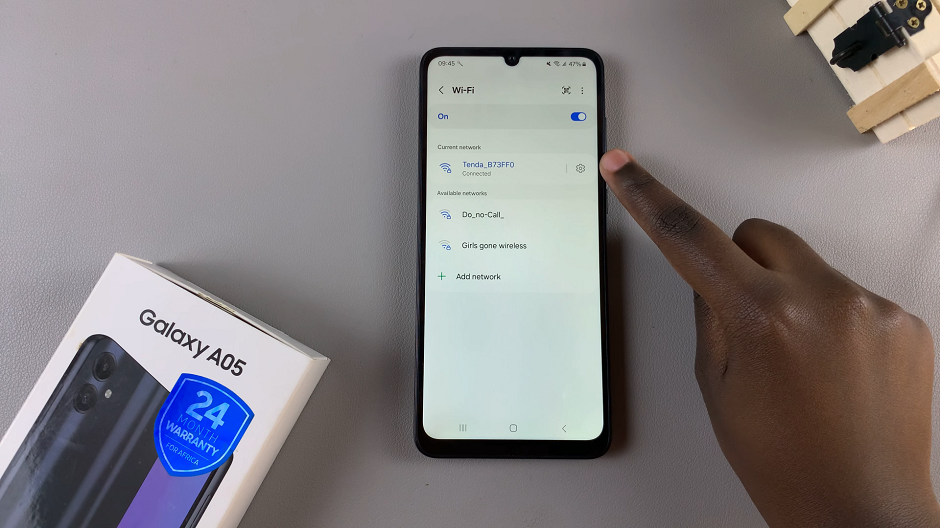
You will find an option labelled Password, with hidden text, with an eye icon next to it.
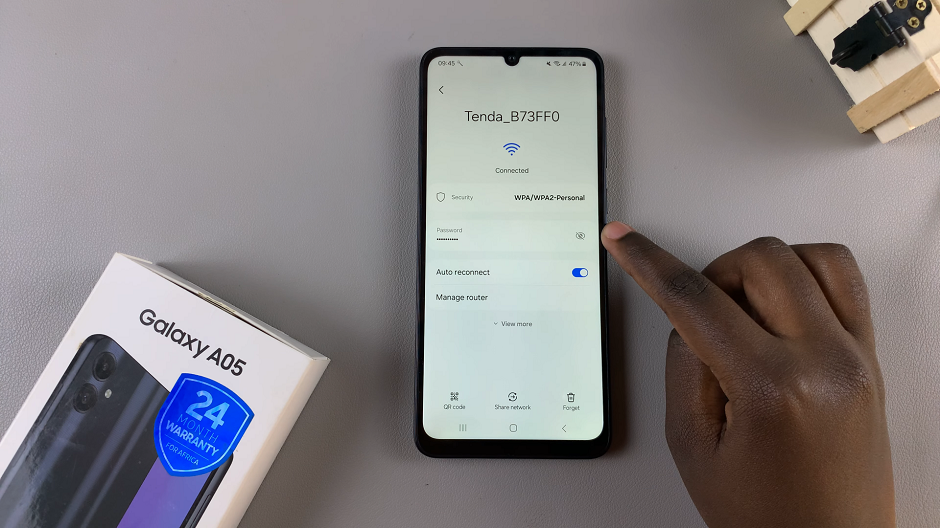
When you tap on the eye icon, it will display the Wi-Fi password in plain text.
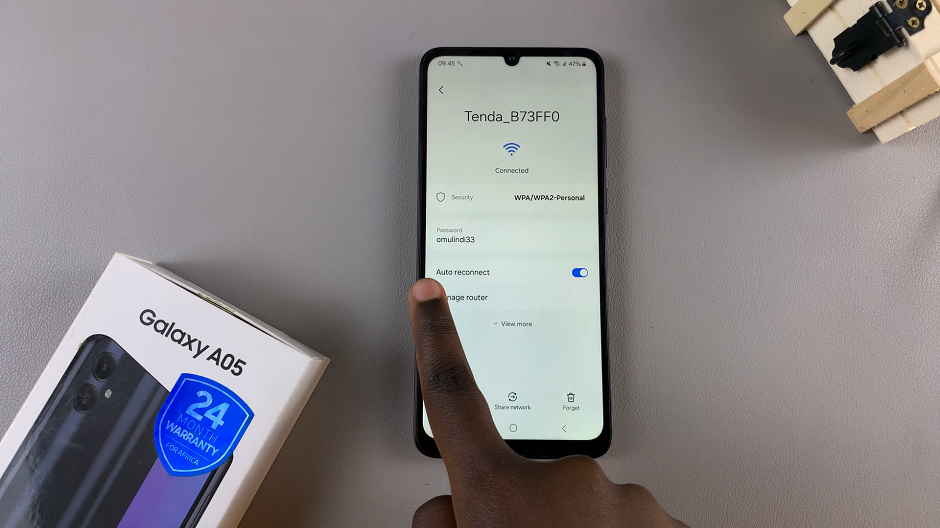
Congratulations! You’ve successfully learned how to uncover saved Wi-Fi passwords on your Samsung Galaxy A05 device. This newfound knowledge can come in handy in various situations, from setting up new devices to troubleshooting network connectivity issues.
Watch: How To Rename Bluetooth Device On Samsung Galaxy A35 5G