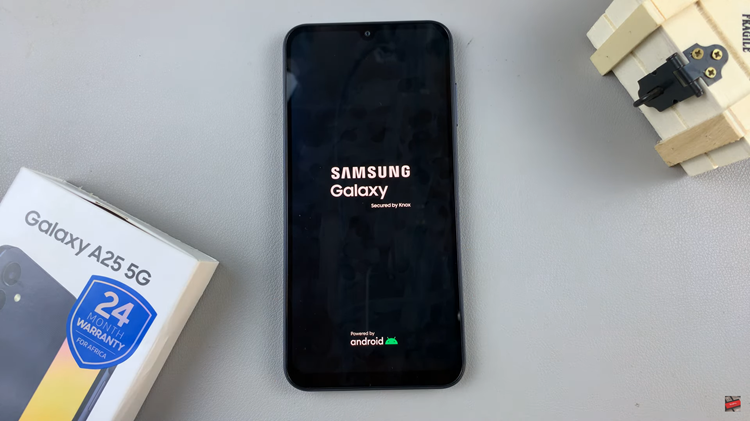In today’s digitally connected world, Wi-Fi networks are an essential part of our daily lives. Whether it’s at home, in the office, or on the go, having access to a stable Wi-Fi connection is crucial.
However, there are times when we may need to retrieve the password for a Wi-Fi network we’ve previously connected to, such as when setting up a new device or sharing the network with a friend.
In this guide, we’ll walk you through the comprehensive step-by-step process on how to see the Wi-Fi password on Samsung Galaxy A25 5G.
Also Read: How To Change Screen Mode On Samsung Galaxy A25 5G
How To See Wi Fi Password On Samsung Galaxy A25 5G
Begin by navigating to the Settings app. Within the Settings app, scroll down or swipe up to find the “Connection” section. Tap on it to expand the menu options. Next, select “Wi-Fi” from the list of available connections. This will take you to the Wi-Fi settings screen, where you can view all the available Wi-Fi networks.
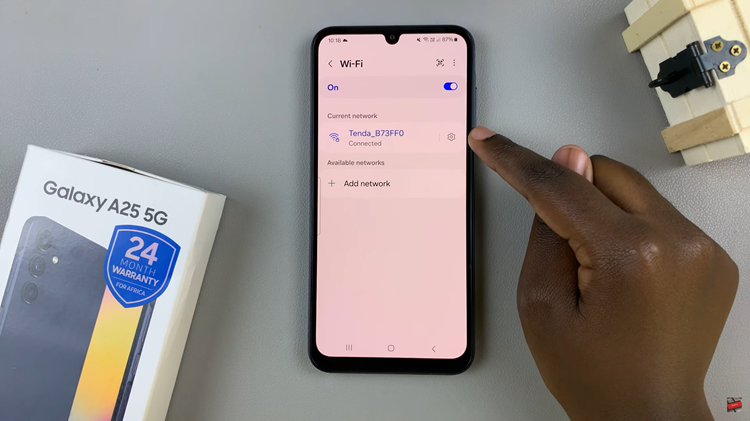
On the Wi-Fi settings screen, find the network for which you want to retrieve the password and tap on it. In the network information window, you should see various details about the selected Wi-Fi network, including its name, signal strength, security type, and IP address. Look for the “Password” field. If the password is hidden, you may need to tap on the “eye” icon or a similar button to reveal it.
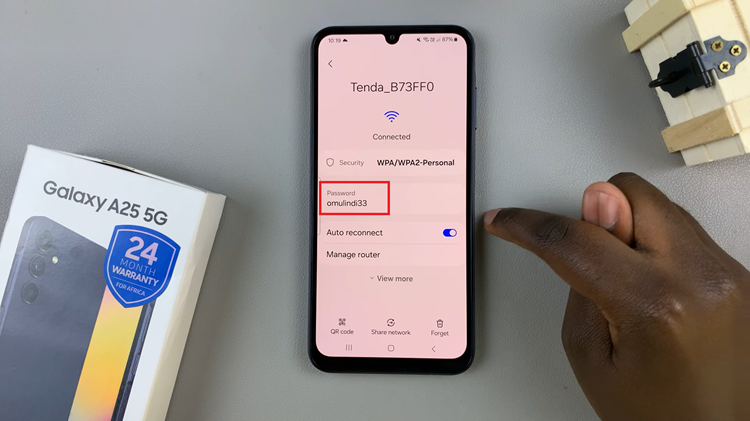
Once the Wi-Fi password is visible, take note of it or copy it to your clipboard for future reference. You can use this password to connect other devices to the same Wi-Fi network or share it with friends and family as needed. By following these simple steps, you can easily view and retrieve Wi-Fi passwords.