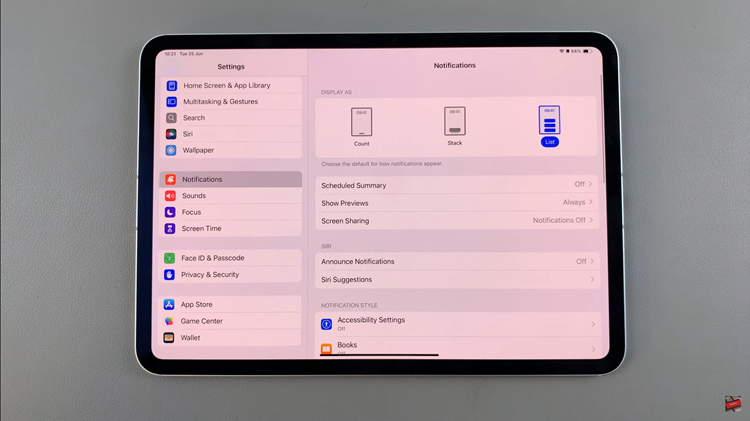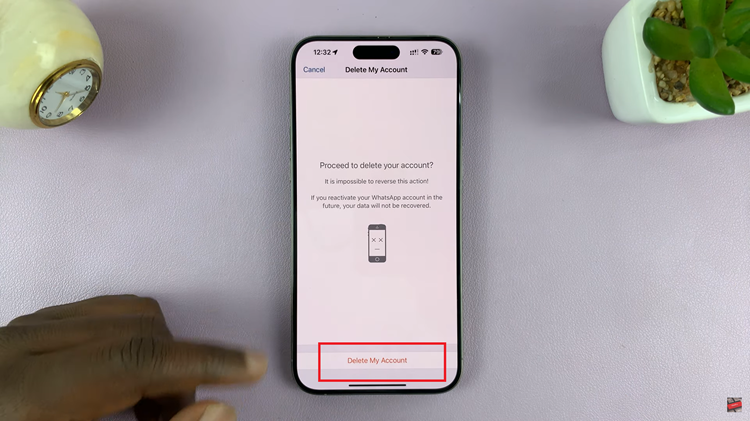In this era of digital connectivity, our lives revolve around the seamless access to the internet provided by Wi-Fi networks. However, amidst the myriad of passwords we manage daily, it’s not uncommon to forget the crucial access key to our Wi-Fi connection.
If you’re a Samsung Galaxy A35 5G user, fret not, for there exists a simple method to unveil these hidden passwords and regain access effortlessly.
The Samsung Galaxy A35 5G, renowned for its sleek design and advanced features, offers users a convenient way to view saved Wi-Fi passwords directly from the device. Whether you need to reconnect to a network on a new device or share the password with a friend, this feature proves invaluable.
Read: How To Uninstall Apps On Samsung Galaxy A55 5G
See Wi-Fi Password On Samsung Galaxy A35 5G
So, how exactly can you uncover these elusive Wi-Fi passwords on your Samsung Galaxy A35 5G? Let’s delve into the step-by-step process:
To begin, open the Settings app on your Samsung Galaxy A35 5G. This is usually represented by a gear icon and can be found in your app drawer or on the home screen.
Within the Settings menu, locate and select the Connections option. This is where you’ll find all the network-related settings.
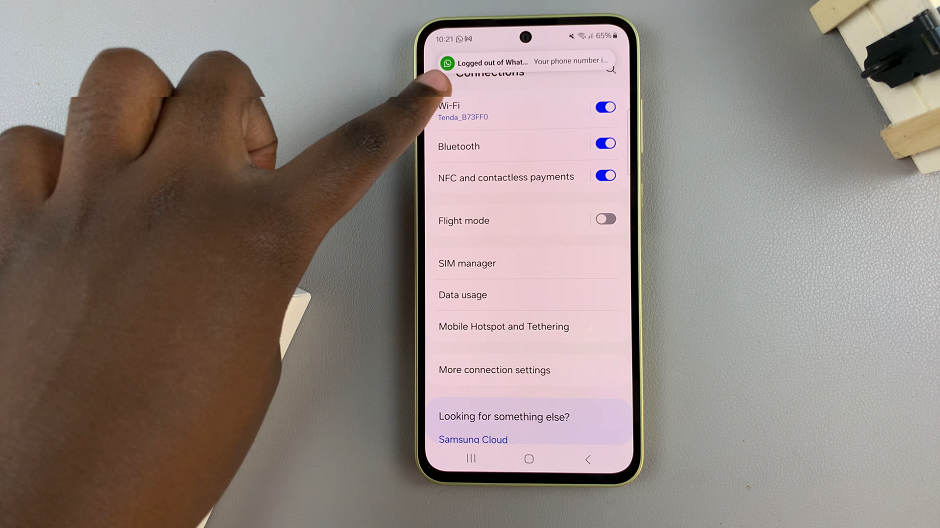
Tap on the Wi-Fi option to view the list of available networks. Here, you’ll see a list of all the networks your device has connected to.
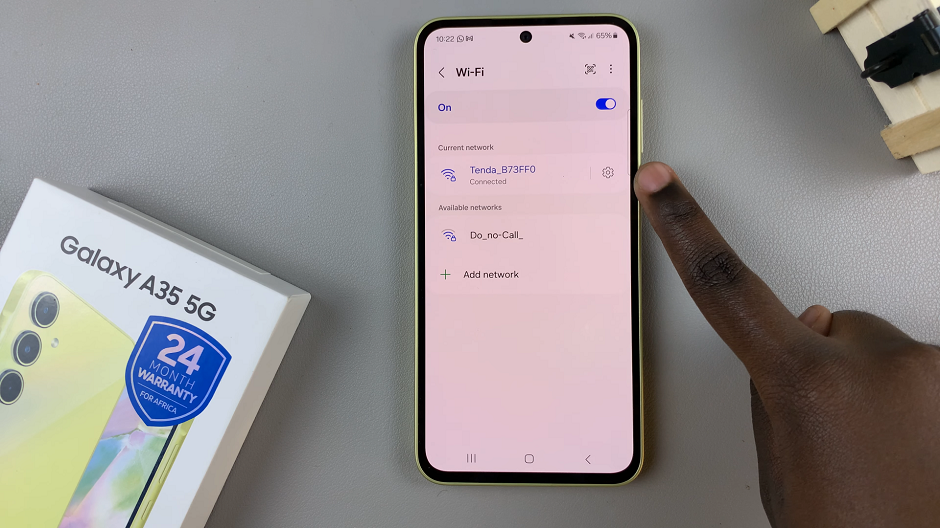
Select the settings icon next to the specific Wi-Fi network you’re interested in, and a details screen should appear.
Here, you will find an option labelled Password, with hidden text, with an eye icon next to it. Tap on it.
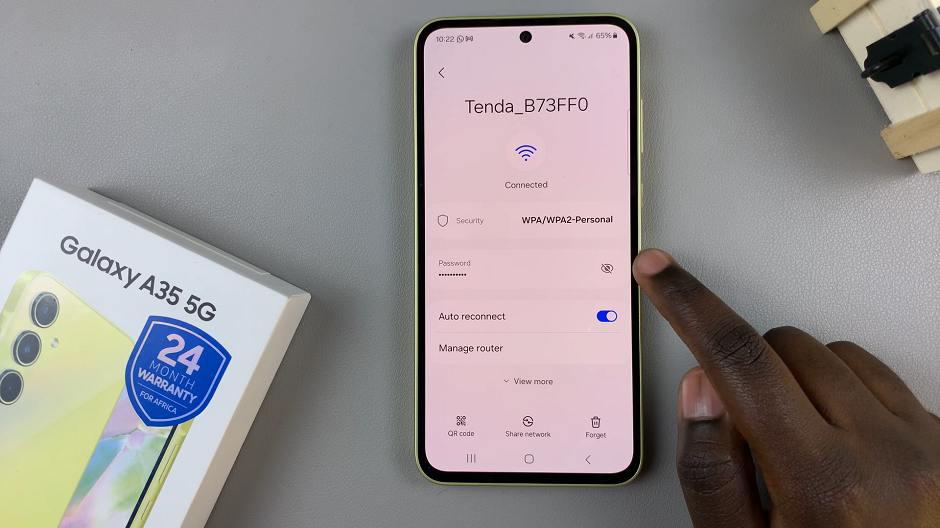
Voila! The password for the selected Wi-Fi network will now be displayed in plain text. Take note of the password or use the copy function to save it to your clipboard for future reference.
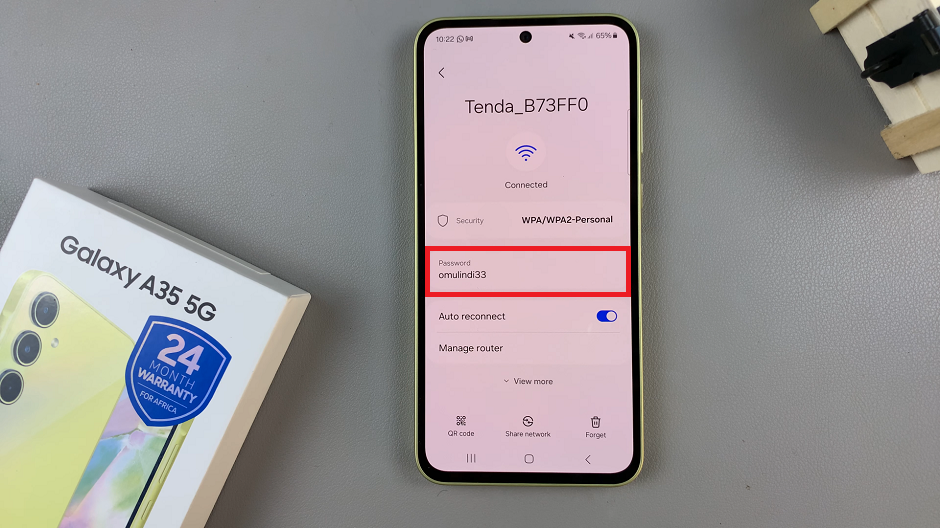
By following these straightforward steps, you can effortlessly retrieve Wi-Fi passwords stored on your Samsung Galaxy A35 5G device. This feature not only saves you the hassle of manually re-entering passwords but also ensures seamless connectivity across your devices.
It’s worth mentioning that while this method allows you to view passwords for networks your device has previously connected to, it doesn’t provide access to passwords for networks you haven’t connected to before. Additionally, exercising caution when sharing Wi-Fi passwords is essential to maintain network security and privacy.
In conclusion, the Samsung Galaxy A35 5G empowers users with intuitive features that simplify everyday tasks, including managing Wi-Fi connections. With the ability to easily reveal saved Wi-Fi passwords, staying connected has never been more convenient.