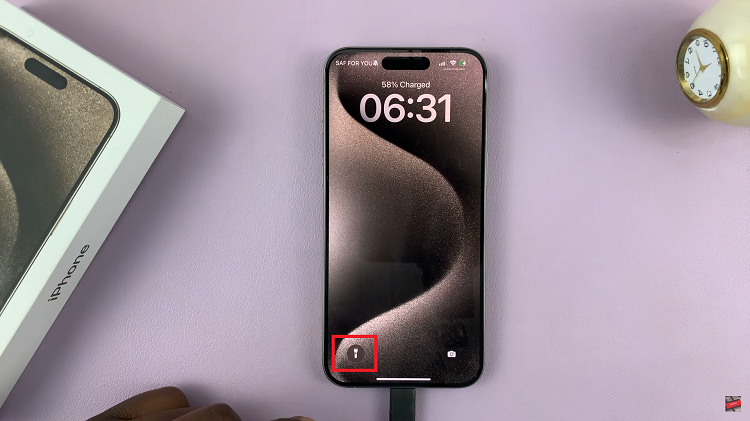In our increasingly digital lives, staying connected is paramount. Wi-Fi networks have become the backbone of our connectivity, enabling us to browse the web, stream content, and communicate seamlessly. But what happens when you need to connect a new device to your Wi-Fi network and can’t recall the password? Fear not, for today, we’ll explore a simple yet powerful solution: learning how to view Wi-Fi passwords on your Samsung Galaxy A55 5G.
Unlocking the Wi-Fi password on your Samsung Galaxy A55 5G might seem like a daunting task at first glance, but with a few easy steps, you’ll gain access to those elusive characters in no time.
Before we dive into the method, it’s crucial to understand that viewing Wi-Fi passwords on your device requires access to certain settings that are typically restricted to device administrators or rooted devices. As such, it’s essential to exercise caution and ensure that you have the necessary permissions to perform these actions.
Read: How To Format USB Flash Drive On Samsung Galaxy A55 5G
See Wi-Fi Password On Samsung Galaxy A55 5G
To begin, open the Settings app on your Samsung Galaxy A35 5G. This is usually represented by a gear icon and can be found in your app drawer or on the home screen.
Within the Settings menu, locate and select the Connections option. This is where you’ll find all the network-related settings.
Tap on the Wi-Fi option to view the list of available networks. Here, you’ll see a list of all the networks your device has connected to.
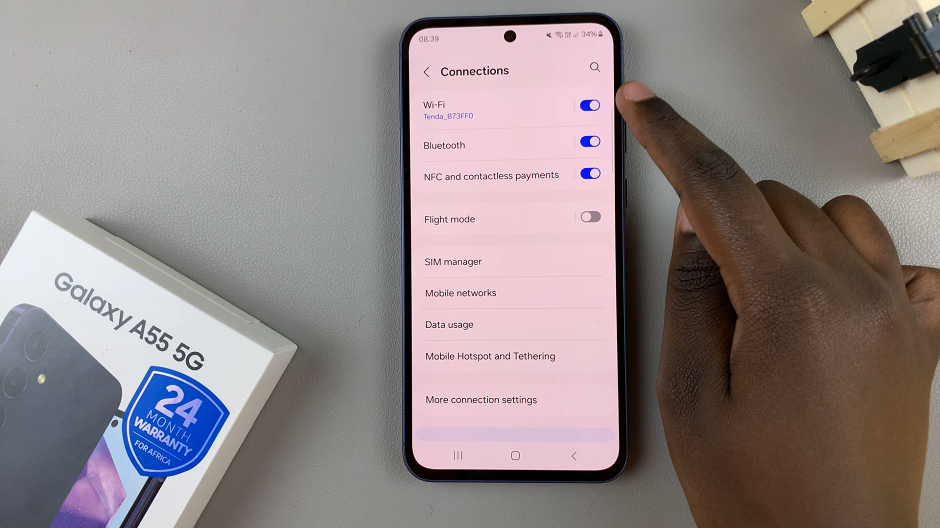
Select the settings icon next to the specific Wi-Fi network you’re interested in, and a details screen should appear.
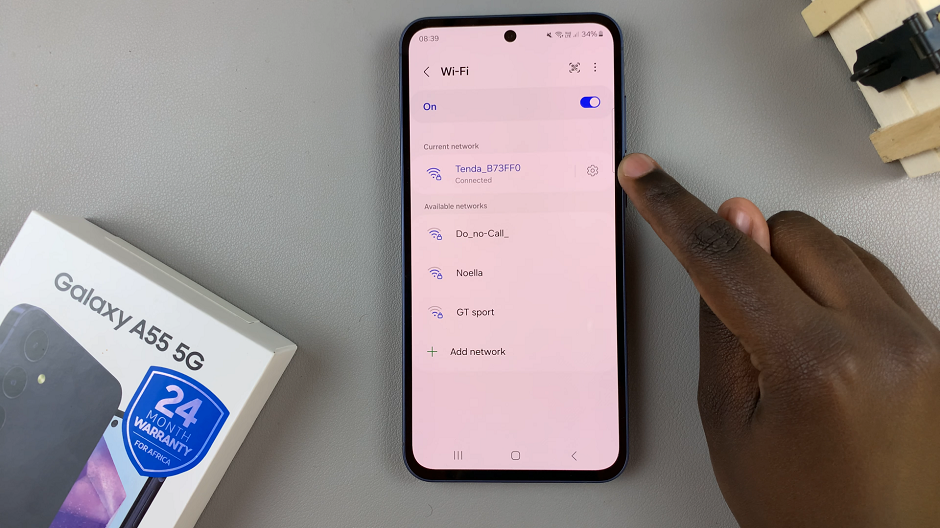
Here, you will find an option labelled Password, with hidden text, with an eye icon next to it. When you tap on it, will display the Wi-Fi password in plain text.
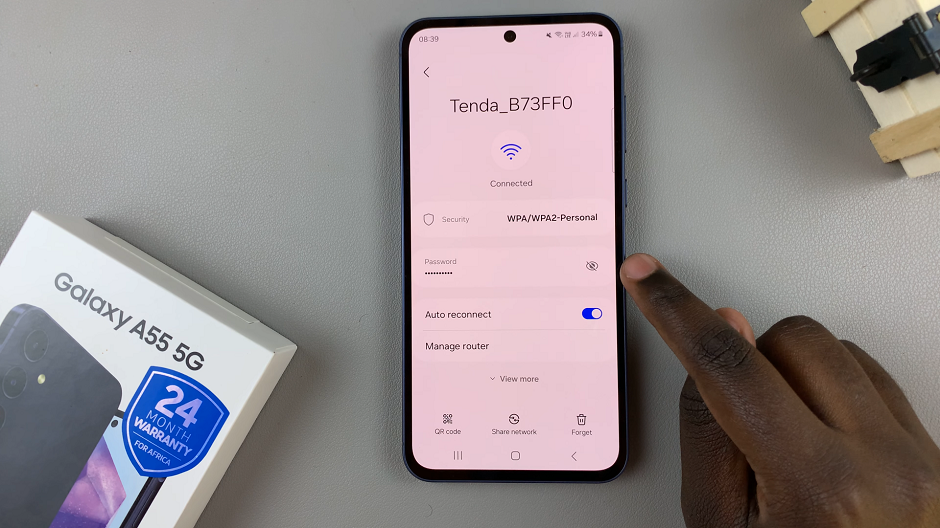
Note Your Password
Take note of the Wi-Fi password displayed on your screen. You can then use this password to connect other devices to the Wi-Fi network.
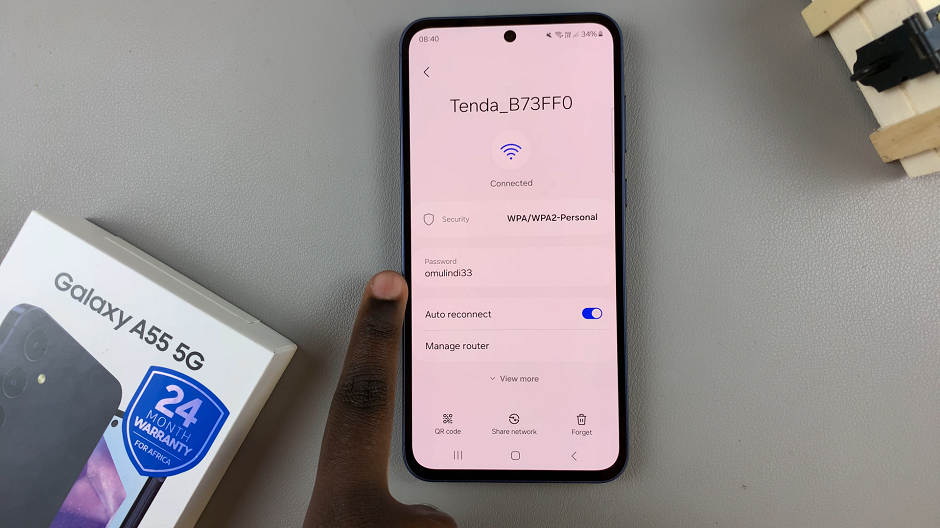
With the increasing complexity of Wi-Fi networks and the multitude of devices we use to access them, knowing how to view Wi-Fi passwords on your Samsung Galaxy A55 5G can be a lifesaver. By following the steps outlined above, you can easily retrieve forgotten Wi-Fi passwords and ensure seamless connectivity across all your devices.
However, it’s essential to remember that accessing Wi-Fi passwords may require certain permissions and should only be done on devices you own or have explicit permission to access. Always respect the privacy and security of Wi-Fi networks and never attempt to view passwords without proper authorization.
Watch: Samsung Galaxy A35 5G: How To Revert To Default Icon Theme