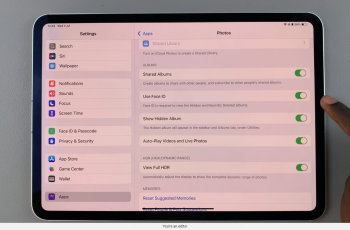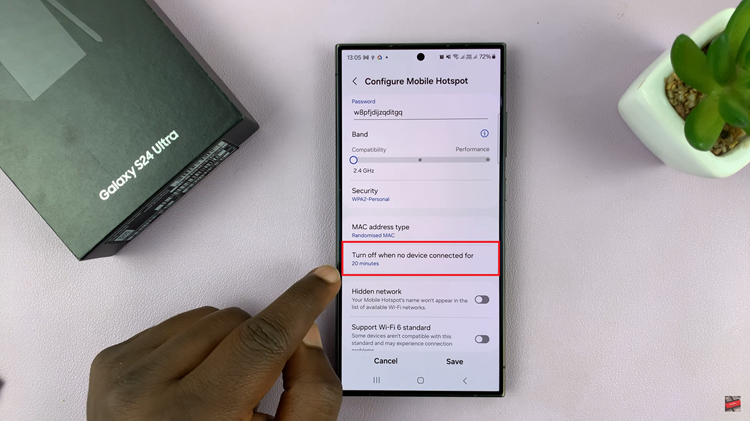In today’s world, Wi-Fi has become an essential part of our daily lives. It enables us to stay connected, work, and communicate easily.
However, there might be instances where you need to retrieve the password of a Wi-Fi network you are connected. Whether you’re troubleshooting network issues or simply need to connect another device, accessing the Wi-Fi password on your smartphone can be incredibly helpful.
In this guide, we’ll walk you through the comprehensive step-by-step process on how to see the Wi-Fi password on Samsung Galaxy S24s.
Also Read: How To Add Photo Widget To Home Screen On Samsung Galaxy S24s
How To See Wi-Fi Password On Samsung Galaxy S24s
Begin by navigating to the Settings app. Within the Settings menu, scroll down or swipe up to find the “Connection” option. From the list of connection options, select “Wi-Fi.” Identify the network you’re currently connected to. Tap on the settings icon next to it and you’ll be taken to its network settings page.
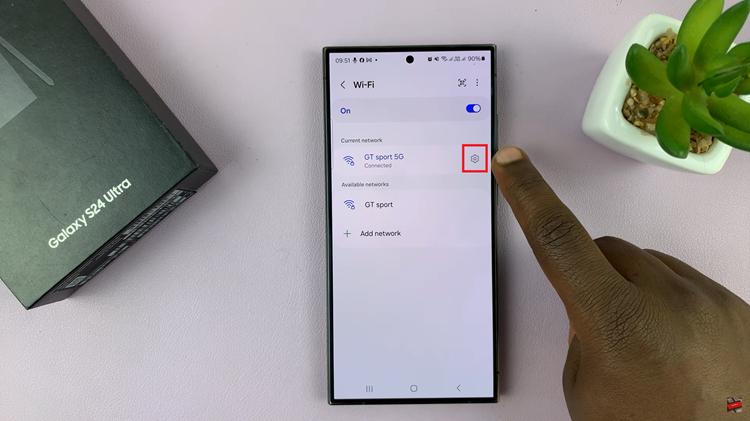
Here, you’ll find various details about the network, including its name, signal strength, security type, and IP address. Look for Password. Tap on the option to view the password, usually represented by an icon resembling an eye or the word “Show.”
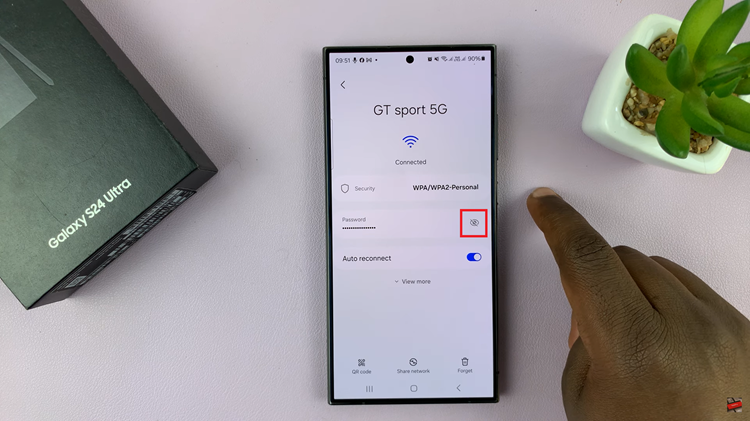
Tap on the password field or the “Show” icon to reveal the Wi-Fi password. Depending on your device’s settings, you may be prompted to authenticate your identity, such as entering your device’s PIN, pattern. Once authenticated, the password will be displayed.
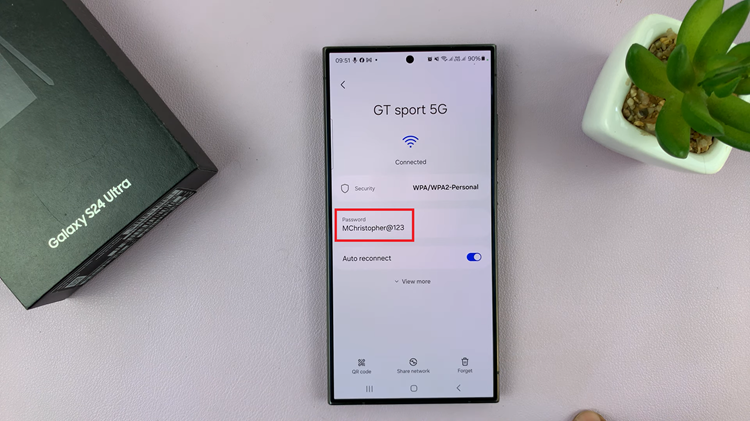
Being able to access Wi-Fi passwords on your Samsung Galaxy S24 can be incredibly convenient, whether you’re troubleshooting network issues, sharing the password with a friend, or connecting another device to the network. By following the simple steps outlined in this guide, you can easily retrieve Wi-Fi passwords directly from your device’s settings menu.
Watch: Samsung Galaxy S24 / S24 Ultra – How To Recover Deleted Voice Recordings