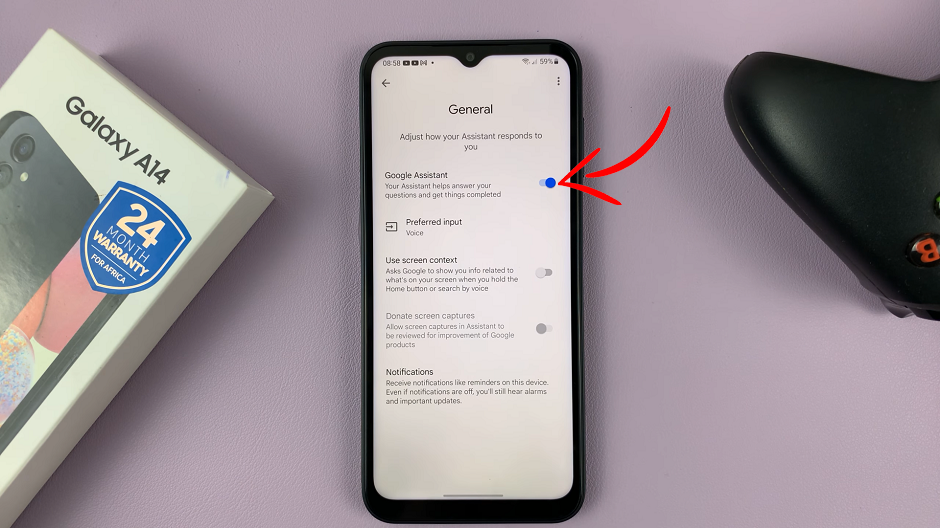In the digital age, where connectivity is king, having a firm grip on your device’s network settings is paramount. Whether you’re troubleshooting connectivity issues or configuring specialized applications, knowing your Samsung Galaxy S24 or S24 Ultra’s IP address is fundamental.
The Samsung Galaxy S24 and S24 Ultra represent the pinnacle of mobile technology, boasting advanced features and cutting-edge capabilities. However, harnessing the full potential of these devices requires a deep understanding of their functionalities, including how to access crucial network information such as your IP address.
In this guide, we’ll dive into two straightforward methods that will empower you to effortlessly locate your device’s IP address, ensuring you stay in control of your network connections at all times.
Watch: How To Enable ‘Lock Instantly With Side Key’ On Samsung Galaxy S24
To See Your IP Address On Samsung Galaxy S24
Using WiFi
Begin by unlocking your Samsung Galaxy S24, S24+, or S24 Ultra. Utilize your preferred method, such as fingerprint recognition or facial unlock. Then, open the “Settings” app on your device. Locate it either on your home screen or in the app drawer.
Within the Settings menu, select the “Connections” option. Following this, find the “WiFi” option and tap on it. At this point, tap on the “Settings” icon next to the connected WiFi.
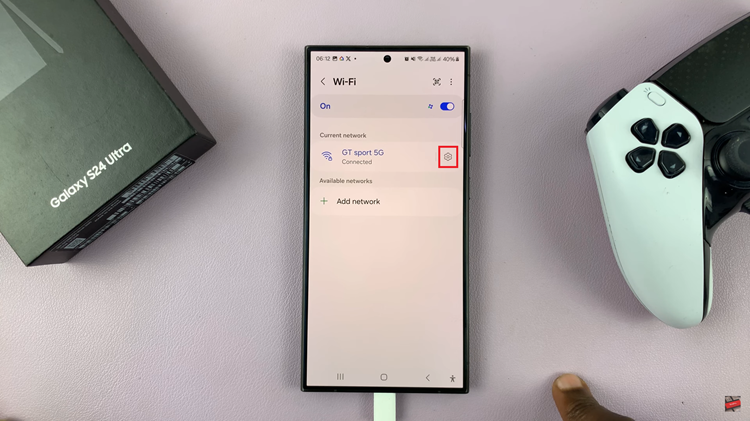
Afterward, scroll down within the WiFi options and find the IP address. Here, you will see the IP address of your connected WiFi network.
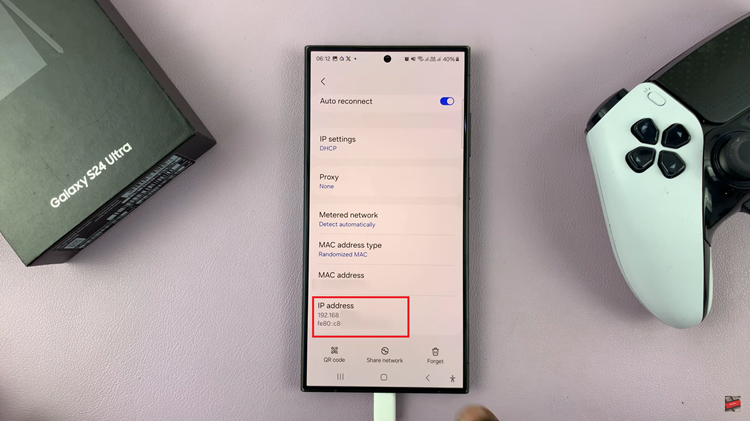
Using About Phone
Open the “Settings” app on your device. Locate it either on your home screen or in the app drawer. Then, scroll down to the bottom and select “About Phone.”
Within the About Phone settings, tap on “Status Information.” At this point, find the IP address option and you’ll be able to see the IP address of your device.
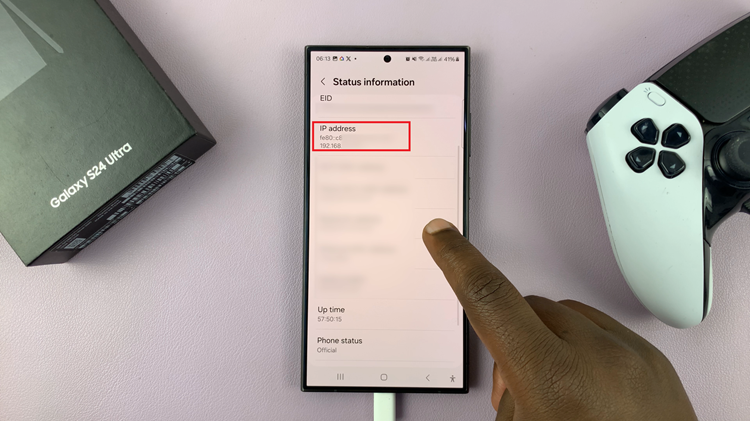
These two methods provide quick and easy ways to find your Samsung Galaxy S24 or S24 Ultra’s IP address. Whether you need it for troubleshooting network problems or configuring specific applications, having this information readily available can be quite handy. Remember to make note of your IP address when needed, as it may change if you connect to different networks or if your network settings are modified.