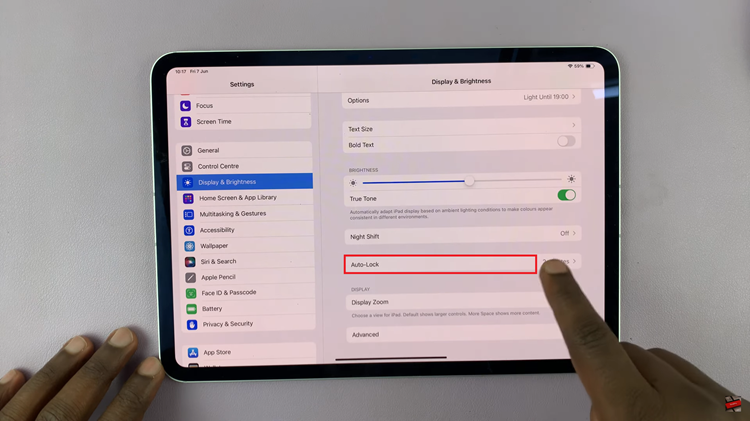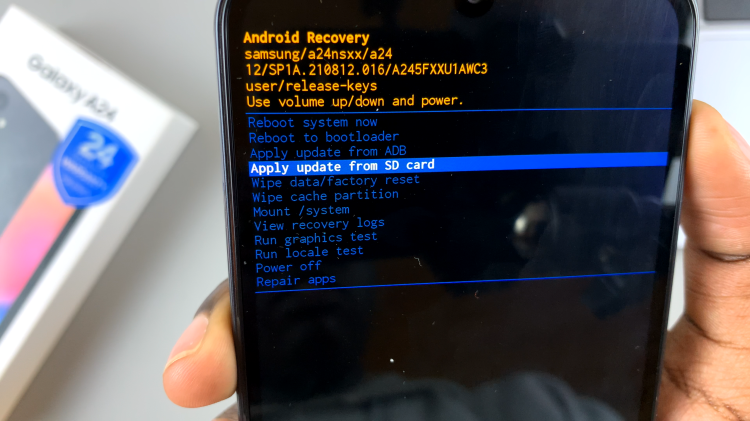Forgetting your Wi-Fi password can be frustrating, especially when you need to connect a new device or share the network details with someone else. Fortunately, if your iPad is already connected to the Wi-Fi network, retrieving the password is straightforward.
Whether you’re using an iPad Pro, iPad Air, or iPad Mini, these steps will help you access your Wi-Fi password quickly and conveniently, without the need to reset your router or contact your internet provider.
In this guide, we’ll walk you through the comprehensive step-by-step process on how you can see your Wi-Fi password on the iPad.
Also Read: How To Turn ON JavaScript In Safari Browser On iPad
How To See Your Wi-Fi Password On iPad
Start by opening the Settings app on your iPad. In the Settings menu, locate and tap on “Wi-Fi.” This will display a list of all the Wi-Fi networks your iPad has connected to previously. Tap on the info (i) icon next to the specific Wi-Fi network for which you want to view the password.
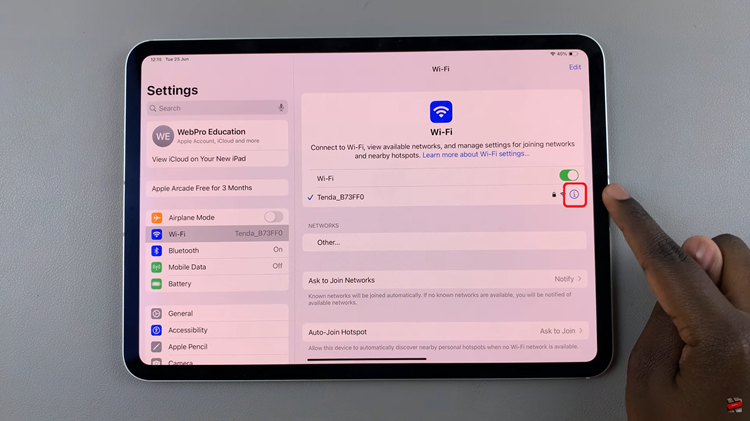
After tapping on your Wi-Fi network, a window will appear with details about the network. Here, tap on the option labeled “Password.” Depending on your iPad’s settings, you may need to authenticate using Face ID, or your device passcode to proceed. This action will display the Wi-Fi password in plain text.
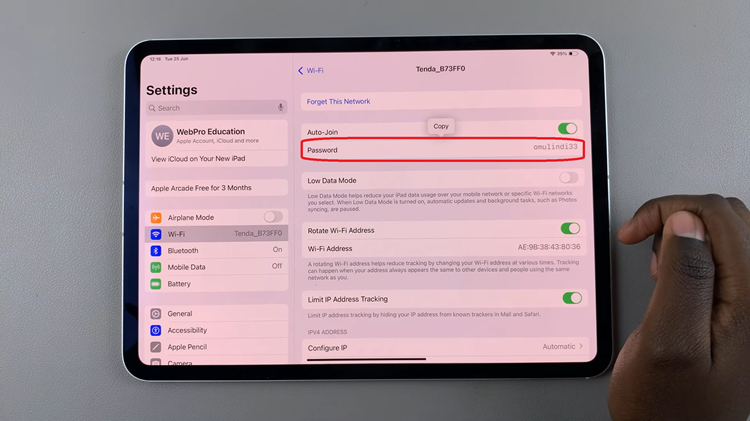
Now you can use this password to connect other devices to your Wi-Fi network or simply keep it handy for future reference. This method ensures you can access your Wi-Fi password securely without needing to reset your router or contact your internet service provider.