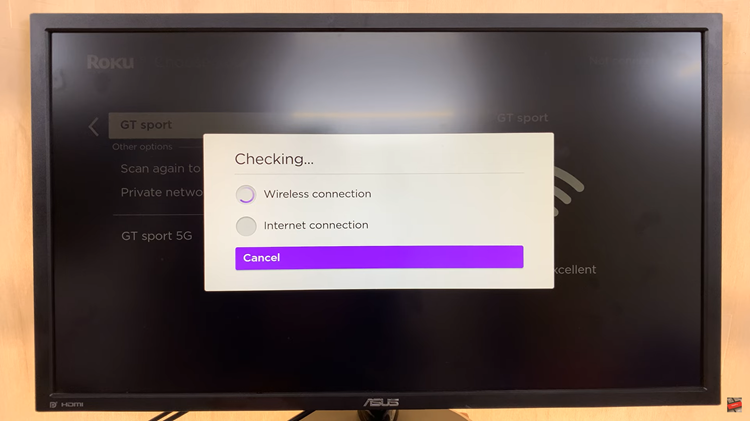In the age of advanced technology, our iPhones have become an indispensable part of our lives, serving as our digital companions in a myriad of tasks. Among the essential functions they perform, one crucial aspect is staying connected to the digital world through Wi-Fi.
Your Wi-Fi password is the key to this connection, and at times, you may need to access it for various reasons, such as sharing it with a friend or connecting a new device.
In this article, we’ll give you a comprehensive step-by-step guide on how to see your Wi-Fi password on your iPhone 15 and iPhone 15 Pro.
Also Read: How To Turn OFF Name Drop On iPhone 15 & iPhone 15 Pro
How To See Your Wi-Fi Password On iPhone
The first step is to open the “Settings” app. Within the Settings app, scroll down and look for the “Wi-Fi” option. Tap on it to proceed. Locate the network you’re connected to. To access the Wi-Fi network information, tap the small ‘i‘ button next to the network’s name.
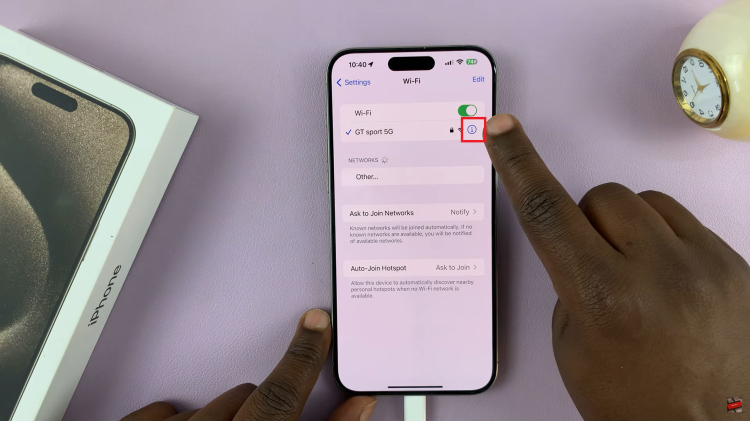
Once you tap the ‘i‘ button, look for a label named “Password.” Right next to it, you’ll see the password for that specific Wi-Fi network. It is hidden for security purposes.
To reveal the Wi-Fi password, tap on the “Password” field. Confirm your identity. This additional layer of security ensures that only authorized users can access sensitive network information.
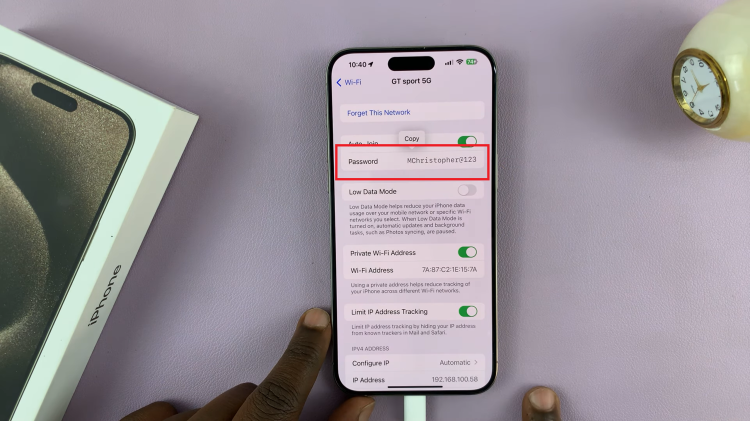
After successfully confirming your identity, the Wi-Fi password will become visible on the screen. You can now use it to connect other devices or share it with friends and family. By following these simple steps, you can quickly access and share your Wi-Fi password, making your digital life a bit more convenient.
Watch: How To Remove App Icon From Home Screen On iPhone 15 & iPhone 15 Pro