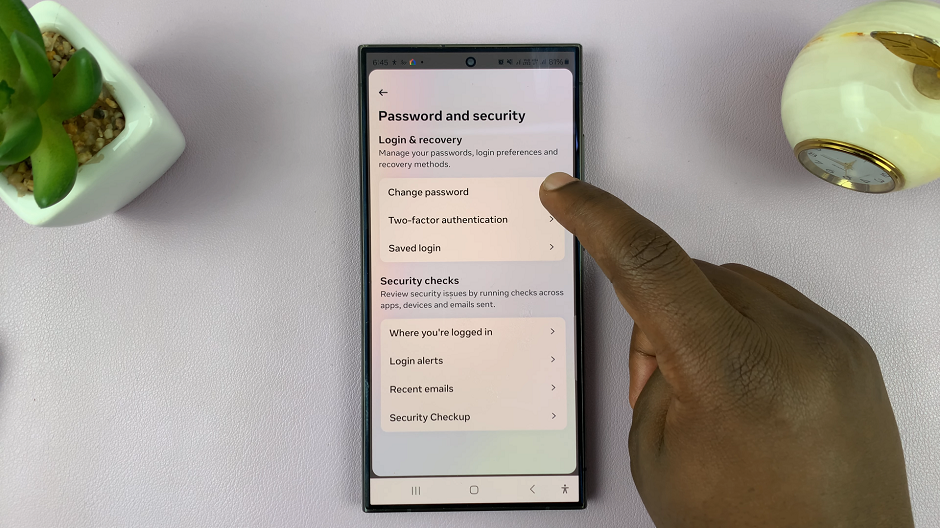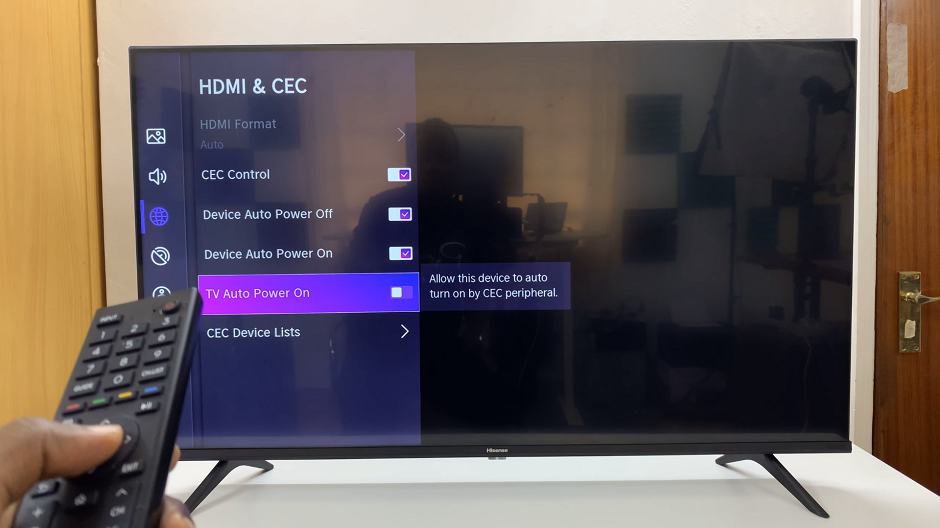What’s up guys and welcome to WebPro Education’s Daily Tech Tips… I’m sure you’ve heard this somewhere before if you’re a subscriber to the channel.
The number of people creating content and starting YouTube channels is growing with each passing day, and with it, the number of subscribers and viewers. So, if we wanted to see just how many of these “guys” have subscribed, how would we do that?
SEE SUBSCRIBERS ON YOUR PC
Undoubtedly, this is the easiest way to see your subscribers on YouTube. All you need to do is Log In to your YouTube channel and this gives you access to YouTube Studio when you click on your user icon on the top right-hand side.
Once you’re on the YouTube Studio page, click on Dashboard on the left-hand side. Under the Channel Analytics block, you should see the Number of Current Subscribers on your channel. However, to see just who is subscribed in a bit more detail, the block just below titled Recent Subscribers should help you do just that when you click the See All button.
But, just as the name suggests, you should be able to see only a list of the 100 most recent subscribers who have subscribed to your channel in the last 28 days, and this is only if they have made their subscriptions status Public.

You can be able to subscribe to their channels if you haven’t, see how many subscribers they have as a bonus to having known who they are. This list is arranged by size of channel in descending order.
Subscribers who have their subscriptions status set on Private will not be shown here, and neither will those whose accounts have been suspended or identified as spam.
SEE SUBSCRIBERS ON MOBILE

Even though the YouTube Studio App is available on mobile, including on iOS and Android, the exact same ability to see your subscribers in detail is not possible. It is only limited to the Total Number of Subscribers, displayed next to your user icon, just below your name.