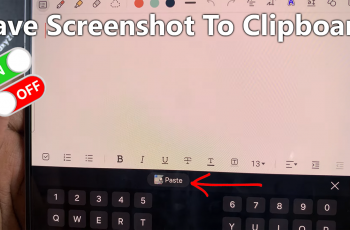In today’s fast-paced digital world, managing our numerous conversations on messaging platforms has become a daily necessity. WhatsApp, being one of the most widely used messaging apps, constantly evolves to provide users with enhanced features.
One such feature that can significantly simplify your interaction with the app is the ability to select multiple chats at once.
In this guide, we’ll walk you through the comprehensive step-by-step process on how to select multiple WhatsApp chats.
Also Read: How To Delete WhatsApp Business Account
How To Select Multiple WhatsApp Chats
Open WhatsApp and navigate to the Chats page. The Chats page is where you can see all your individual and group conversations. In the top left corner of the Chats page, tap on the menu icon. It is usually represented by three horizontal lines. Once you’ve accessed the menu, look for the option labeled “Select Chats.” Tap on this option to enable the selection mode.
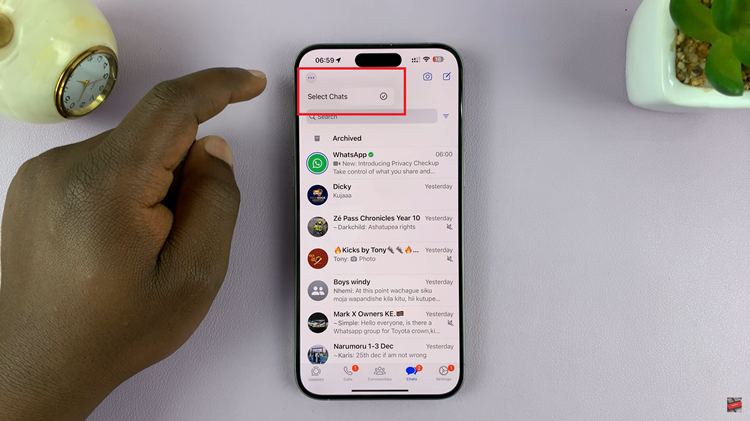
With the Select Chats mode activated, you can now start choosing the chats you want to manage. Simply tap on each chat to select it. A checkmark will appear next to the selected chats, indicating that they are now part of your current selection.
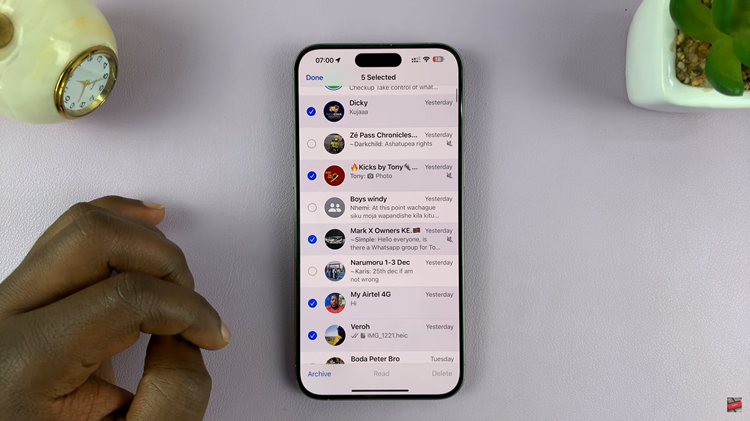
After selecting the desired chats, you have two primary options: archiving or deleting. Archiving is a great way to declutter your main chat list without permanently removing the conversations. To archive, look for the archive icon (usually a box with an arrow pointing down) and tap on it.
If you prefer to remove the selected chats permanently, look for the delete icon (usually a trash bin) and tap on it. Confirm your action when prompted.
Watch: How To Change WhatsApp Number Without Losing Chats & Data