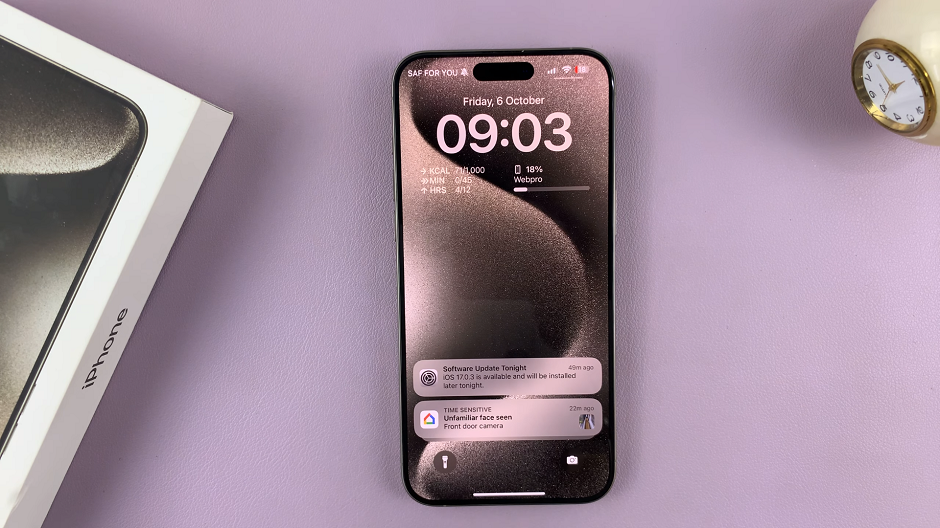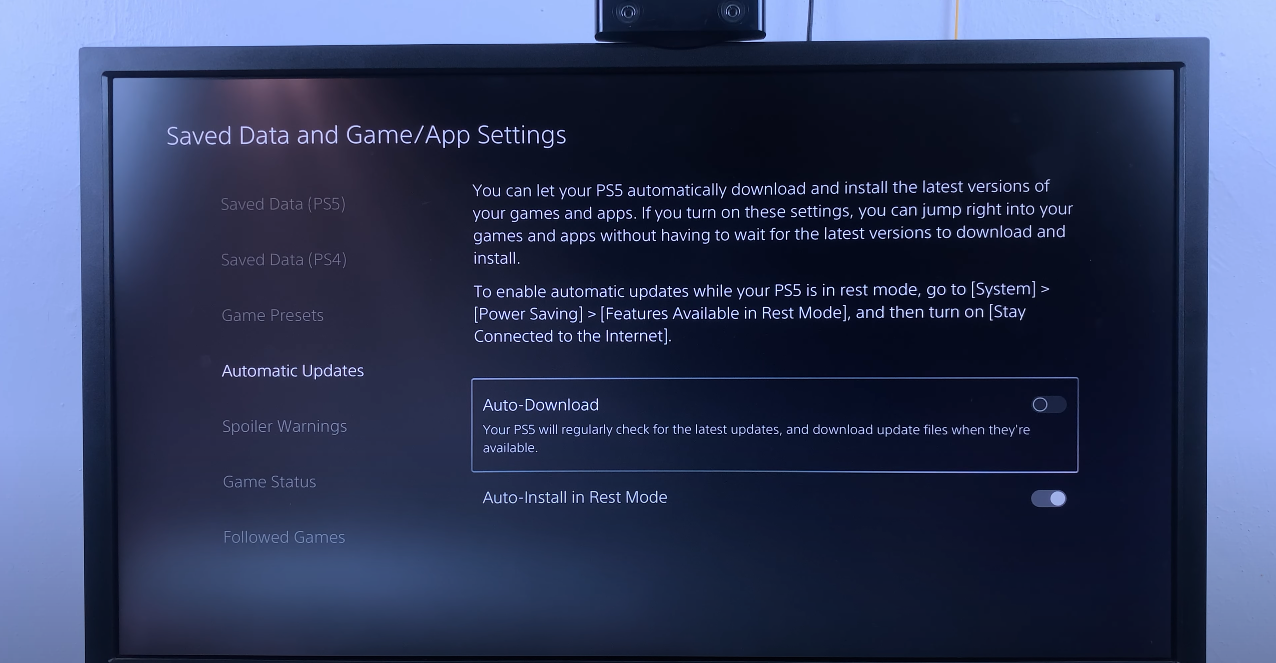In a world where every moment counts and expression is key, communication has transcended mere words on a screen. With the Samsung Galaxy S24, the power to convey your thoughts and emotions through audio messaging is at your fingertips, offering a more personal and efficient means of connection.
Whether you’re navigating busy schedules or seeking to infuse your conversations with a personal touch, mastering the art of audio messaging opens up a world of possibilities.
In this guide, we delve into the intricacies of sending audio text messages on the Samsung Galaxy S24, empowering you to elevate your communication experience to new heights. Join us as we embark on this journey to unlock the full potential of your Samsung Galaxy S24 and revolutionize the way you communicate.
Watch: How To Enable Camera Auto FPS On Samsung Galaxy S24
To Send Audio Text Messages On Samsung Galaxy S24
Firstly, unlock your Samsung Galaxy S24 and locate the Messaging app on your home screen or app drawer. The Messaging app typically has an icon resembling a speech bubble or a messaging symbol. Tap on it to open the app.
Following this, you’ll see a list of your conversations. If you want to send an audio message to an existing contact, tap on the conversation to open it. Alternatively, if you wish to send a message to a new contact, tap on the icon to compose a new message.
At this point, you’ll see the text field where you can type your message. Subsequently, locate and tap on the “Audio” icon next to the text field. Then, hold down the audio button and speak clearly into the phone’s microphone.
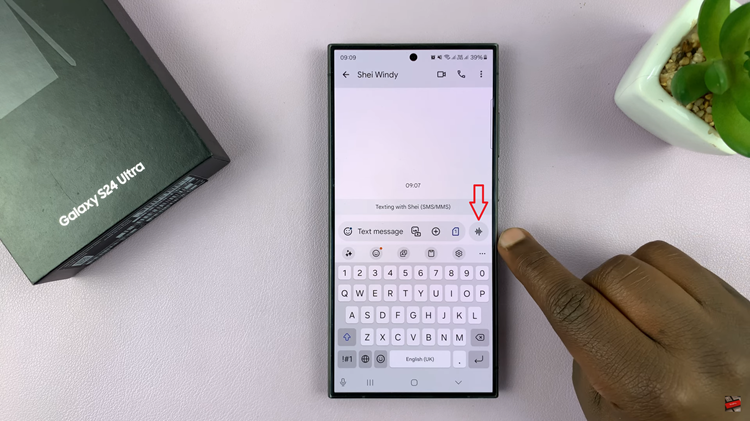
Once you’ve finished recording your message, release the microphone button. Your Samsung Galaxy S24 will automatically stop recording. Before sending the message, you have the option to review it. If you’re satisfied with the recording, tap the send button to dispatch the audio message to your recipient.
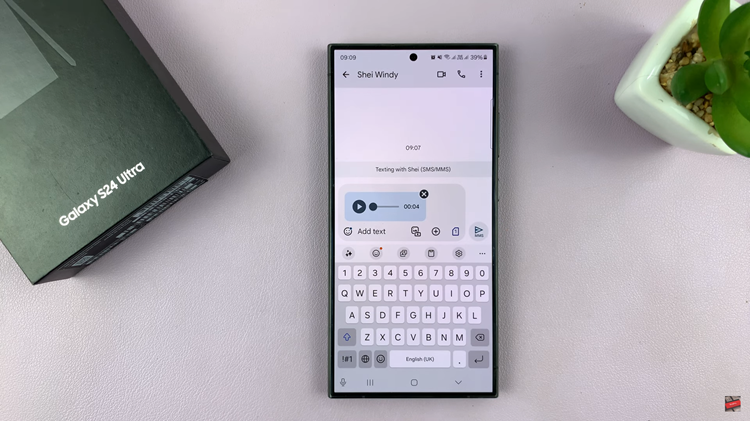
That’s it! You’ve successfully sent an audio text message on your Samsung Galaxy S24. Incorporating audio messages into your conversations adds a personal touch and can be especially convenient when you’re on the go or unable to type. Experiment with this feature and discover new ways to communicate with your friends and family.
Read: How To Enable & Disable Roaming Clock On Samsung Galaxy S24