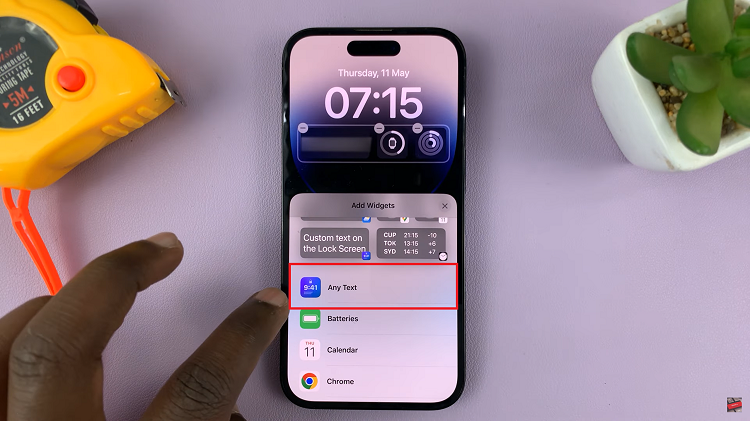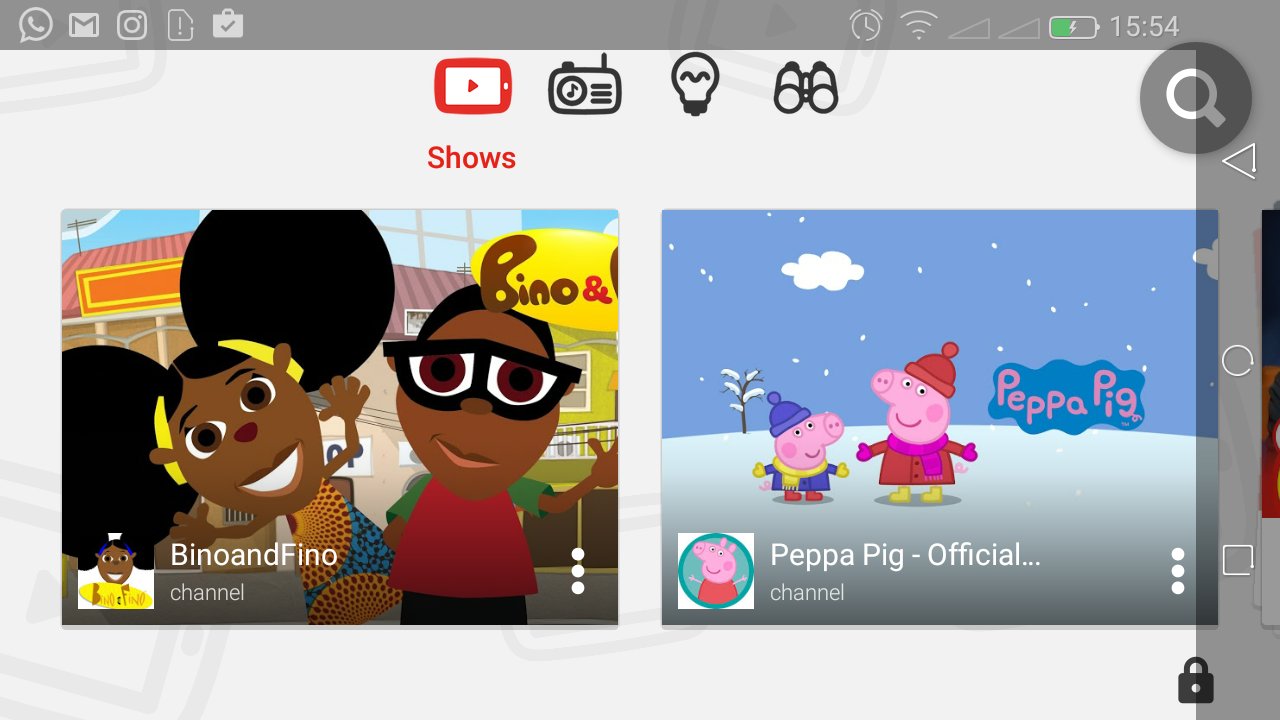Unlock the full potential of your Samsung Galaxy S24 or S24 Ultra by mastering the art of group messaging. In today’s interconnected world, staying in touch with multiple contacts simultaneously has become essential for both personal and professional communication.
Fortunately, the Galaxy S24 series offers a seamless and intuitive platform for sending group messages, allowing you to effortlessly coordinate plans, share updates, or engage in lively discussions with friends, family, or colleagues. With a few simple steps, you can harness the power of your device to stay connected like never before.
Let’s delve into a detailed guide on how to send group messages on the Samsung Galaxy S24 and S24 Ultra, unlocking a world of convenient and efficient communication at your fingertips.
Watch: How To See Your IP Address On Samsung Galaxy S24
To Send Group Messages On Samsung Galaxy S24
Begin by unlocking your Samsung Galaxy S24, S24+, or S24 Ultra. Utilize your preferred method, such as fingerprint recognition or facial unlock. Then, open the “Messages” app on your device. Locate it either on your home screen or in the app drawer.
Once the Messaging app is open, look for the option to compose a new message. This is typically represented by a pencil icon or a “New Message” button. Tap on it to begin composing a new message.
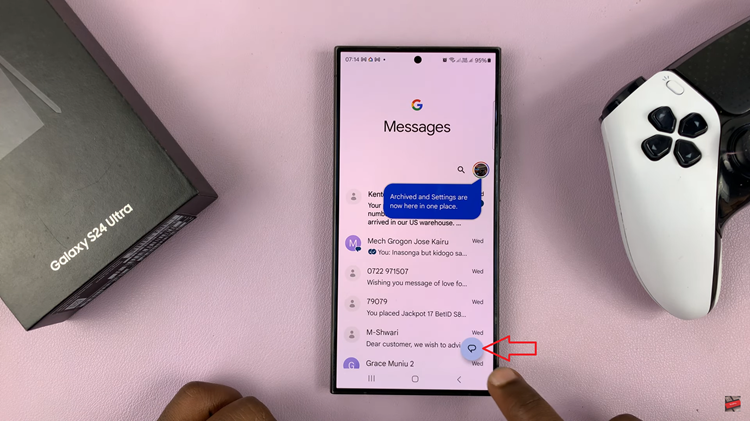
Then, tap on “Create Group.” As you type, your phone will suggest contacts from your address book. Tap on each contact to add them to the recipient list. You can also manually type in phone numbers if the contacts are not saved in your address book.
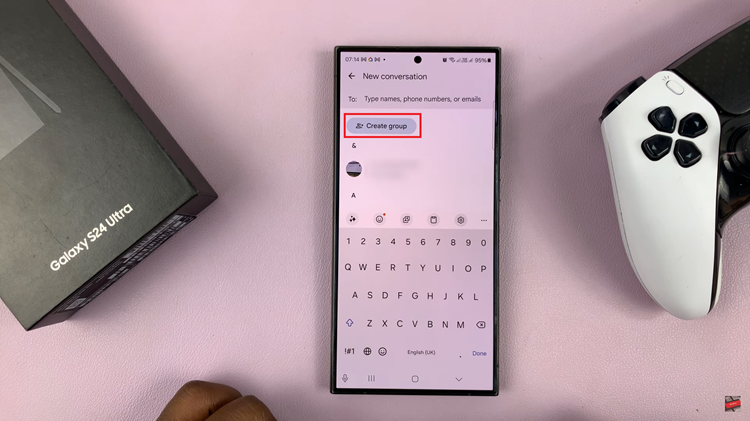
Subsequently, tap on “Next,” name the group chat then tap on “Done.” At this point, tap on the text field and compose the message you’d like to send to the group. Afterward, tap on Send and the message will be sent to the group.
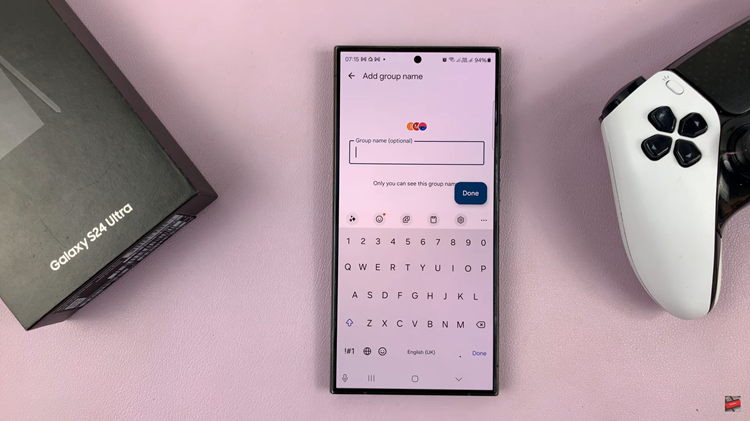
In conclusion, sending group messages on your Samsung Galaxy S24 or S24 Ultra is a straightforward process that allows you to communicate with multiple contacts simultaneously. Whether you’re coordinating plans, sharing updates, or simply catching up with friends, these steps will ensure that your group messages are sent efficiently and effectively.
Read: How To Enable & Disable Camera Auto FPS On Samsung Galaxy S24