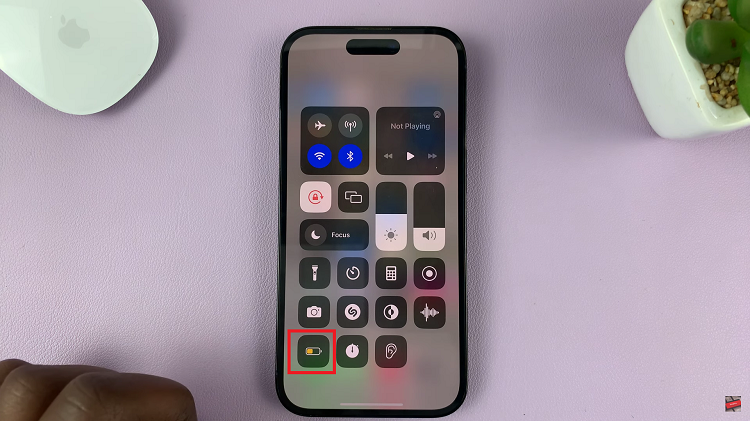In today’s fast-paced world, communication often goes beyond just words. Sharing moments captured in photos is a vital part of staying connected with friends, family, and colleagues.
Android devices offer a convenient and straightforward way to share these visual memories through text messages. Whether it’s a picturesque landscape, a cherished family gathering, or a humorous snapshot, sending photos via text on Android is a seamless process.
To embark on the journey of sending photos in text messages on your Android device, the steps below are relatively straightforward and can be performed using the default messaging app. Here’s a step-by-step guide on how to send a photo in a text message on Android.
Watch: How To Delete Emails On Android
To Send Photo In Text Message On Android
To start, access your Android device and open the default messaging app. This serves as the primary platform for sending text messages. Next, tap on the icon that signifies composing a new message represented by a pencil icon or a “+” sign, depending on the app’s interface.
At this point, enter the contact’s name or phone number in the designated “To” field. This step ensures that your photo message reaches the intended recipient. Following this, look for an attachment icon within the messaging interface represented by a paperclip or a “+” symbol. Tap on this icon to proceed further.
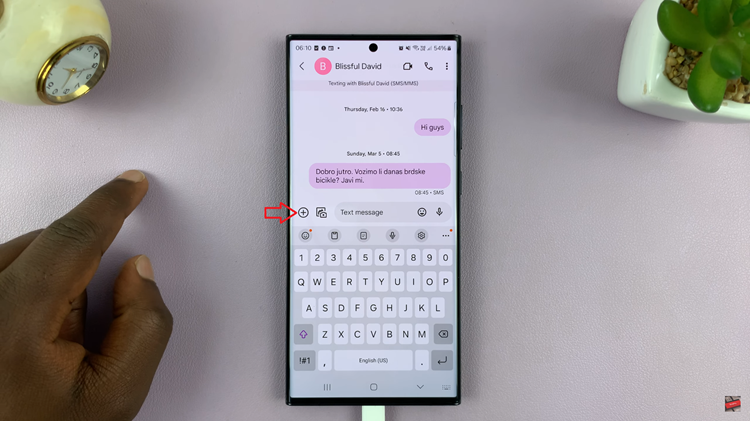
A menu will appear, prompting you to select the source of the photo. Options such as Gallery, Photos app, or other file explorers installed on your device will be available. Tap on your preferred source. Subsequently, locate the photo you wish to send and tap on it.
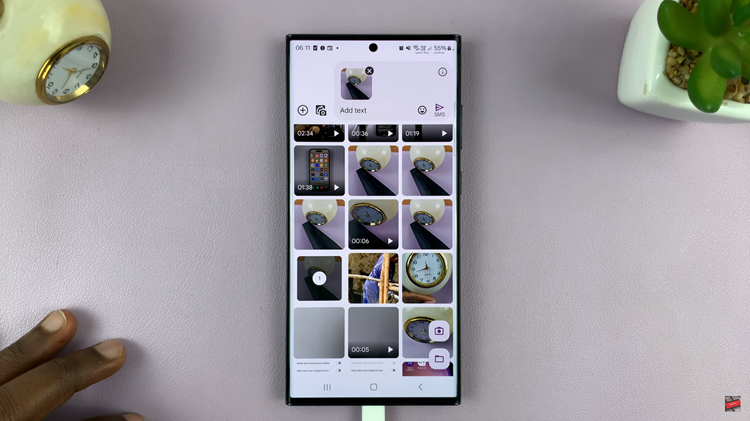
After selecting the photo(s), tap the “Send” button represented by an arrow icon or the word “Send.” Your chosen photo will be attached to the message and sent to the intended recipient.
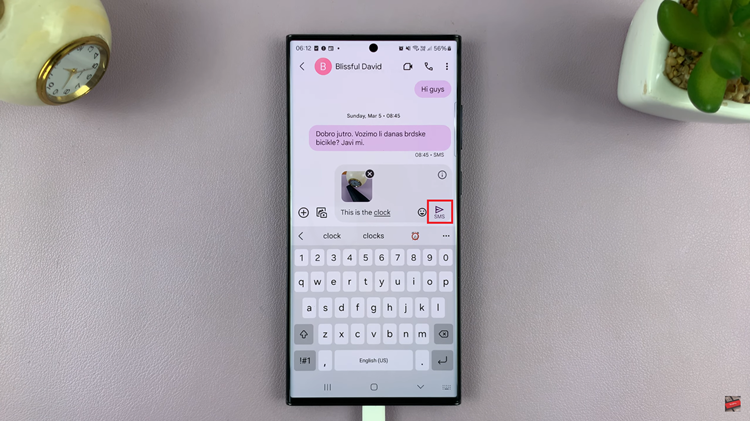
By following these step-by-step instructions, users can easily share cherished moments and experiences with friends and family, enhancing communication and connections effortlessly.
Read: How To Find Wi-Fi Network SSID On Android (Samsung Galaxy)