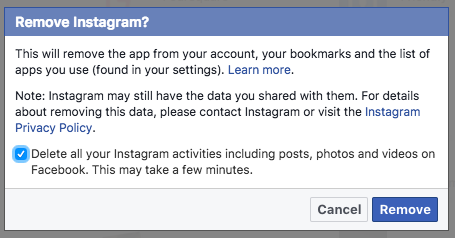Your Android phone is not just a communication device; it’s also a powerful tool to help you manage your time effectively. One of the most basic yet essential features for time management is the alarm function.
Whether it’s waking up in the morning or keeping track of important tasks, setting alarms on your Android phone is a skill that can significantly enhance your daily routine.
In this guide, we’ll walk you through the comprehensive step-by-step process on how you can set an alarm on your Android phone.
Also Read: How To Restore Phone Icon On Android Phone
How To Set Alarm On Android Phone
Unlock your Android device and locate the “Clock” app. Once you’re in the Clock app, you’ll see various options at the bottom of the screen. Tap on “Alarms.” To set a new alarm, tap the “+” icon usually found in the corner of your screen. This will open a new window where you can customize the settings for your alarm.
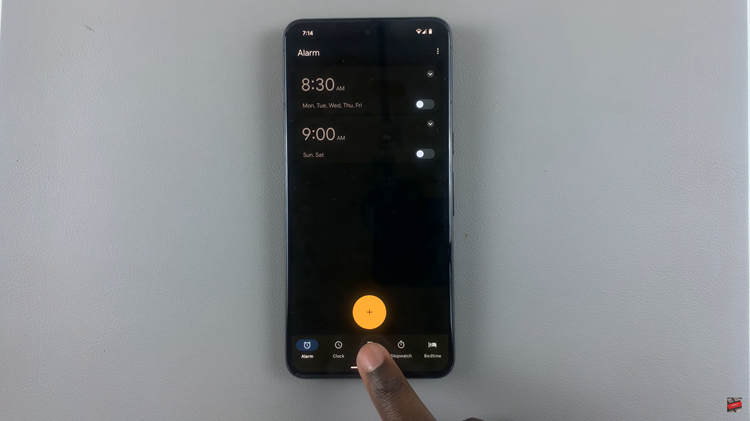
In the alarm settings window, set the time for your alarm by adjusting the hours and minutes. Make sure to choose between AM and PM based on your preferences or the time of day.
If you want your alarm to repeat on specific days, tap on the days you desire in the “Repeat” section. This is particularly useful for setting alarms for regular activities or events that occur on specific days of the week.
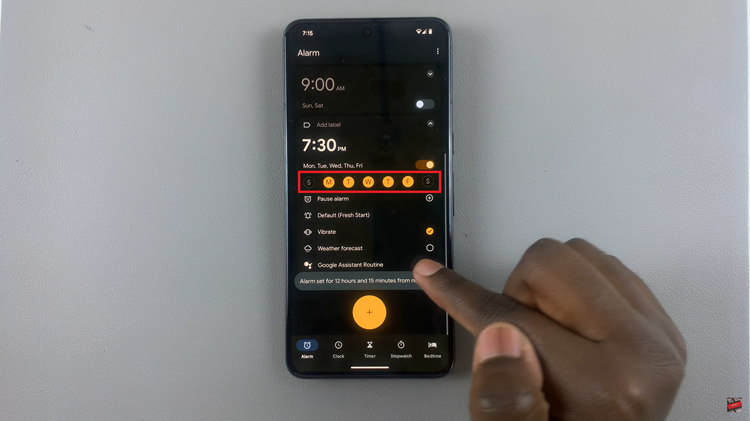
Tap on the “Sound” option to customize the alarm sound. You can choose from a variety of pre-installed options or select your favorite song from your device. Adjust the volume using the “Volume” slider to ensure it’s loud enough to grab your attention.
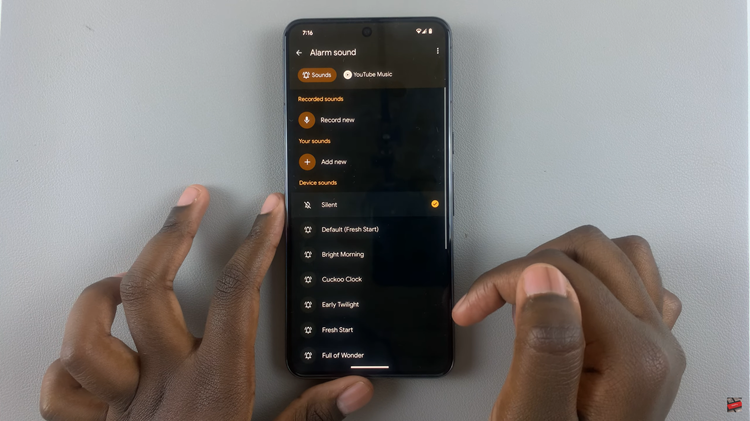
Once you’ve configured all the settings to your liking, tap either “Save” or “Done” to confirm and save your alarm. Your newly set alarm will now appear in the list of alarms within the Clock app.