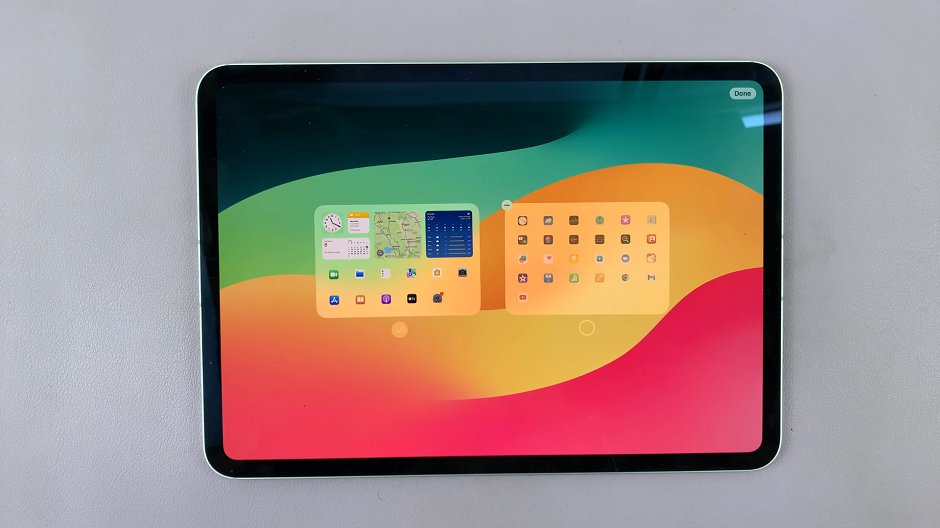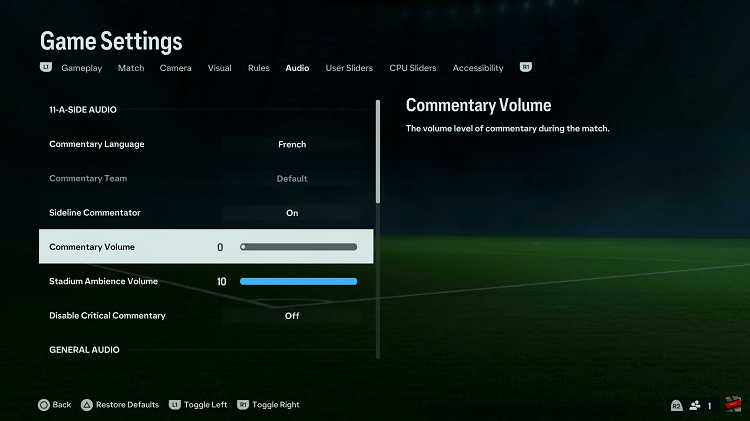In the hustle and bustle of our daily lives, keeping track of time is a constant challenge. Fortunately, modern smartphones offer a plethora of features to assist us in this endeavor.
Samsung phones are no exception. One such essential function that helps us stay organized and punctual is the alarm feature.
In this guide, we’ll walk you through the comprehensive step-by-step process on how to set an alarm on your Samsung phone.
Also Read: How To Disable Wi-Fi Auto Reconnect On Samsung Phone
How To Set Alarm On Samsung Phone
Navigate to the Clock app. Within the Clock app, you’ll notice different tabs at the bottom. Look for and tap on the “Alarm” tab – this is where you’ll manage and create your alarms. To add a new alarm, locate the “+” icon. Tapping on this icon will initiate the alarm creation process.
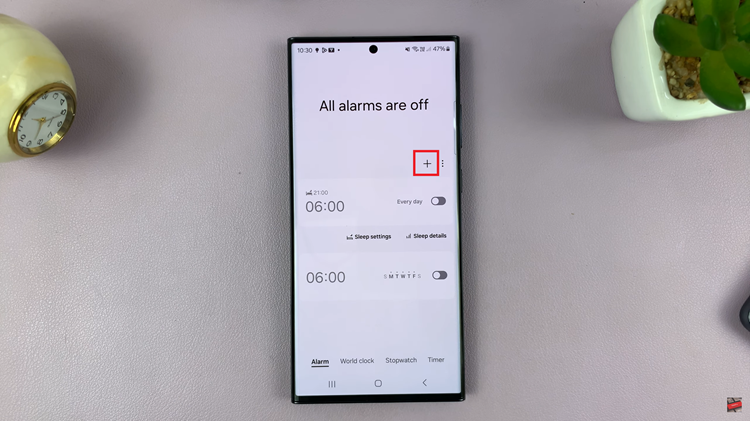
You’ll be prompted to set various alarm parameters, including the time, alarm tone, and additional settings. Take the time to choose a suitable alarm tone that will effectively grab your attention. Adjust any other preferences to personalize your alarm experience.
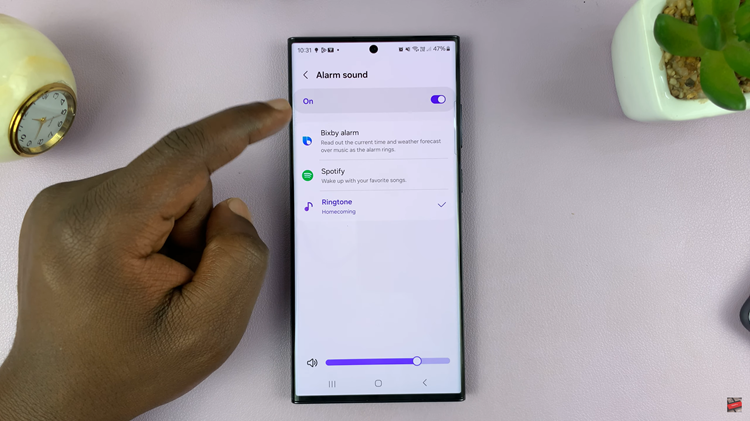
Once you’ve configured your alarm to your liking, don’t forget to save your settings. Look for a “Save” or “Done” option – the exact wording may vary depending on your Samsung phone model. This step is crucial to ensure that your alarm settings are applied.
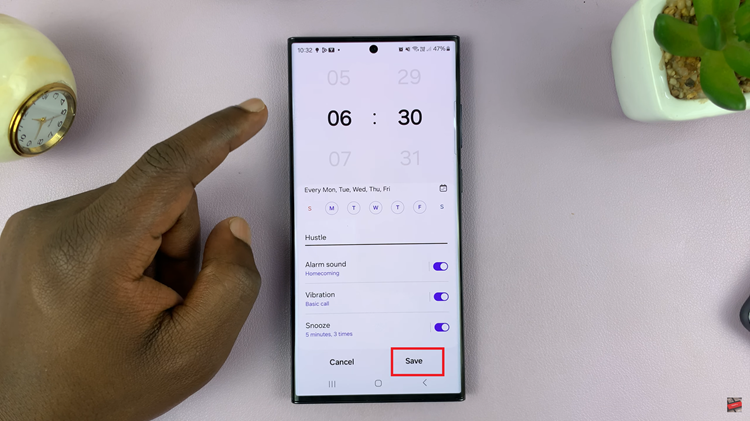
Setting an alarm on your Samsung phone is a straightforward process that can greatly contribute to better time management. By following these simple steps, you can customize your alarms to suit your preferences and stay on top of your schedule. Whether it’s for waking up in the morning or managing tasks throughout the day, the Clock app on your Samsung phone has you covered.