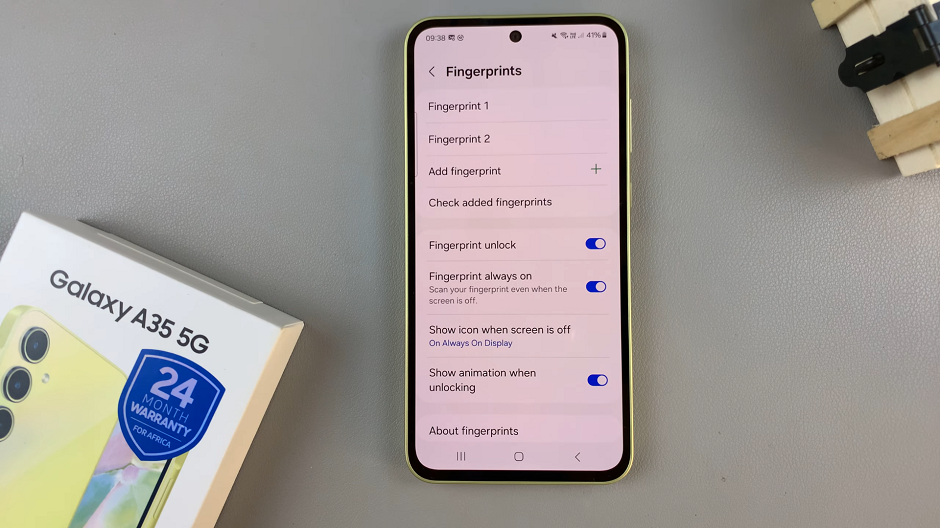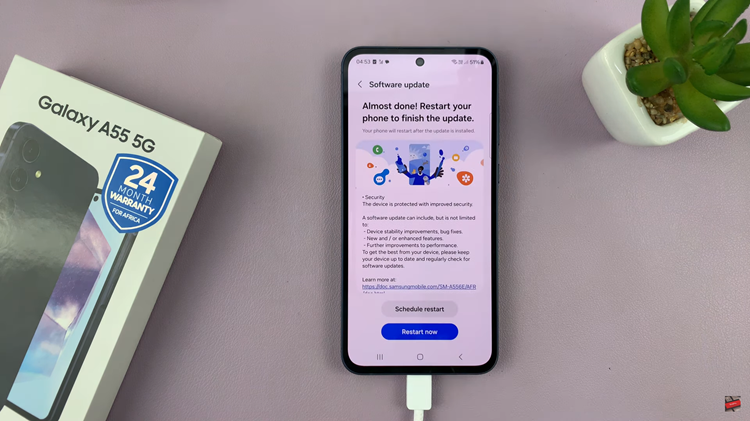WhatsApp has become an integral part of our daily communication, allowing us to connect with friends, family, and colleagues seamlessly. One of the key features of WhatsApp is the ability to personalize your profile picture, and Android users can further enhance this by setting their avatar as their profile image.
In this guide, we’ll walk you through the simple steps to accomplish this, enabling you to showcase your unique avatar to your contacts.
Your avatar is a representation of your personality or a chosen image that you identify with. By setting it as your WhatsApp profile picture, you add a touch of individuality to your account. This not only helps your contacts recognize you more easily but also adds a personal flair to your conversations.
Read: How To Perform Internet Speed Test On Android
Set Avatar as Profile Picture In WhatsApp On Android
Launch the WhatsApp application on your Android device. Tap on the three vertical dots in the top-right corner to open the menu. From there, select Settings.
In the Settings menu, click on your profile to access your current profile picture. Tap on the camera icon next to your profile picture to access the editing options. You can also tap on your profile picture once again, then hit the pencil icon at the top to access the editing options.
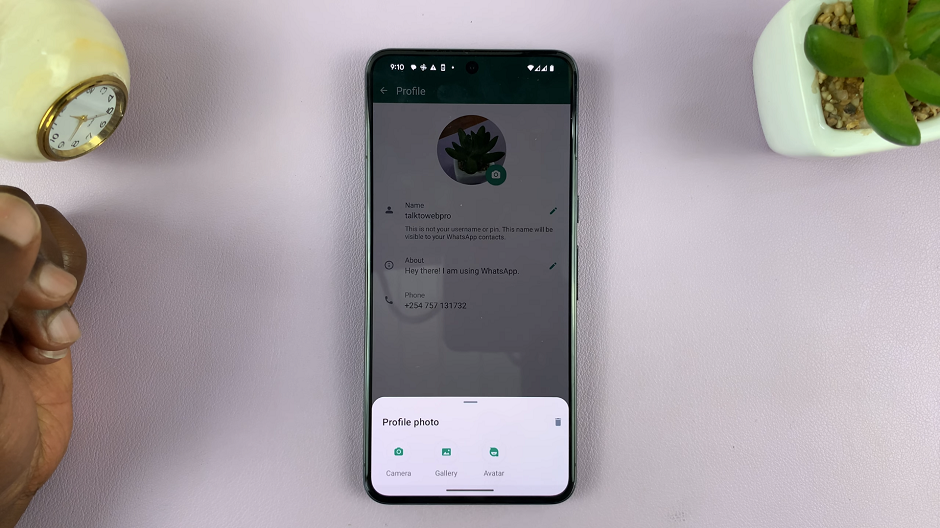
You’ll have the option to choose a photo from your gallery or camera, or to select an avatar. Tap on Avatar to proceed.
Tap on Get Started, give permissions for WhatsApp to take pictures and record video. Your camera will be launched, and you can either choose to Take Photo or Create Manually. You can create a new avatar based on the photo you take, or from scratch.
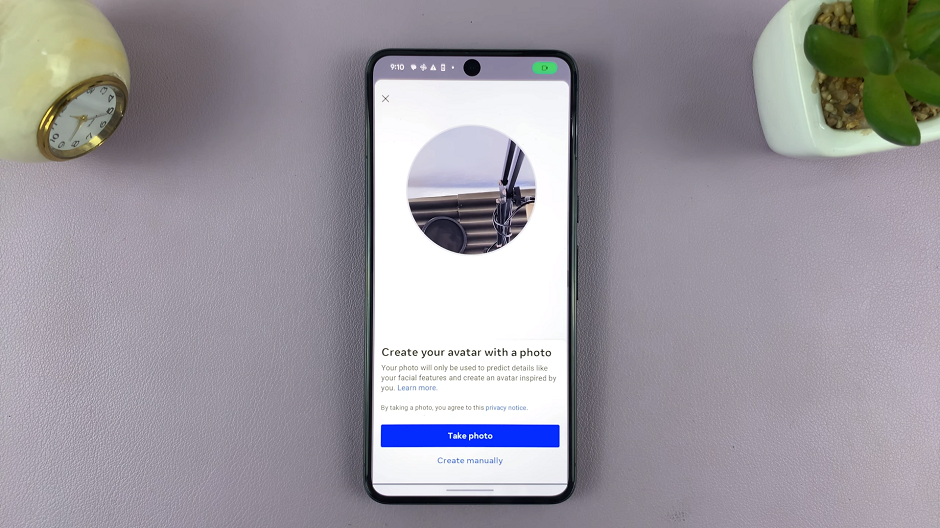
Create Manually: Follow the on-screen instructions to customize your avatar if needed, adjusting features such as skin tone, hair, eyes, accessories, etc. Once satisfied, tap on Save to save the Avatar you’ve created.
If you prefer to take photo, select Take Photo. Capture your face with the camera, and you will receive a model of your face. Select the desired skin tone and tap on Next. Your Avatar will be created and saved.
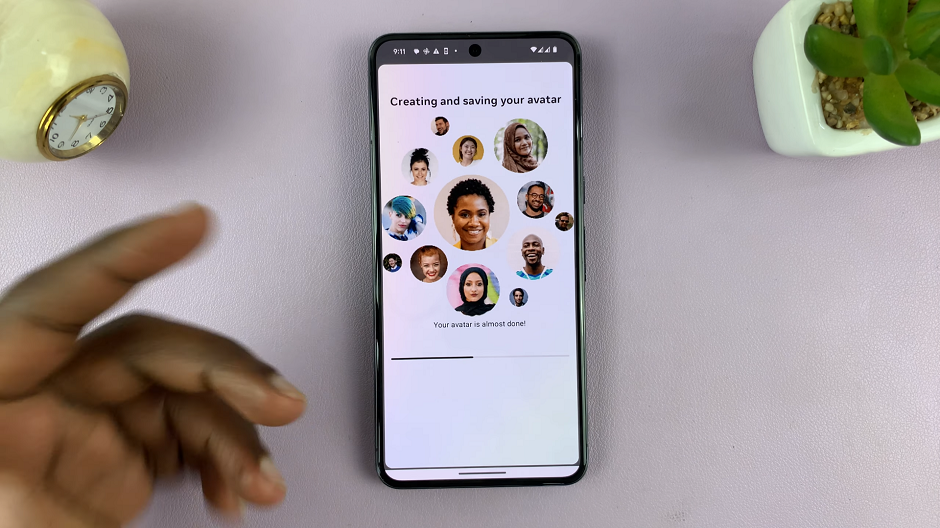
Tap on Make more edits, to further customize your Avatar. This will take you to the Avatar editor, where you can make various changes once again. Tap on Save once you’re satisfied.
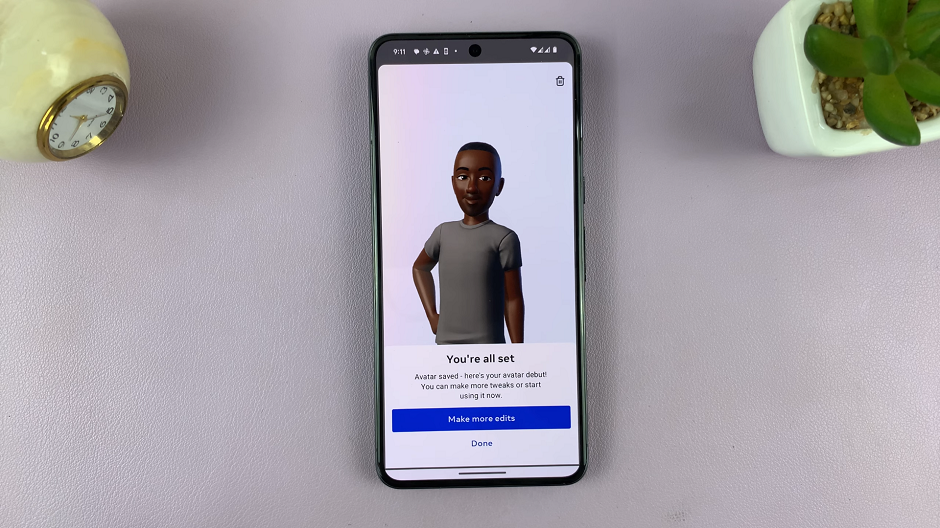
If, however, you’re happy with the avatar that was generated, tap on Done then on Next. this will take you to the Avatar profile Photo page.
Select your Avatar variation from the options provided, as well as the background you prefer. After choosing your avatar, tap on the check mark in the top-right corner to make it your WhatsApp profile picture.
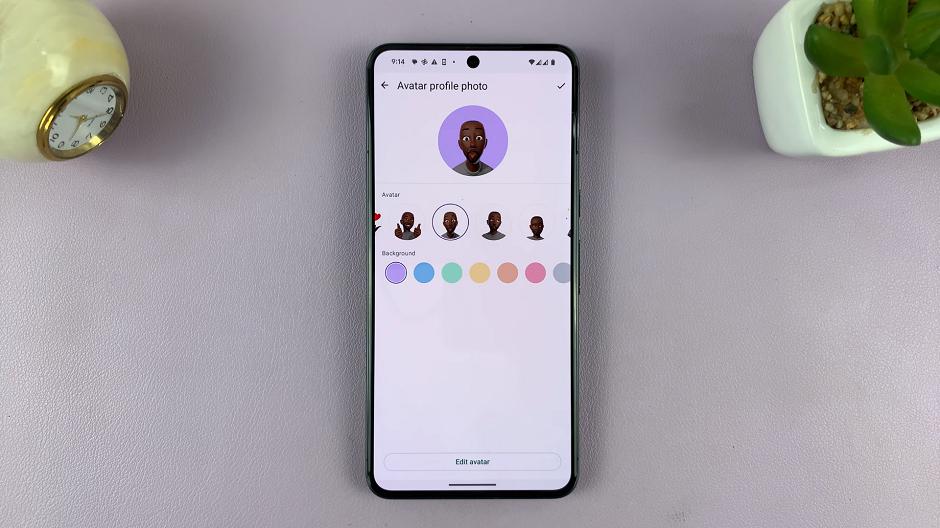
Your avatar will be updated as your WhatsApp profile picture on your Android device. Your contacts can now see your distinctive avatar when they interact with you on WhatsApp.
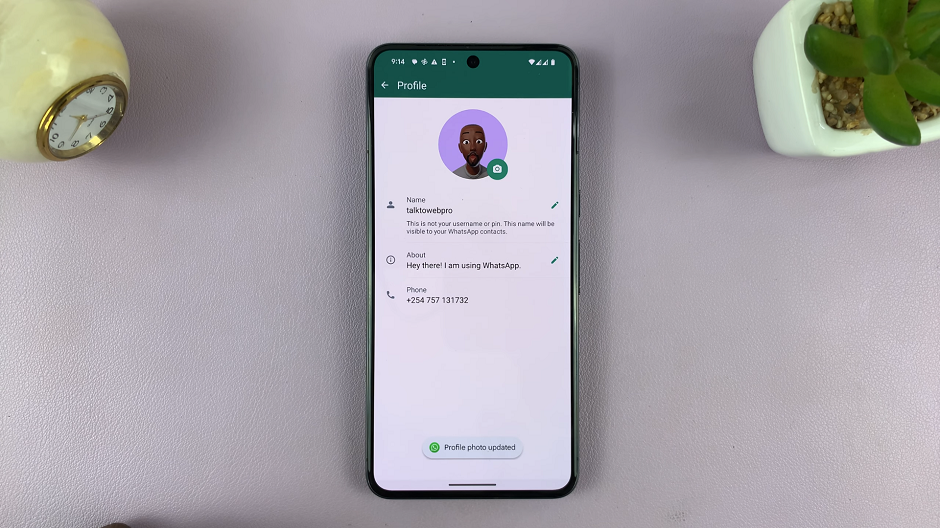
Customization Tips
Experiment with different avatars to find one that best represents you.
Ensure your avatar is clear and recognizable even when displayed in a circular frame.
Regularly update your profile picture to keep it fresh and reflective of your current style or mood.
By following these straightforward steps, you can easily set your avatar as your profile picture on WhatsApp, adding a personal touch to your interactions on the platform.
Customizing your WhatsApp profile with an avatar as your profile picture can help you stand out and express your individuality. Android users can seamlessly set their avatars as profile pictures by following the steps outlined above. Embrace this feature to showcase your personality and make your WhatsApp conversations more engaging and recognizable for your contacts.