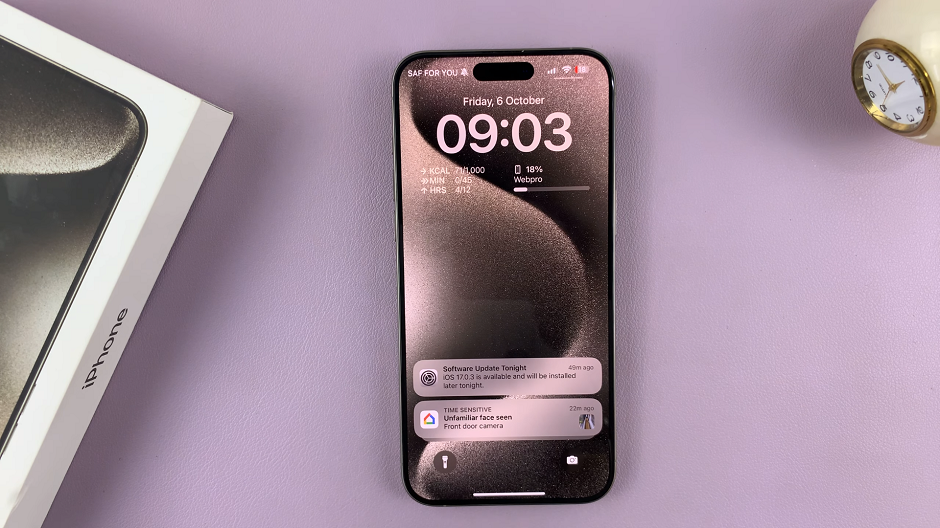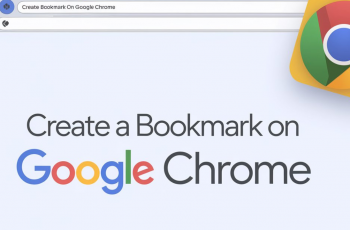In this article, we’ll guide you through the process to set the clock to either the 24-hour or AM-PM system on your Samsung Galaxy A15.
In our fast-paced world, time management is essential, and your smartphone plays a crucial role in keeping you on schedule.
Whether you’re a fan of the 24-hour clock or prefer the familiarity of the AM-PM system, having your Samsung Galaxy A15 display the time in your preferred format can streamline your day.
Watch: Samsung Galaxy A05s: How To Update System
Set Clock To 24 HR System
Open the Settings app via the quick settings panel or app drawer. Next, scroll down in the settings page and select General Management.
Under General Management, tap on Date & Time. This should open the date and time settings.
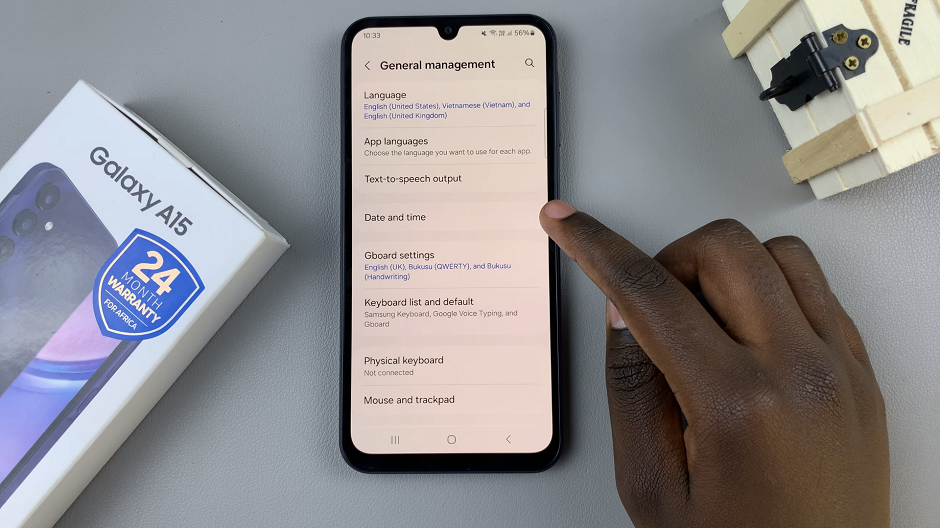
Under Date & Time you should see a label that says Use 24- hour format.
Tap on the toggle switch next to it to turn it on. The switch should turn a blue color to show it is enabled.
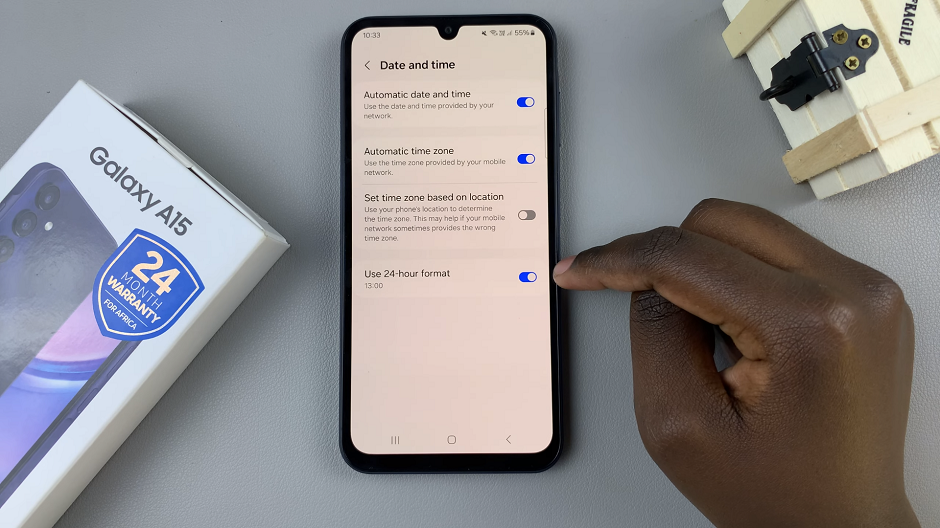
The clock on your phone will now display the time ion the 24-HR format.
Set Clock To AM-PM System On Samsung Galaxy A15
Open the Settings app via the quick settings panel or app drawer. Next, scroll down in the settings page and select General Management.
Under General Management, tap on Date & Time. This should open the date and time settings.
Under Date & Time you should see a label that says Use 24- hour format.
Tap on the toggle switch next to it to turn it off. The switch should turn a grey color to show it is disabled.
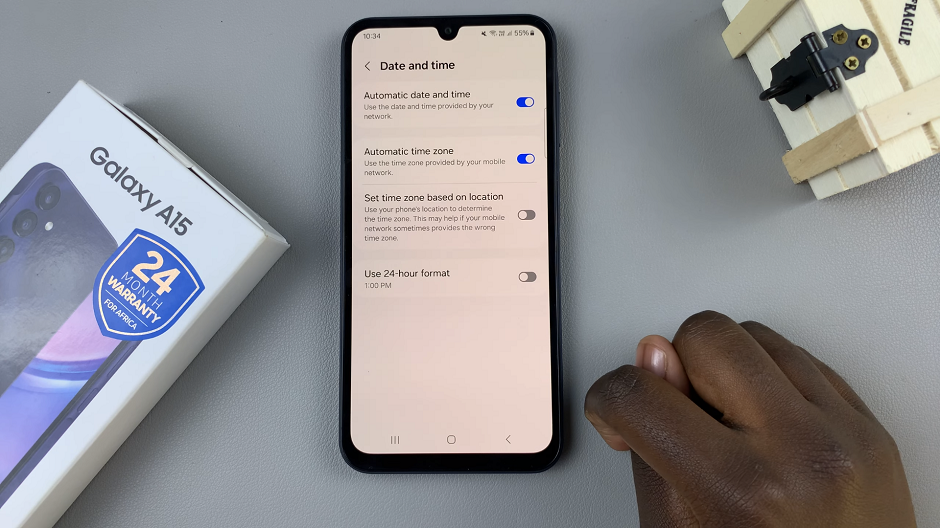
Your phone will now display the time in the AM-PM (12-HR) format.
Managing your time effectively is essential in today’s busy world, and having your smartphone display the time in your preferred format can streamline your day. With the Samsung Galaxy A15, setting the clock to either the 24-hour or AM-PM system is a straightforward process that can be done in just a few simple steps.