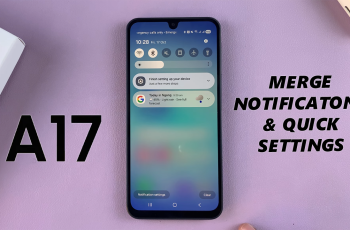In this guide, we’ll walk you through the steps to set custom notification sounds for different apps on the Samsung Galaxy Tab S9 Series. Personalize your notification sounds for the Samsung Galaxy Tab S9, S9+, and S9 Ultra.
The Samsung Galaxy Tab S9 series offers a range of powerful features, and one of the customizable aspects is notification sounds.
Setting unique notification sounds for different apps can help you identify incoming notifications without even looking at your device.
Read this: How To Connect iPhone 15 & iPhone 15 Pro To Hidden Wi-Fi Network
Set Custom Notification Sounds For Different Apps On Samsung Galaxy Tab S9 Series
Unlock your Samsung Galaxy Tab S9, S9+, or S9 Ultra. Navigate to the Settings app on your device. You can usually find this in the app drawer or by swiping down from the top of the screen and tapping the gear icon.
In the Settings menu, scroll down and tap on Apps. Select the specific app for which you want to set a custom notification sound.
Once you’re in the app settings, locate and tap on Notifications. Toggle on the switch to allow notifications for this app. Next, Look for Notification Categories and tap on it.
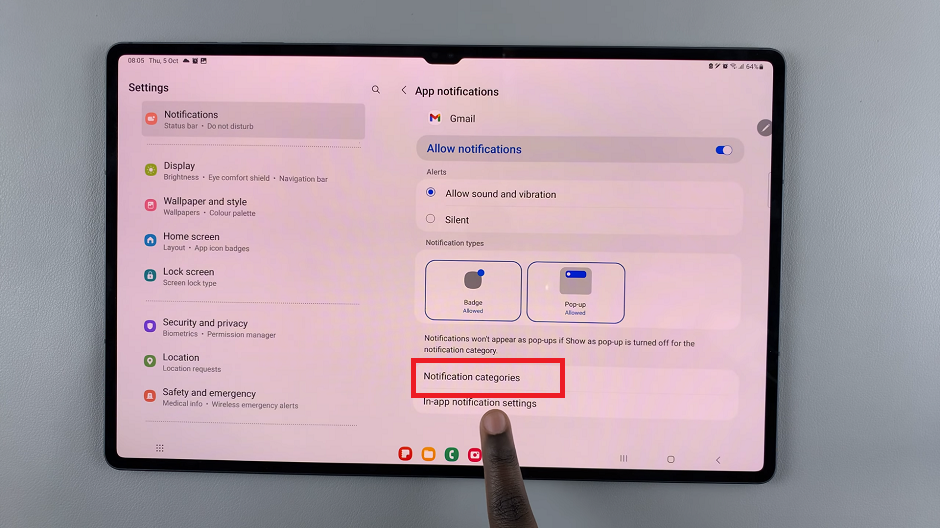
Scroll down and tap on Other Notifications, then select Sound. You’ll be presented with a list of available notification sounds.
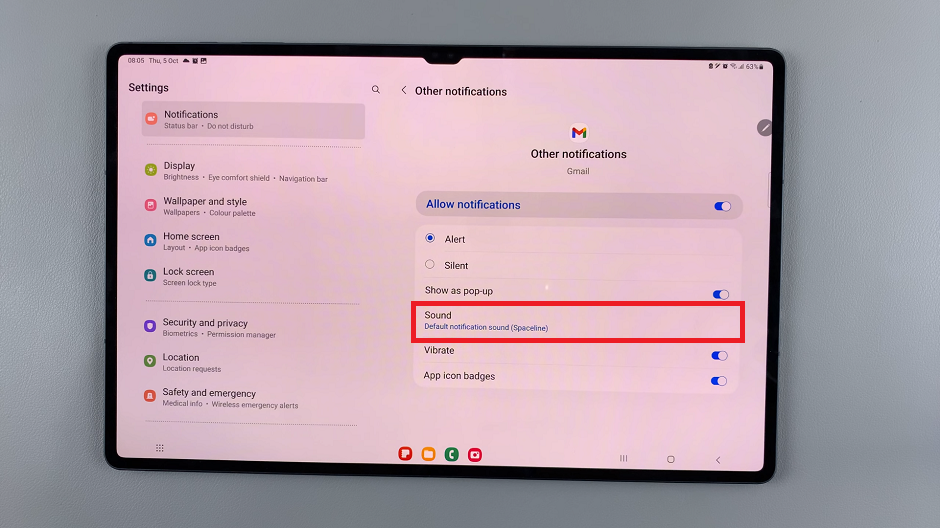
These can include default system sounds as well as any custom tones you’ve added to your device. If you want to use a default sound, simply select it from the list. You can select the sound that you prefer, select the sound volume and also the vibration.
To ensure that the custom notification sound is set correctly, exit the settings and ask someone to send you a test notification for the app you just customized. Listen for the unique sound you assigned.
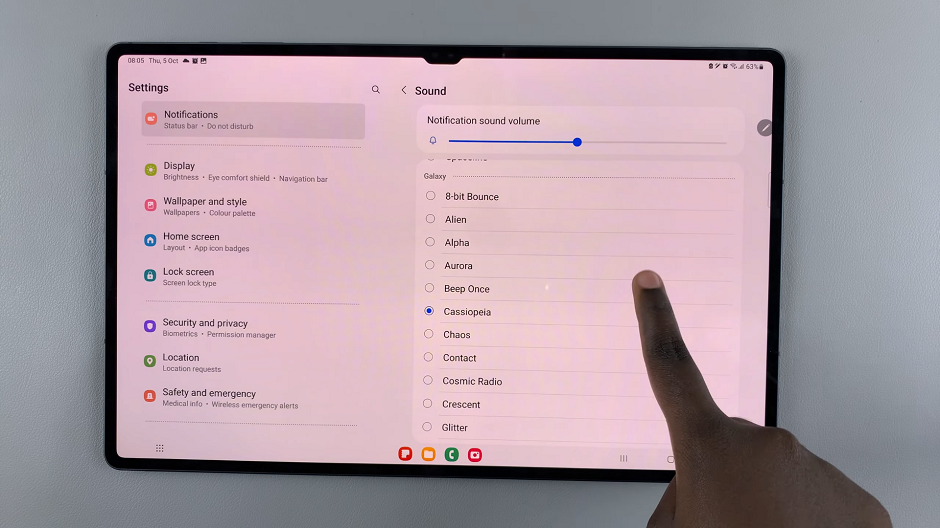
You’ve successfully set a custom notification sound for a specific app on your Samsung Galaxy Tab S9, S9+, or S9 Ultra. Repeat these steps for any other apps you’d like to personalize.
Additional Tips and Tricks
You can always return to the app’s notification settings to change or remove the custom sound. Ensure that the custom sound file is in a compatible format (usually MP3 or WAV). Experiment with different sounds to find what works best for each app.
Remember, customizing notification sounds can enhance your overall experience with your Galaxy Tab, making it easier to identify important alerts at a glance. Enjoy your personalized notification experience!
By following these simple steps, you can now enjoy a more customized and personalized experience with your Samsung Galaxy Tab S9, S9+, or S9 Ultra. Enjoy the benefits of easily distinguishing between different app notifications, making your tablet usage even more efficient and convenient.
Watch this: How To Set Personalized Ringtones For Different Contacts On iPhone 15 & iPhone 15 Pro