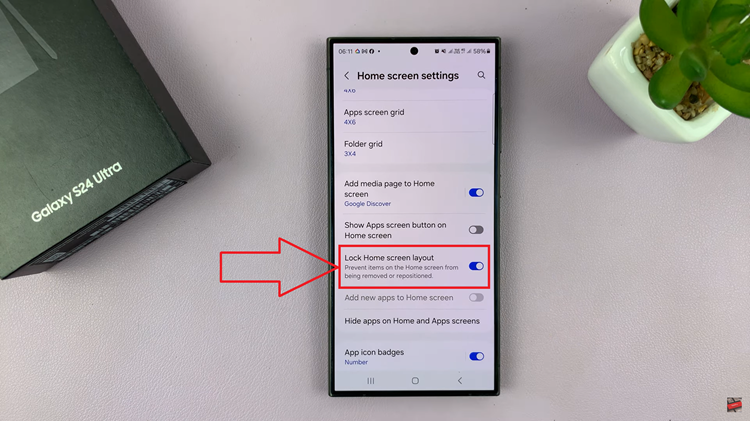In today’s smartphone-dominated world, staying connected through various apps is a fundamental aspect of our daily lives. Whether it’s receiving messages, emails, or social media notifications, our smartphones keep us informed and connected.
However, with a plethora of notifications bombarding our devices, it’s easy to miss important alerts in the sea of sounds.
Fortunately, Samsung understands the need for customization and personalization, offering users the ability to set different notification sounds for different apps on their Galaxy S24 series devices. This feature allows users to distinguish between notifications from different apps, making it easier to identify important alerts at a glance.
Watch: Does the Samsung Galaxy A05s Have Always ON Display?
Set Different Notification Sounds For Different Apps On Samsung Galaxy S24’s
To start, unlock your Samsung Galaxy S24 and navigate to the home screen. Swipe down from the top of the screen to reveal the notification panel. Tap on the gear icon in the top-right corner to access the Settings menu. You can also access the Settings via the Settings app on the home screen.
In the Settings menu, scroll down and select Notifications, then tap on Advanced Settings.
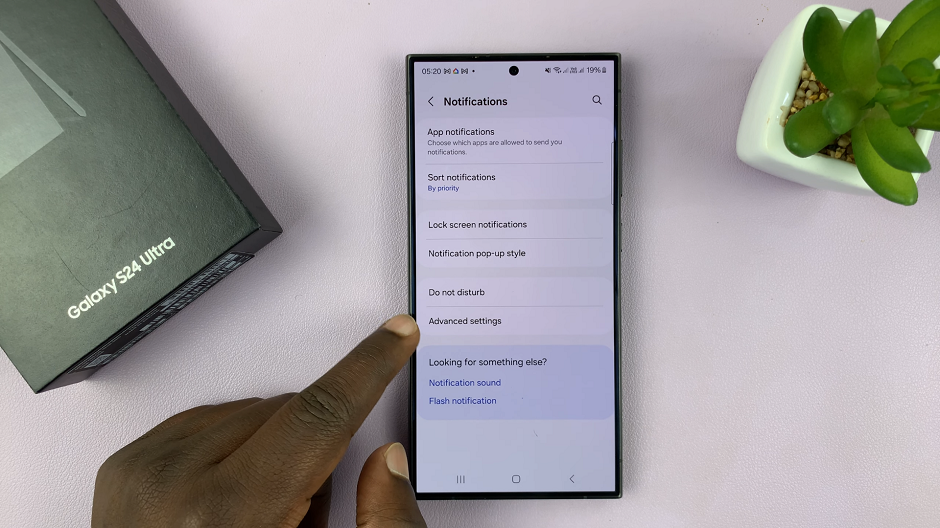
Scroll down and locate the Manage notification categories for each app option. It should have a toggle button next to it. Tap on the toggle to enable this option.
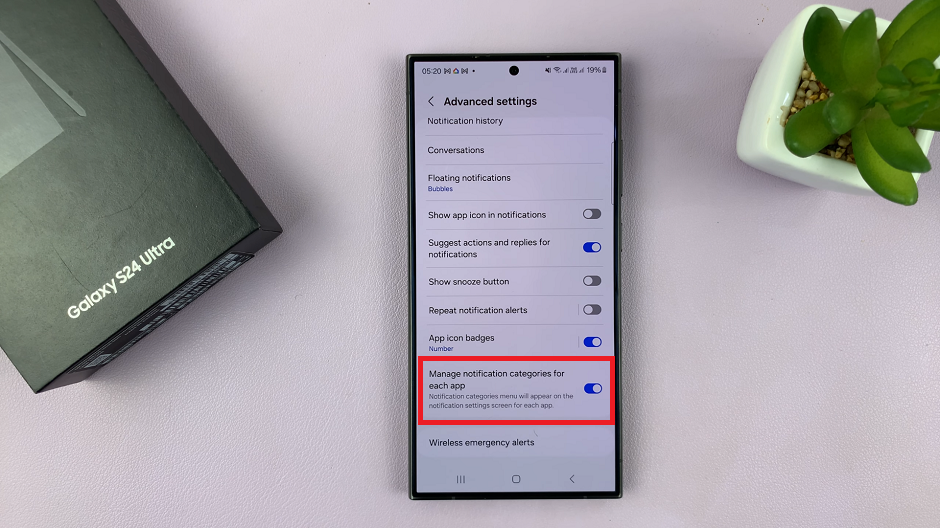
Go back to the Settings menu, scroll down and select Apps. You should see a list of all the installed applications on your Samsung Galaxy S24.
Scroll through the list and choose the app for which you want to change the notification sound. Tap on Notifications and make sure the toggle button for general notifications for the app is on.
For example, if you want to set a custom notification sound for your messaging app, select the messaging app from the list.
Custom Sounds
Within the selected app’s settings, scroll down to Notifications categories option. Tap on it to access the notification categories available for the app. Disable the ones you don’t fancy, using the toggle button next to each. Leave the toggle on for the notifications you need.

You can enable and disable notifications according to your preference for the different categories and set notifications for them.
Select the notification category you want to customize sound for, then tap on Sound. Choose the notification tone that you want to assign to this particular app notification. You can select from the pre-installed tones.
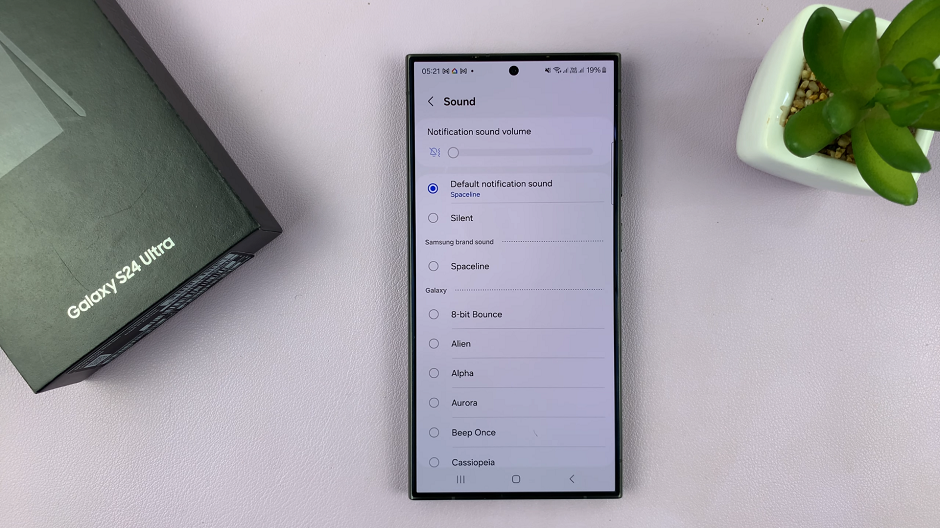
Any app notification that you don’t customize notification sounds for, will have the default notification sound.
Once you’ve selected a new notification sound, it’s a good idea to test it to ensure it’s to your liking. Exit the app’s settings and ask someone to send you a test message or trigger a notification for the selected app.
Listen for the new notification sound to confirm that it’s the one you want.
Repeat for Other Apps (Optional)
If you want to set different notification sounds for other apps, repeat the above steps for each app individually. This allows you to customize notification sounds for multiple apps according to your preferences.
These instructions are for the entire lineup, the Samsung Galaxy S24, S24+, and S24 Ultra.
Customizing notification sounds for different apps on your Samsung Galaxy S24 series device is a simple yet effective way to personalize your smartphone experience. By assigning unique sounds to each app, you can easily identify incoming notifications and stay connected without missing important alerts.
With this step-by-step guide, you can effortlessly set different notification sounds for different apps on your Galaxy S24, S24+, or S24 Ultra, ensuring that you never miss a beat in your digital life. Take control of your notifications today and streamline your smartphone experience like never before!
Read: How To Enable/Disable ‘Add New Apps To Home Screen’ On Samsung Galaxy A15