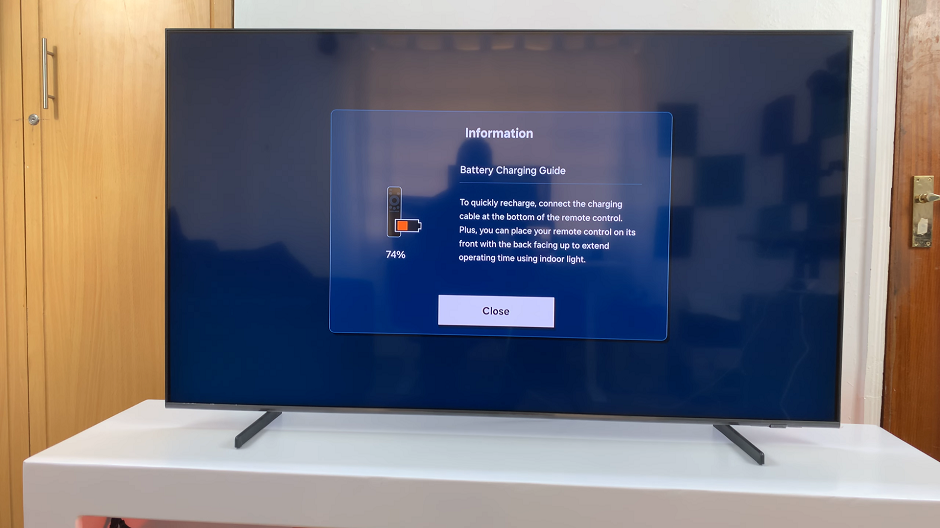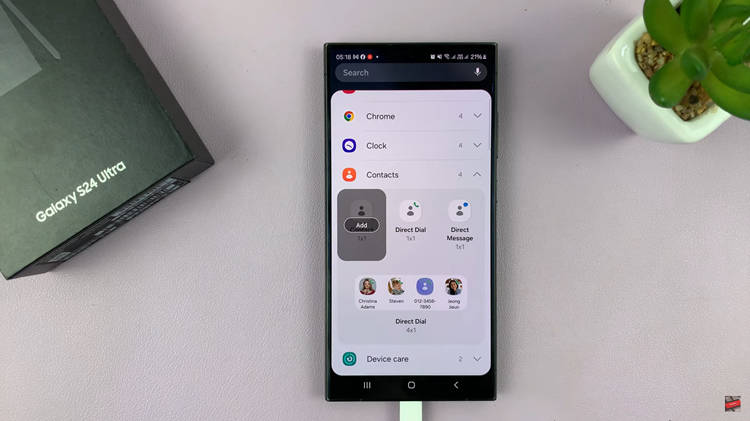Having wallpapers adds style to your iPhone and makes it more personalised. Opening your iPhone and seeing the different home and lock screen wallpapers makes you feel good.
Setting your wallpaper is a fun task because it allows you to unleash your creative side when it comes to making any designs that you want to add.
In this article we show you how to put different wallpapers for lock screen and home screen on your iPhone.
Also Read: How To Use ‘Shake To Undo’ Feature On iPhone
How To Set Different Wallpapers On iPhone
Firstly, tap on the “Settings” app, which is the grey gear icon. Under the Settings menu, scroll down and tap on “Wallpaper.”
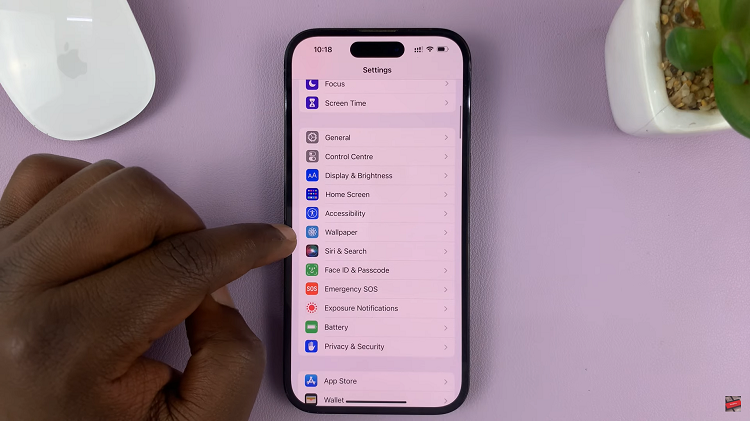
Next, swipe left all the way until you find the “New” option.
Next, tap on the “+” icon to choose a new lock screen wallpaper. You can either choose pre-installed wallpapers, custom wallpaper, or a featured wallpaper.
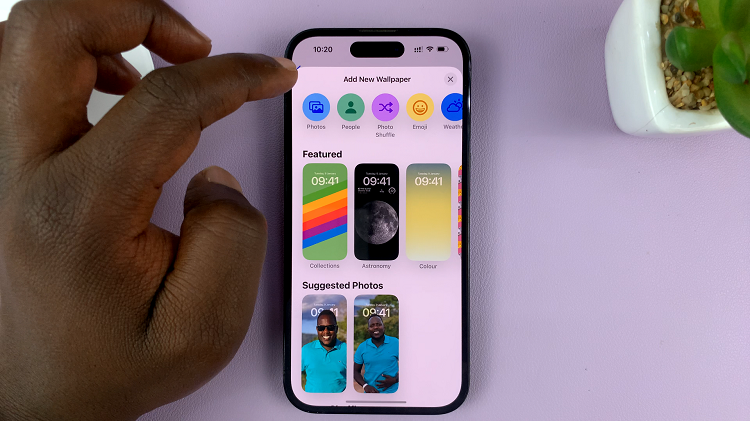
Once you select your desired wallpaper, tap on “Add” at the top right corner of the screen. If you’d like to have the same wallpaper, tap on “Set as Wallpaper Pair.” However, to select a different home screen, tap on the “Customise Home Screen.”
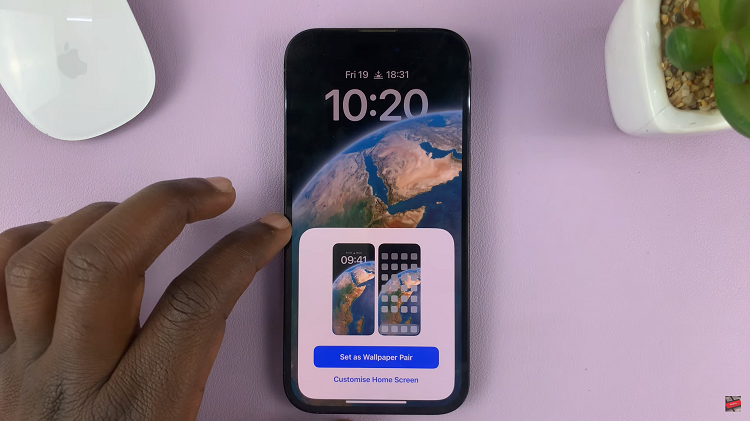
Finally, when you’re finished with editing, in the top right corner, tap on “Done”.
And thats how to go about it setting a different wallpaper on your iPhone. Its an easy and straightforward process. Let us know in the comment section below if you have any questions or suggestions. If you found the article helpful, please share it with your friends.