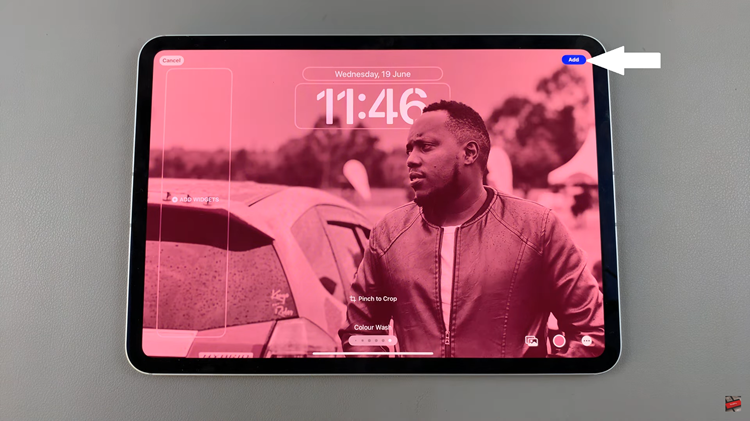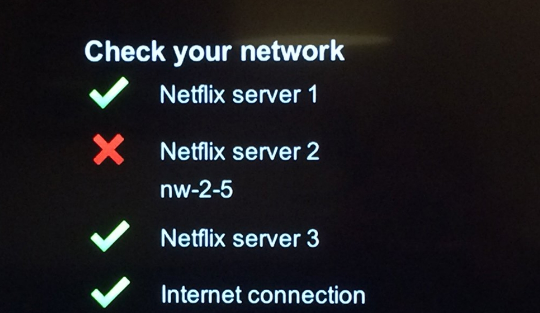In today’s interconnected world, our televisions have evolved from mere entertainment hubs to sophisticated smart devices that can stream content, connect to the internet, and even control smart home devices.
With this evolution comes the need for enhanced security and control, especially when it comes to protecting sensitive content or restricting access to certain features.
Setting up a Personal Identification Number (PIN) on your Samsung Smart TV is a simple yet effective way to achieve this.
Why Set Up a PIN on Your Samsung Smart TV?
Before diving into the steps of setting up a PIN, it’s essential to understand why it’s beneficial. Here are some reasons why setting up a PIN on your Samsung Smart TV is a wise decision:
Parental Control: If you have children at home, setting up a PIN allows you to restrict access to certain content that may not be suitable for young viewers.
Content Protection: Whether it’s personal photos, videos, or apps, a PIN adds an extra layer of security to prevent unauthorized access to your content.
Prevent Unauthorized Purchases: With many smart TVs offering access to app stores and streaming services, setting up a PIN can prevent accidental or unauthorized purchases.
Privacy Protection: Protect your privacy by restricting access to sensitive settings or features on your TV.
Read: How To Enable Swipe Down For Notification Panel On Samsung Galaxy A15
Set PIN On Samsung Smart TV
Setting up a PIN on your Samsung Smart TV is a straightforward process. Follow these step-by-step instructions to ensure your TV is secure and tailored to your preferences:
Go to the home screen of your Samsung Smart TV. If you’re not on the home page, press the home button on the remote control.
Using your remote control, scroll left once to the TV menu. From the TV menu, scroll down to get to Settings. Press OK on the remote to access the Settings menu, then scroll until you get to All Settings.
Within the All settings menu, scroll down to General & Privacy. Press OK and scroll down to System Manager. Press OK to select.
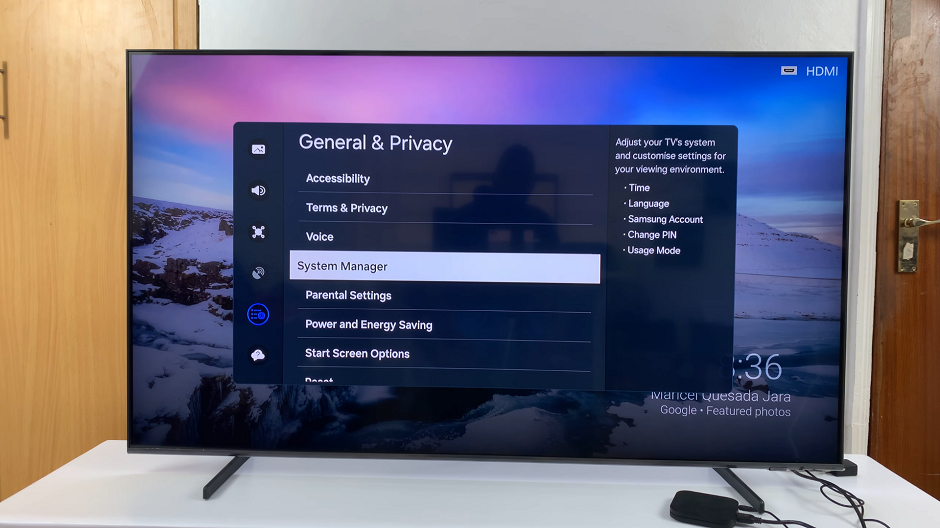
Under System Manager, highlight Change PIN and press OK.
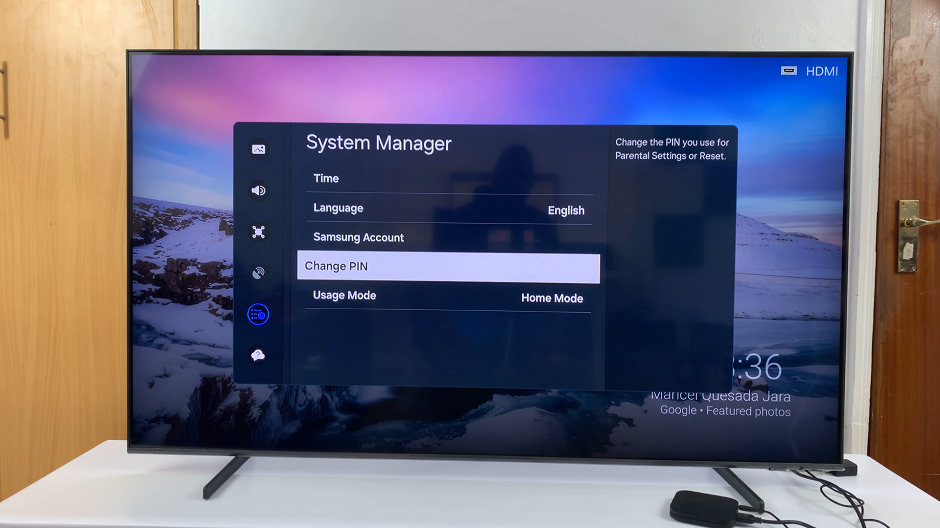
The default PIN is 0000, so you’ll need to enter this first when prompted.
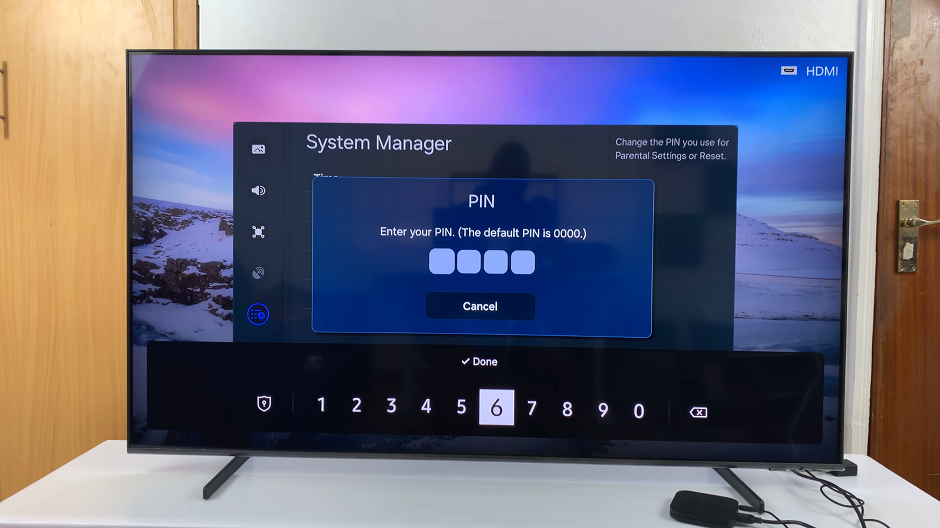
A Change PIN menu will appear. Enter your new PIN and enter the PIN again to confirm. You’ll receive a PIN is changed successfully prompt.
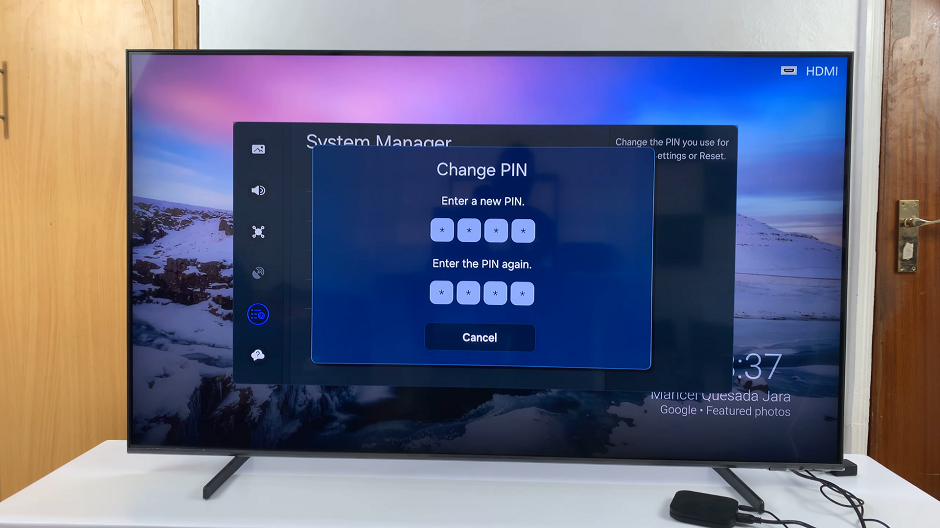
You can now use the new PIN on whatever app or section you have set it on. Exit the Settings menu and return to the home screen of your Samsung Smart TV.
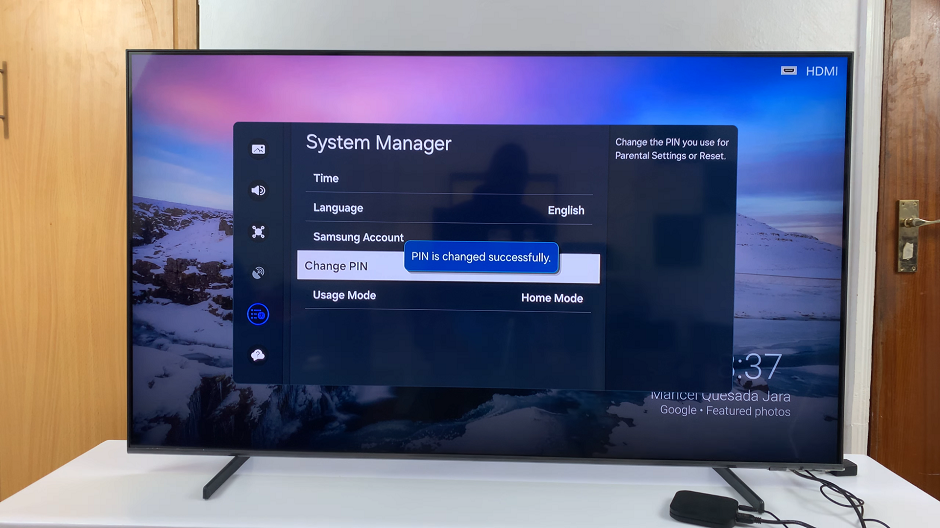
By following these simple steps, you can enhance the security and control of your Samsung Smart TV with a personalized PIN. Whether you’re safeguarding content, restricting access for children, or protecting your privacy, setting up a PIN is a proactive measure that ensures your TV experience remains safe and tailored to your preferences.
Remember to keep your PIN confidential and avoid sharing it with others to maintain the integrity of your security settings. Additionally, periodically review and update your PIN settings as needed to adapt to changes in your household or preferences.
Take control of your Samsung Smart TV experience today by setting up a PIN and enjoying added peace of mind in your entertainment journey.
Watch: How To Turn Off Charging Animation On Samsung Galaxy A25 5G | Disable Charging Animation