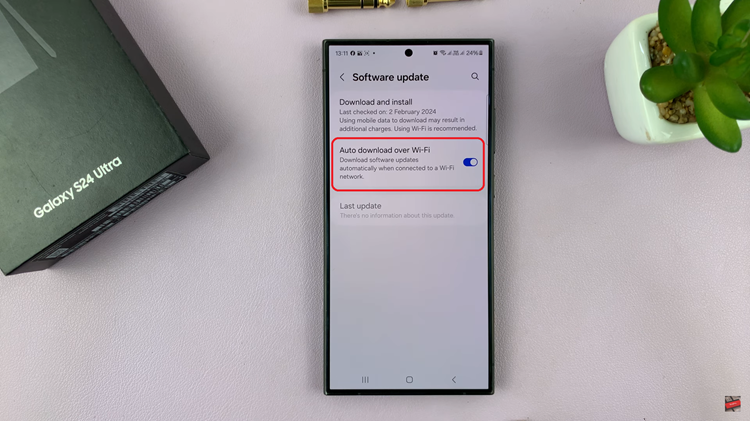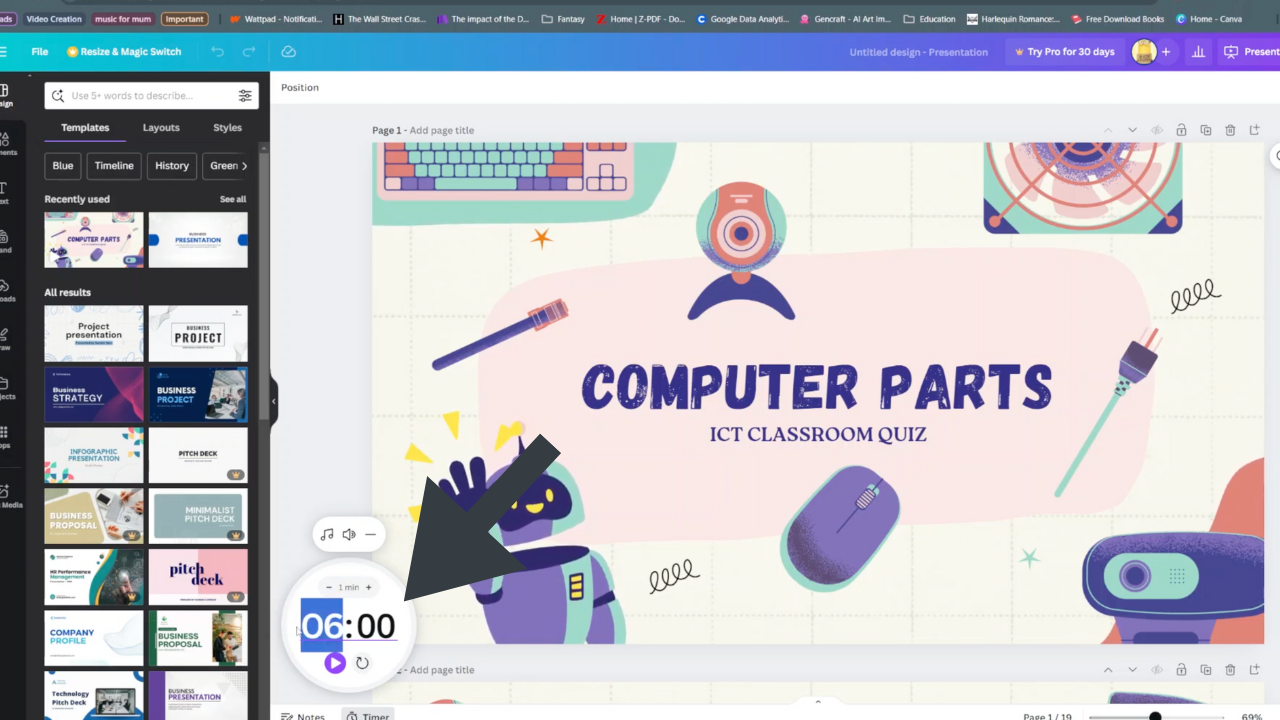In this guide, we will walk you through the steps to set the screen lock type to swipe on your Samsung Galaxy A14.
The Samsung Galaxy A14 is a versatile smartphone that offers a range of features designed to enhance user experience. One fundamental aspect of securing your device is choosing the right screen lock method.
Among the options available, the swipe gesture offers a convenient and quick way to access your phone.
Read: How To Force Quit Apps On Samsung Galaxy Watch 6/6 Classic
Set Screen Lock Type To Swipe On Samsung Galaxy A14
To begin, unlock your Samsung Galaxy A14 or A14 5G and navigate to the Home screen. From here, swipe down to reveal the notification panel, and tap on the gear-shaped icon in the top-right corner to access the Settings menu. You can also access Settings from the app drawer.
Within the Settings menu, scroll down until you find the Lock Screen option. Tap on it to expand the menu, and then select Screen Lock Type.
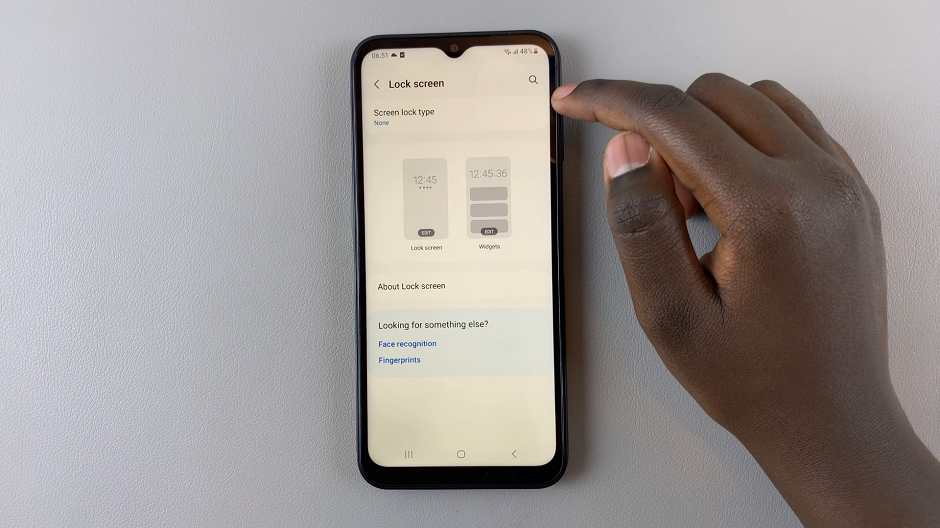
If you’ve already set up a different lock method (e.g., PIN, pattern, or password), you will be prompted to authenticate your identity before proceeding. This ensures that only authorized users can make changes to the security settings.
Once authenticated, you’ll be presented with a list of lock types. Select Swipe from the options provided. This setting enables you to unlock your Samsung Galaxy A14 or A14 5G with a simple swipe gesture.
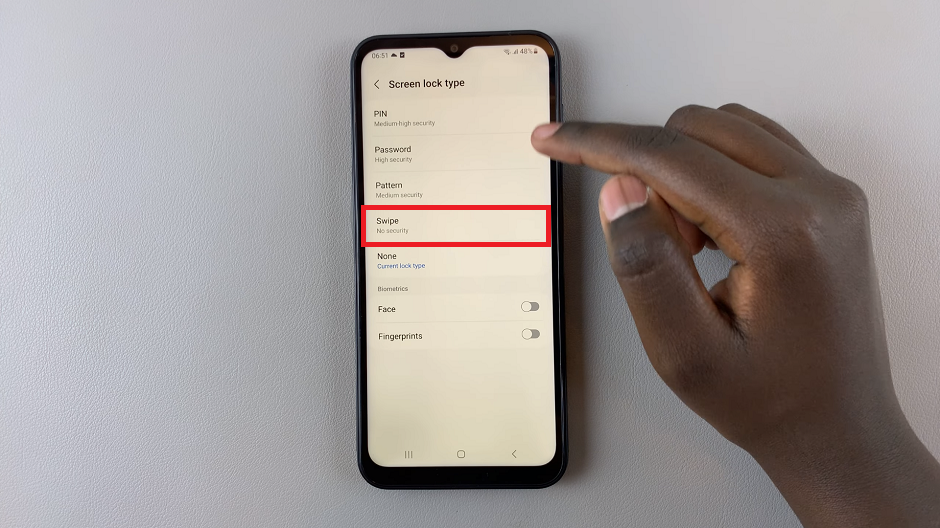
Once confirmed, your Samsung Galaxy A14 will be set to unlock with a swipe gesture. You can now exit the settings menu and test the new lock screen.
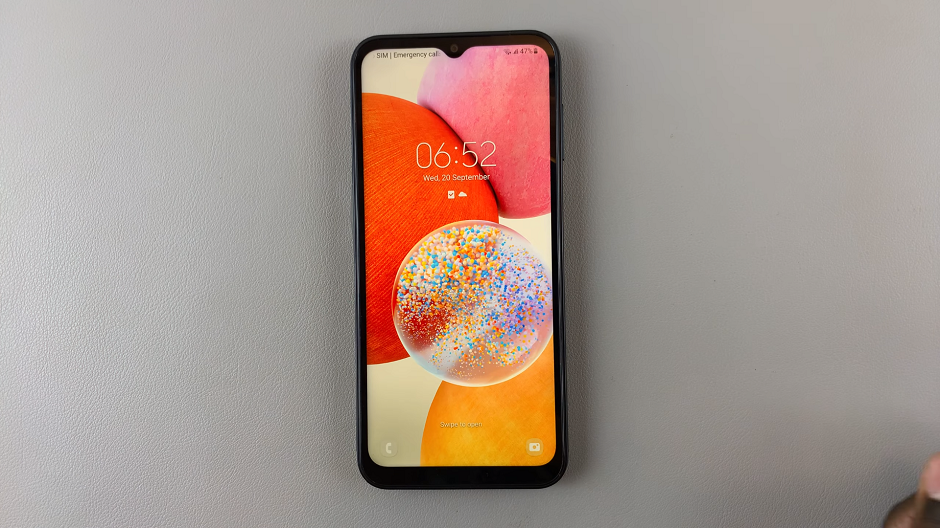
You have successfully set the screen lock type to swipe on your Samsung Galaxy A14. This simple yet effective method provides quick access to your device while still ensuring a basic level of security. Remember to choose a lock method that suits your preferences and provides the level of security you need.
Keep in mind that while a swipe lock is convenient, it may be less secure than other methods like a PIN, pattern, or password. Evaluate your personal security needs and adjust your lock settings accordingly.
If you ever wish to change your screen lock method in the future, simply follow the same steps outlined in this guide. Explore the various options available and find the one that best fits your lifestyle and security preferences.
With your Samsung Galaxy A14 now set up with a swipe lock, enjoy the seamless experience of accessing your device with just a quick swipe of your finger.
Watch On: How To Take Photos With Samsung Galaxy Watch 6/6 Classic as Remote