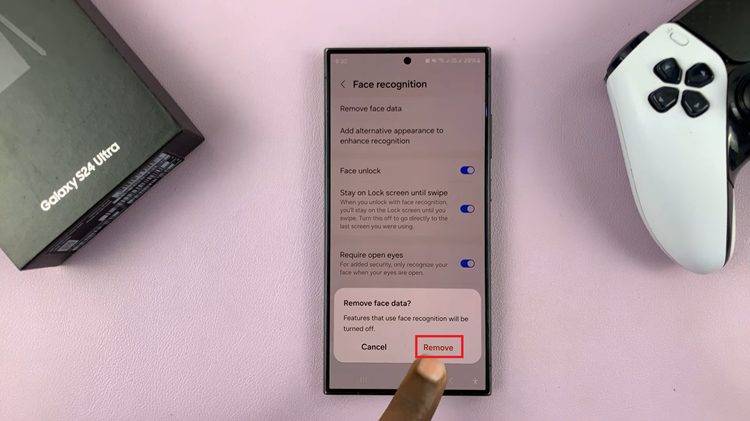In today’s fast-paced world, ensuring the security of our smartphones is paramount. The Samsung Galaxy S24 offers various screen lock options, allowing users to choose the level of security that best suits their needs.
If you prefer the simplicity and convenience of a swipe gesture to unlock your device, setting the screen lock type to ‘Swipe’ is the way to go.
In this guide, we’ll walk you through the comprehensive step-by-step process on how to set screen lock type to ‘swipe’ on Samsung Galaxy S24s.
Also Read: How To Disable Swipe To Type On Samsung Galaxy S24s
How To Set Screen Lock Type To ‘Swipe’ On Samsung Galaxy S24s
Begin by navigating to the Settings app on your home screen or in the app drawer. Once you’ve opened the Settings app, scroll through the options until you find “Lock Screen” and tap on it. Within the Lock Screen settings, locate and tap on the option labeled “Screen Lock Type.” This is where you’ll be able to choose the type of screen lock.
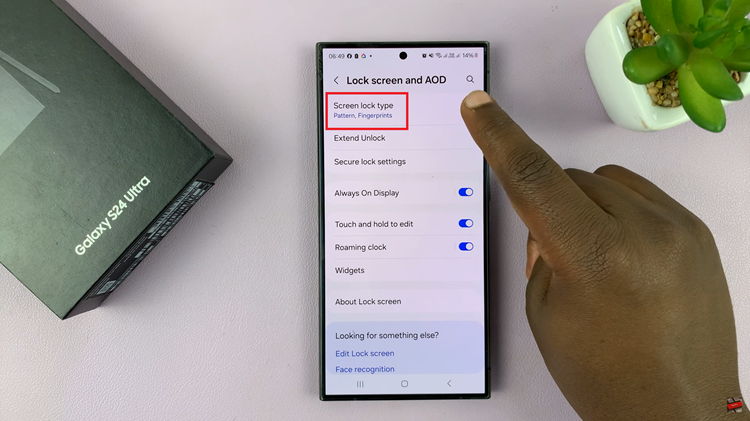
To make changes to the screen lock type, you’ll need to provide authentication using your current password, PIN, or pattern, depending on the security method you currently have set up. Enter the required credentials to proceed.
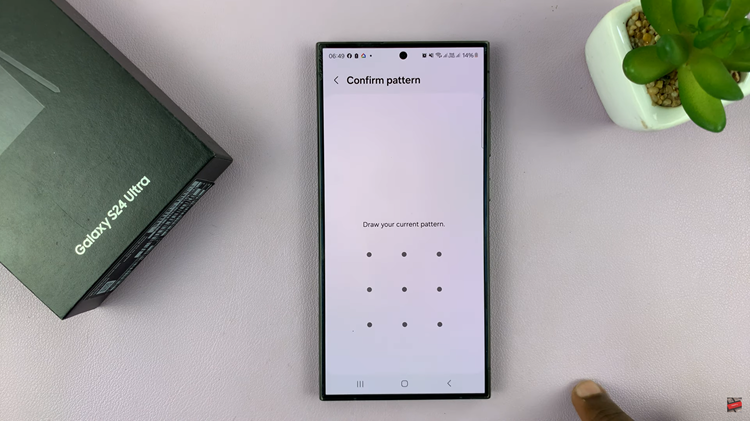
Once you’ve successfully authenticated your identity, you’ll be presented with a list of screen lock options. From here, select “Swipe” by tapping on it. After selecting ‘Swipe,’ your Galaxy S24 will automatically apply the change.
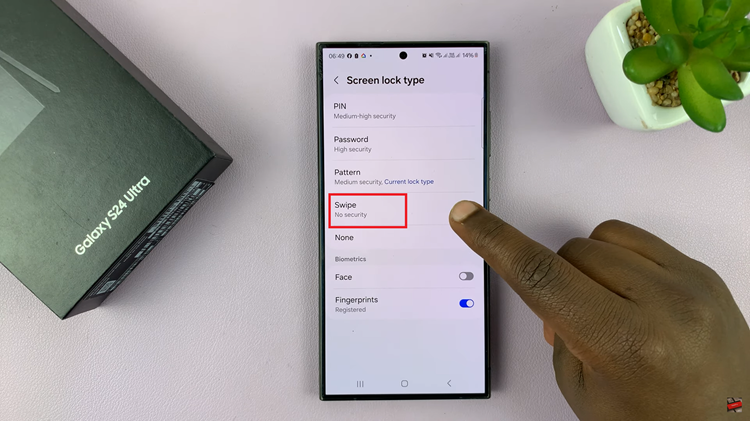
In conclusion, setting the screen lock type to ‘Swipe’ on your Samsung Galaxy S24 is a straightforward process. By following the steps outlined in this guide, you can easily customize your device to suit your preferences and enjoy a seamless unlocking experience.
Watch: How To Install Missing Samsung Notes App On Samsung Galaxy S24 / S24 Ultra