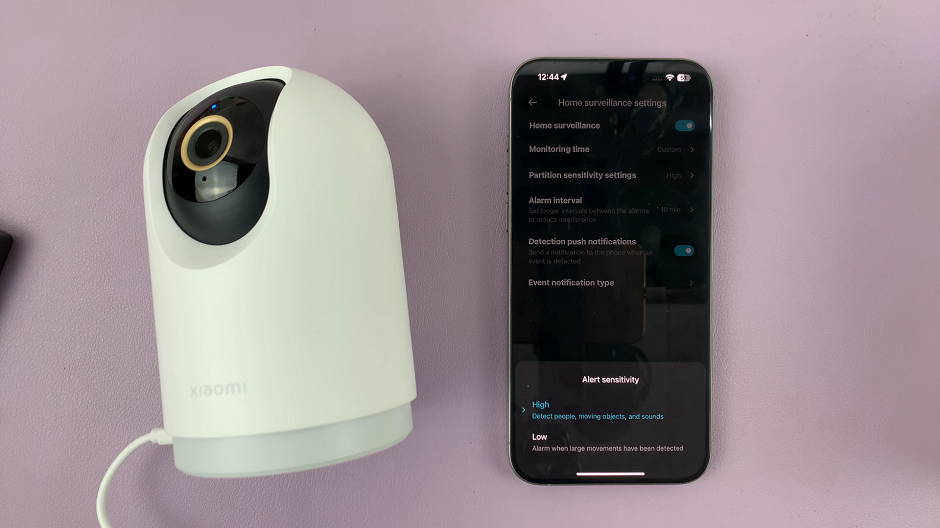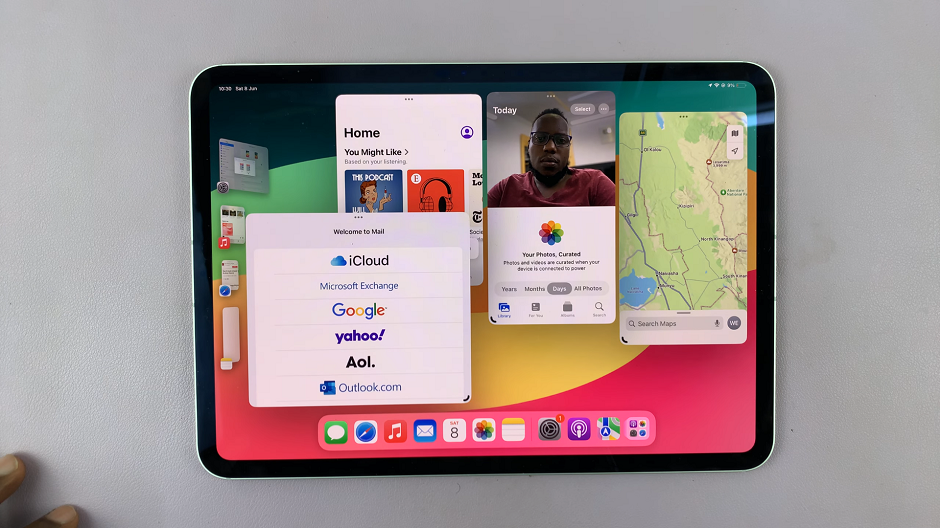Knowing how to Set Side Key To Open Favorite App On Samsung Galaxy A06 to open a favorite app can significantly improve efficiency and ease of use. This feature allows for quick access to frequently used applications, making it a handy tool for anyone looking to streamline their daily tasks. Instead of navigating through menus or searching for apps, simply pressing the side key provides immediate entry to the chosen application, enhancing the overall user experience.
Furthermore, setting the side key to open a specific app offers a level of personalization that caters to individual needs. Whether it’s a messaging app for staying in touch with friends or a music app for instant tunes, this customization adds a touch of convenience to everyday interactions with the device. Overall, adjusting the side key not only saves time but also makes the Samsung Galaxy A06 feel more tailored to personal preferences.
Watch:How To Remove Lock Screen Shortcuts On Samsung Galaxy A06
Set Side Key To Open Favorite App On Samsung Galaxy A06
Step 1: Access Settings
Begin by opening the Settings app on your Samsung Galaxy A06.

Step 2: Navigate to Advanced Features
Scroll down and select Advanced features.
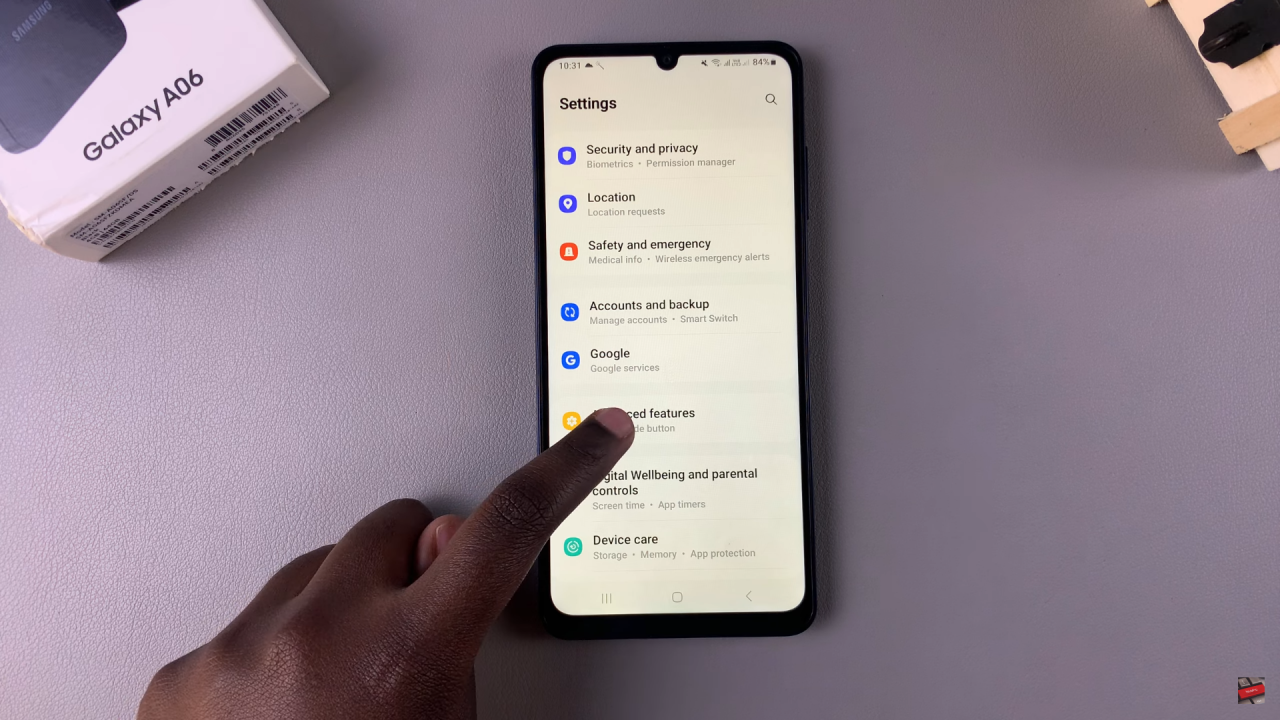
Step 3: Open Side Button Settings
Tap on Side button.
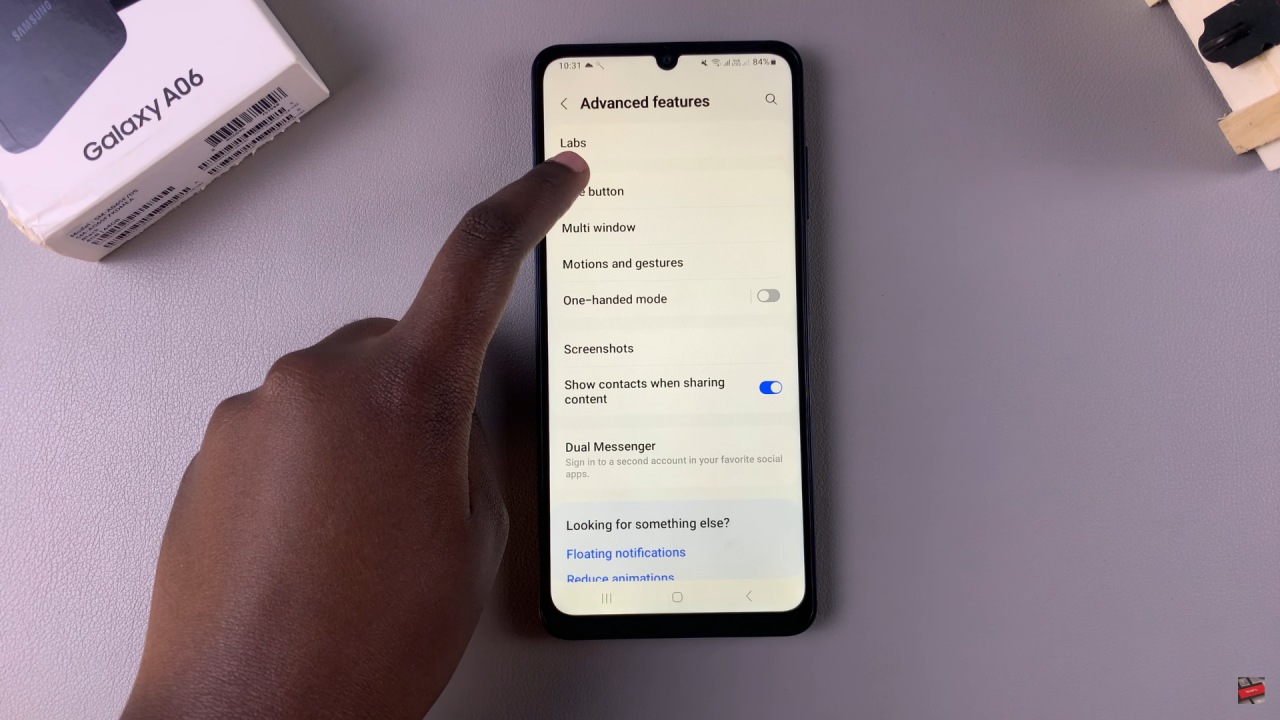
Step 4: Enable Double Press
Ensure that Double press is turned on. By default, this option is set to Quick launch camera.
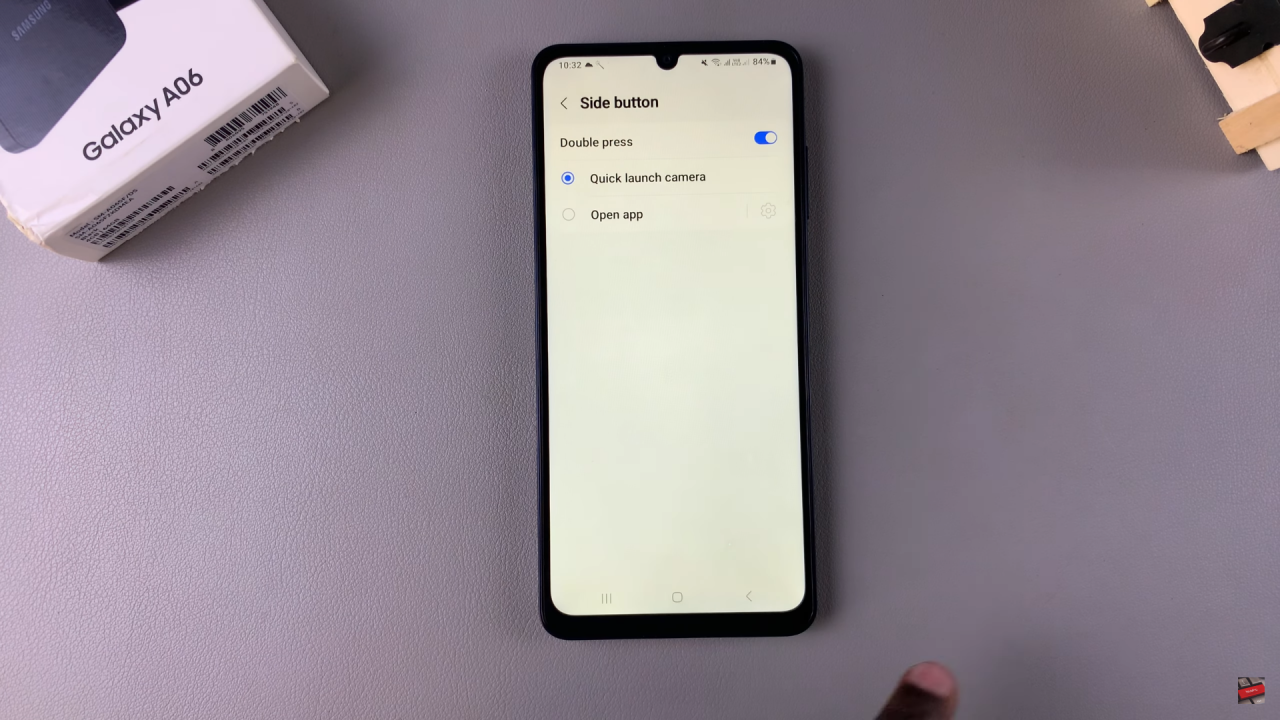
Step 5: Choose Open App
To set the side key to open a different app, select the Open app option.
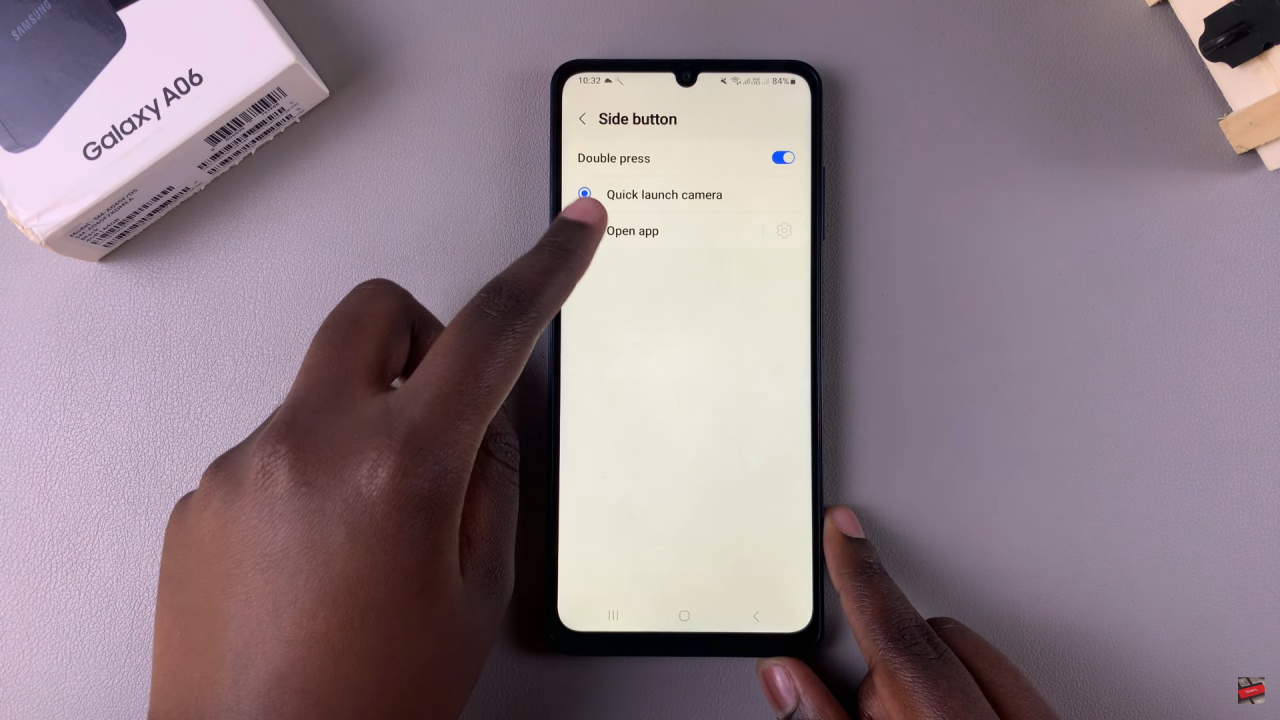
Step 6: Select Your Favorite App
A list of apps will appear on your screen. Choose the app you want to open, such as Voice Recorder.

Step 7: Test the Setting
Return to the home screen and double press the side key. This will launch the Voice Recorder app.
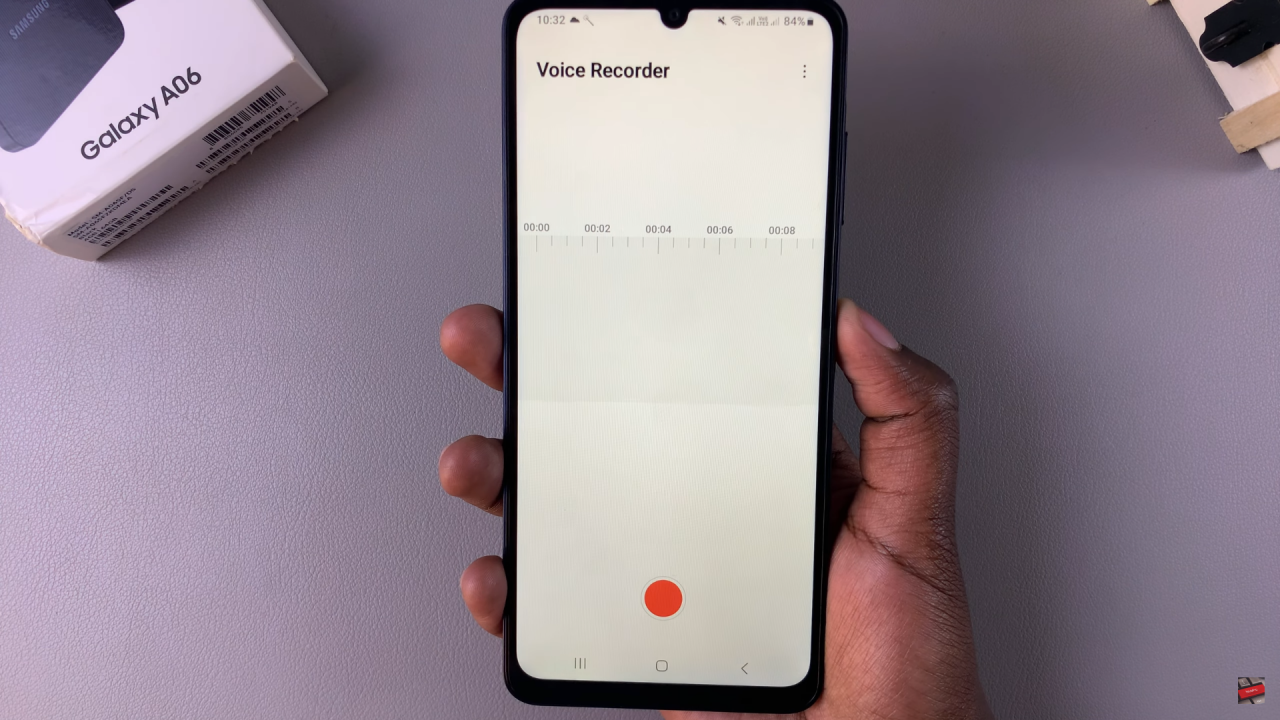
Read:How To Remove Lock Screen Shortcuts On Samsung Galaxy A06