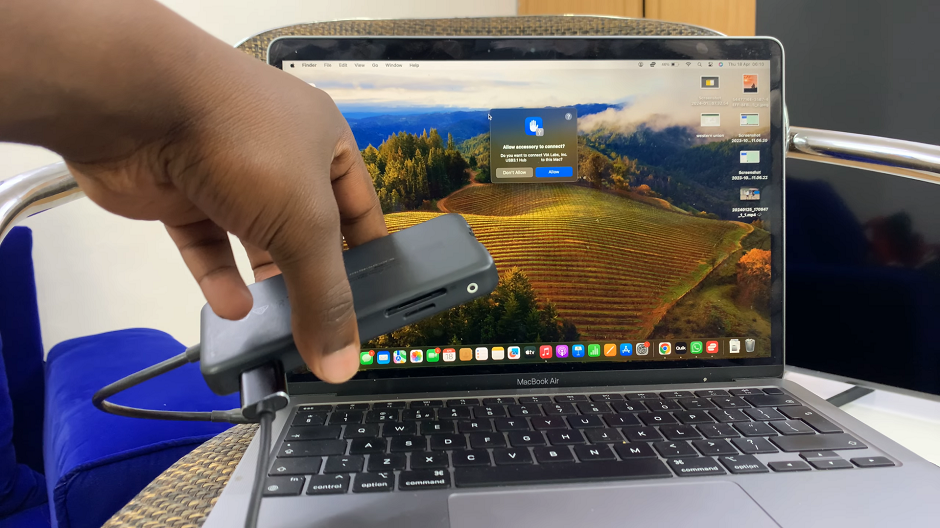In the era of smart technology, our television sets have evolved beyond mere entertainment devices into sophisticated hubs for accessing a world of content. TCL Google TV represents the pinnacle of this evolution.
They offer a seamless integration of smart features and user-friendly interfaces. Among its array of functionalities, the sleep timer feature stands out as a valuable tool for ensuring both entertainment and relaxation are balanced in our daily lives.
In this guide, we’ll walk you through the comprehensive step-by-step process on how to set a sleep timer on your TCL Google TV.
Also Read: How To Factory Reset TCL Google TV
How To Set Sleep Timer On TCL Google TV
The first step is to access the Settings menu. Once you’re in the Settings menu, locate and select the “System” option. Within the System submenu, look for the “Power & Energy” option and select it. This section contains settings related to power consumption and energy-saving features.

In the Power & Energy settings, you’ll find the Sleep Timer option. Select it to access the sleep timer settings. Here, you can choose the duration of time after which you want your TCL Google TV to automatically turn off.
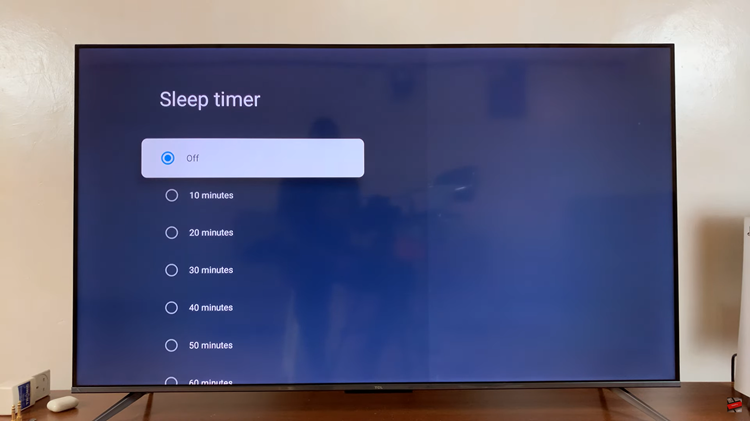
Using the navigation buttons on your remote control, scroll through the available time options and choose the time duration that best suits your preferences. By following these easy steps, you can customize the sleep timer to align with your bedtime routine and enjoy uninterrupted entertainment.