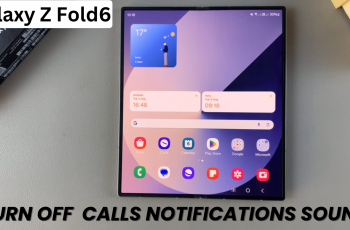Text-to-speech (TTS) technology has become an invaluable tool for users with varying needs. If you own a Samsung Galaxy A14, you can customize your TTS experience by setting your preferred TTS engine.
Whether you’re using it for reading articles, navigating your device, or any other purpose, your chosen TTS engine will make the experience more convenient and accessible.
In this guide, we’ll walk you through the comprehensive step-by-step process on how to set Text To Speech to your preferred engine on your Samsung Galaxy A14.
Also Read: How To Enable & Disable Bitmoji & Mojitok On Samsung Galaxy A14 Keyboard
How To Set Text To Speech To Preferred Engine On Samsung Galaxy A14
The first step is to open the “Settings” app. Once you’re in the Settings app, scroll down and locate the “General Management” option. Within the “General Management” section, you’ll find various options. Look for “Text-to-Speech Output” and tap on it.
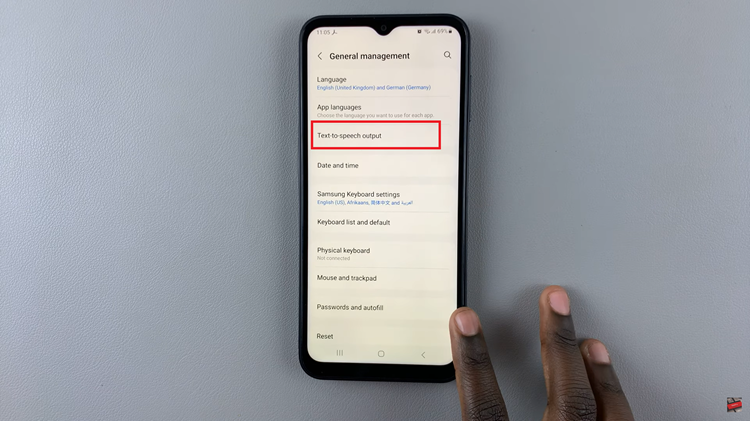
After tapping on “Text-to-Speech Output,” you’ll find the “Preferred Engine” option. Tap on this setting to access a list of available TTS engines on your Samsung Galaxy A14.
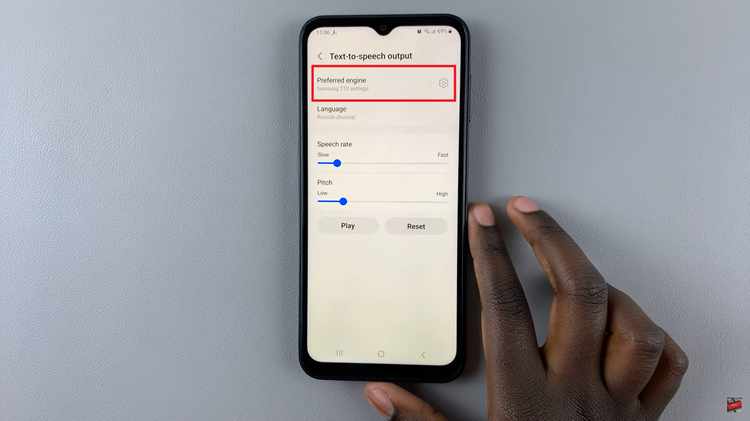
In the list of TTS engines that appear on your screen, you’ll see the available options. To set your preferred TTS engine, simply tap on the one you want to use. Make sure that the radial button next to your chosen engine turns blue, indicating your selection.
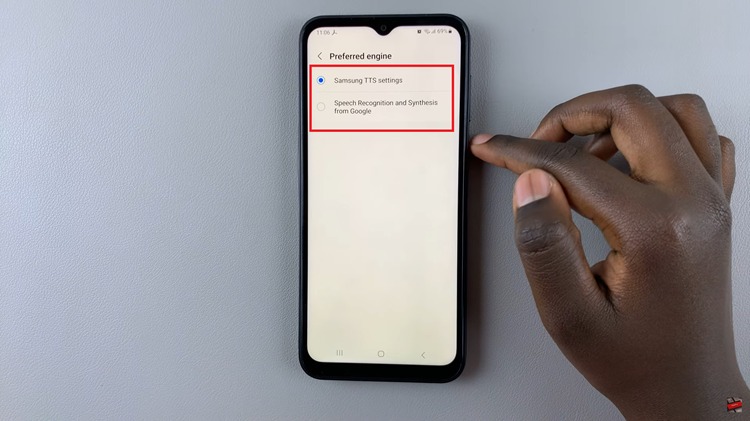
Once you’ve chosen your preferred TTS engine, you can further customize your TTS experience by adjusting settings like speech rate and pitch to match your preferences.
Watch: How To Enable Voice Input Speech To Text On Samsung Galaxy A14